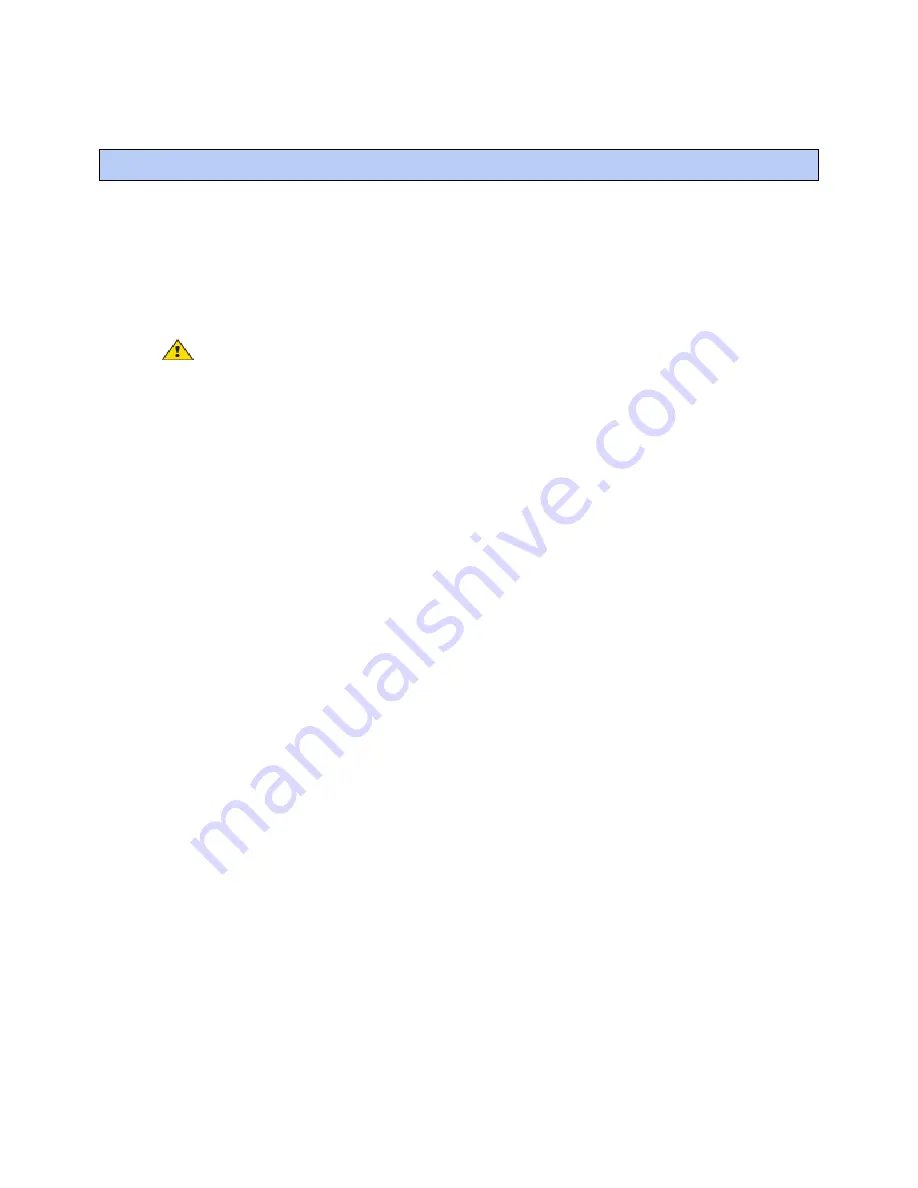
To update the Equipment Touch's firmware
Equipment Touch
CARRIER CORPORATION ©2019
Installation and Setup Guide
All rights reserved
23
The Equipment Touch has a USB port at the bottom that allows you to update the device's firmware from a USB
flash drive.
PREREQUISITE
The USB flash drive must be formatted as FAT, FAT16, or FAT32. To verify, right-click the flash
drive in Windows Explorer, then select
Properties
.
File system
should show
FAT
xx. If
File system
shows NTFS or
anything else, you must reformat the drive. Right-click the flash drive, then select
Format
. In the
File system
field,
select
FAT (Default)
, then click
Start
.
CAUTION
Follow the steps below in order. If you select
Reload Firmware
(step 3) on the display before you
insert the USB drive (step 2), the touchscreen will become inoperable.
To update the firmware:
1
Create a folder on the flash drive called
Touch
, then put the ETxxxxxx.hex file in the folder.
2
Plug the flash drive into the Equipment Touch's USB port.
3
From the System screen, touch
Setup
>
Touchscreen Setup
>
Reload Firmware
.
4
A warning message appears. Touch
Yes
to continue.
5
The following series of messages appear:
Verifying Firmware Image.
Reading Firmware Image from USB.
Installing Application.
Verifying Firmware Image.
When the Home screen displays, remove the flash drive.
To update the Equipment Touch's firmware






















