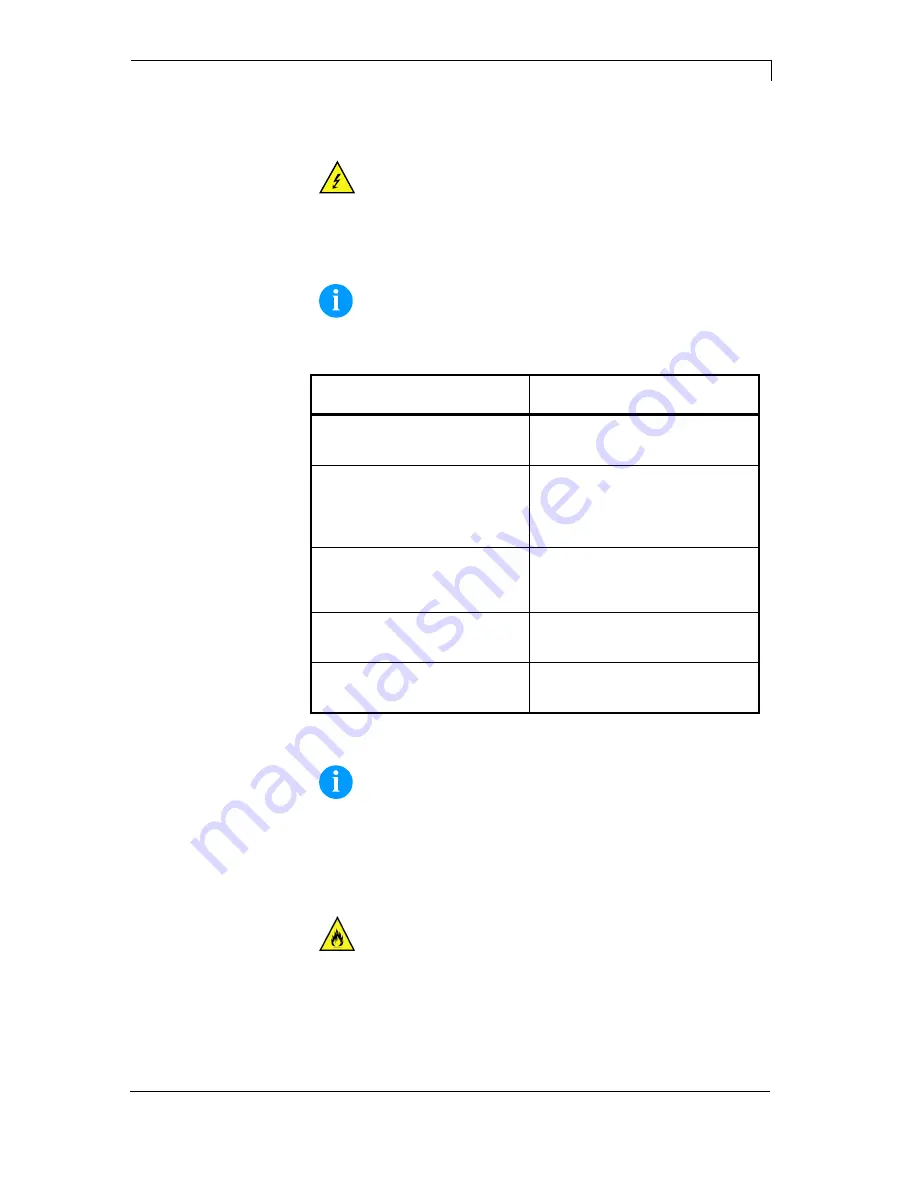
Vario III Series
Maintenance and Cleaning
11.13 Operating
Manual
77
9 Maintenance
and
Cleaning
DANGER!
Risk of death by electric shock!
Disconnect the label printer from power supply
before performing any maintenance work.
NOTICE!
When cleaning the label printer, personal protective equipment
such as safety goggles and gloves are recommended.
Maintenance task
Frequency
General cleaning (see chapter
9.1, page 78).
As necessary.
Cleaning pressure roller (see
chapter 9.2, page 78).
Each time the label roll is
changed or when the printout and
label transport are adversely
affected.
Cleaning printhead (see chapter
9.3, page 79).
Each time the transfer ribbon is
changed or when the printout is
adversely affected.
Cleaning label photocell (see
chapter 9.4, page 80).
When exchanging the label roll.
Replacing printhead (see
chapter 9.5, page 81).
When errors in the printout occur.
NOTICE!
The handling instructions for the use of Isopropanol (IPA) must
be observed. In the case of skin or eye contact, immediately
wash off the fluid thoroughly with running water. If the irritation
persists, consult a doctor. Ensure good ventilation.
WARNING!
Risk of fire by easily inflammable label soluble!
When using label soluble, dust must be completely
removed from the label printer and cleaned.
Maintenance
schedule
Содержание VARIO III series
Страница 1: ...VARIO III Operating Manual ...
Страница 8: ......
Страница 14: ......
Страница 24: ......
Страница 28: ......
Страница 54: ......
Страница 66: ......
Страница 84: ......
Страница 94: ......
Страница 108: ...Touch Screen Display Vario III Series 108 Operating Manual 11 13 Selection from list Alphanumeric input ...
Страница 118: ......
















































