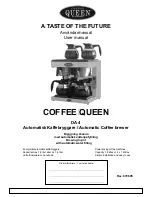Содержание COMPA II
Страница 1: ...COMPA II Service Instructions ...
Страница 4: ......
Страница 38: ......
Страница 42: ......
Страница 52: ......
Страница 58: ......
Страница 59: ...Compa II series Wiring plan 11 15 Service instructions 59 10 Wiring plan Figure 33 ...
Страница 62: ......