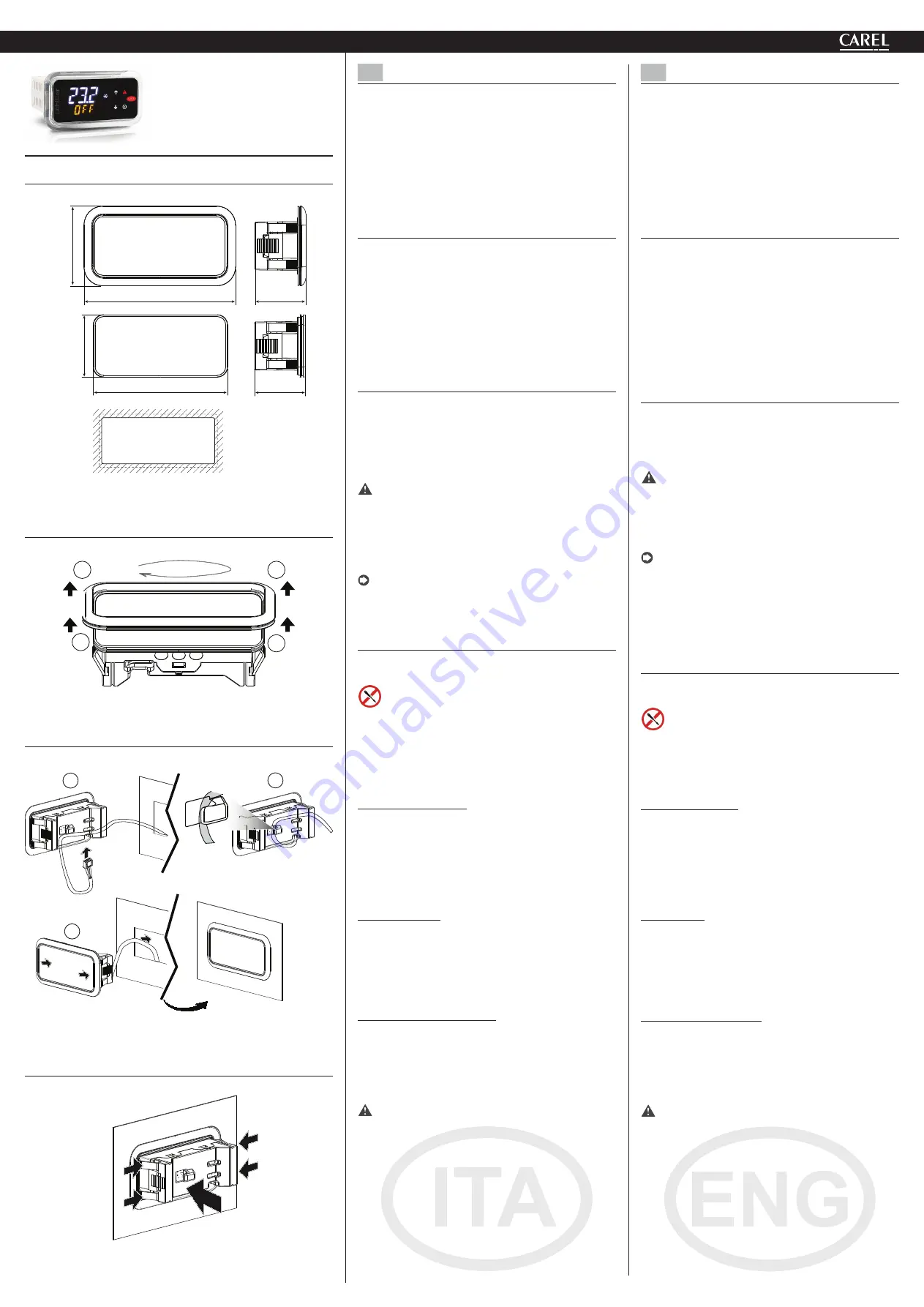
ENG
ITA
Terminale Utente per µChiller
I terminali AX5000*, sono progettati come interfacce utente per
il controllo CAREL µChiller. Sono dotati di un display a due righe
e tastiera con quattro tasti per fornire all’utente la possibilità di
modificare i parametri di µChiller in modo facile ed agevole. La gamma
offre sempre di serie la connettività wireless con l’interfaccia NFC (Near
Field Communication) e su modelli dedicati l’interfaccia Bluetooth
per interagire con dispositivi mobili mediante l’APP Carel “APPLICA”
facilitando le operazioni di configurazione dei parametri e di messa
in servizio dell’unità in campo. L’APP APPLICA è disponibile su Google
Play per dispositivi con sistema operativo Android.
Operazioni preliminari (Fig. 2)
Il terminale utente è fornito con la cornice montata. Tuttavia essa può
essere facilmente rimossa senza influenzare il grado di protezione IP.
Smontaggio della cornice
Premere delicatamente verso l’alto la cornice nel punto A (Fig.2) fino
a udire un click e ripetere l’operazione sugli altri punti B, C, D in modo
che la cornice esca dalla sede
Montaggio della cornice
Ripetere le operazioni dello smontaggio nell’ordine inverso
Montaggio a Pannello (Fig. 3)
1.
inserire il cavo proveniente dal pannello elettrico nel punto A
(Fig.3);
2.
far passare il cavo nel ferma cavo H;
3.
inserire il controllo nell’apertura, premere leggermente sulle alette
di ancoraggio laterali e quindi sul frontalino fino a fine corsa (le
alette di ancoraggio laterali si piegano, i dentini aderiscono e
agganciano il controllo al pannello).
Attenzione:
il grado di protezione frontale IP65 è garantito solo se
sono soddisfatte le condizioni:
• deviazione massima del rettangolo di foratura dalla superficie piana:
≤ 0,5 mm;
• spessore della lamiera del quadro elettrico: 0.8 …2 mm;
• rugosità massima della superficie dove è applicata la guarnizione:
≤ 120 μm.
Nota:
lo spessore della lamiera (o del materiale) del quadro
elettrico deve essere adeguato per garantire un montaggio sicuro e
stabile del prodotto.
Smontaggio modello a Pannello (Fig. 4)
Aprire il quadro elettrico e dal retro premere sulle alette di ancoraggio
e quindi sul controllo per estrarlo.
Attenzione:
L’operazione non richiede l’utilizzo di cacciavite o
altri utensili.
Sostituzione:
In caso di sostituizione del terminale utente, per evitare
malfunzionamenti:
1.
spegnere (togliere l’alimentazione) l’unità e attendere almeno 1
minuto;
2.
sostituire il terminale utente solamente con un terminale nuovo;
3.
riavviare l’unità.
Communicazione Wireless:
l’app “Applica” permette di configurare
il controllo µChiller da dispositivo mobile (Smartphone, Tablet),
tramite NFC (Near Field Communication) o BLE (Bletooth Low Energy).
Procedura (modifica parametri):
1.
scaricare l’App CAREL “Applica” per dispositivi Android da Google
Play Store;
2.
(nel dispositivo mobile) attivare la comunicazione NFC/Bluetooth
e la connessione dati;
3.
avviare l’app Applica;
Tramite NFC (Fig. 5-6)
4a.
avvicinare il dispositivo al terminale utente, a una distanza
inferiore a 10 mm (per NFC), per effettuare il riconoscimento della
configurazione
5a.
immettere la password richiesta (*);
6a.
modificare i parametri secondo le proprie esigenze;
7a.
avvicinare il dispositivo al terminale utente per effettuare l’upload
dei parametri di configurazione;
Tramite BLE (Bluetooth Low Energy)
4b.
premere il tasto “SCANSIONE BLUETOOTH” e selezionare il
dispositivo con cui communicare;
5b.
immettere la password richiesta (*);
6b.
modificare i parametri secondo le proprie esigenze.
(*) pre-assegnata dal costruttore dell’unità chiller per permettere la
manutenzione solo al Servizio Assistenza abilitato.
Attenzione:
alla prima connessione l’app Applica si allinea alla
versione software del controllo µChiller collegandosi al cloud; pertanto
è necessario, almeno per il primo utilizzo, avere una connessione dati
attiva.
Dimensioni /
Dimensions - mm (in)
78.5 (3.1)
36.5
(1.4)
88.6 (3.5)
46.6
(1.8)
30 (1.2)
30 (1.2)
con cornice/
with frame
senza cornice/
without frame
dima di foratura
drilling template
71x29 mm
Fig. 1
Smontaggio della cornice/
Frame dis-assembling
A
D
B
C
Fig. 2
Montaggio a pannello/
Panel mounting
1
A
H
2
3
Fig. 3
Smontaggio/
Dis-assembling
Fig. 4
+0500146IE - rel. 1.0 - 12.06.2018
Terminale Utente per µChiller /
User terminal for µChiller
AX5000*
ENG
ITA
User terminal for µChiller
The AX5000* compact terminals are used as user interfaces for CAREL
µChiller control . They come with a two-rows display and four-buttons
keypad to modify easily and friendly parameters.
Wireless connectivity via the NFC interface (Near Field Communication)
e BLE (Bluetooth Low Energy), allows interaction with mobile
devices (after having installed the CAREL “APPLICA” app; simplify the
configuration of parameters and commissioning of the unit in the
field. CAREL “APPLICA” app is available on Google Play (on request) for
the Android operating system.
Preliminary operations (Fig. 2)
The user terminal is supplied with the frame already fitted. Nonetheless,
this can be easily removed without affecting the IP protection rating.
Removing the frame
press the frame gently upwards at point A (Fig.2) until hearing a click
and repeat the operation at the other points B, C, D so as to detach
the frame
Assembling the frame
Repeat the removal operations in reverse order
Mounting the terminal on the panel (Fig. 3)
1.
insert the cable from the electrical panel into point A (Fig.3);
2.
run the cable through the cable gland H;
3.
place the controller in the opening, press lightly on the side tabs
and then on the front until fully inserted (the side tabs will bend,
and the catches will attach the controller to the panel).
Important:
front IP65 protection is only guaranteed if the
following conditions are met:
•
maximum deviation of the drilling rectangle from flat: ≤ 0.5 mm;
•
electrical panel sheet metal thickness: 0.8 - 2 mm;
•
maximum roughness of the surface where the gasket is applied:
≤ 120 µm.
Note:
the thickness of the sheet metal (or other material) used to
make the electrical panel must be suitable to ensure safe and stable
installation of the terminal.
Disassembling the panel model (Fig. 4)
Open the electrical panel from the rear and press the anchoring tabs
and then the controller to remove it.
Important:
The operation does not require the use of a
screwdriver or other tools.
Replacement:
if replacing the user terminal, to avoid malfunctions:
1.
switch off (unplug) the unit and wait at least 1 minute;
2.
replace the user terminal only with a new terminal;
3.
restart the unit.
Wireless communication:
the “Applica” app can be used to configure
the µChiller controller from a mobile device (smartphone, tablet),
via NFC (Near Field Communication) or BLE (Bluetooth Low Energy).
Procedure (modify parameters):
1.
download the CAREL “Applica” app for Android devices from
Google Play Store;
2.
(on the mobile device) enable NFC/Bluetooth communication
and mobile data;
3.
start Applica;
Via NFC (Fig. 5-6)
4a.
move the mobile device near to the user terminal, maximum
distance 10 mm (for NFC), so as to recognise the
configuration
5a.
enter the password (*);
6a.
set the parameters as needed;
7a.
move the mobile device near to the user terminal to upload
the configuration parameters;
Via BLE (Bluetooth Low Energy)
4b.
press the “SCAN BLUETOOTH” button and select the device to
connect to;
5b.
enter the password (*);
6b.
set the parameters as needed.
(*) pre-assigned by the chiller manufacturer to allow maintenance only by
authorised service technicians.
Important:
during the first connection, Applica aligns itself with
the software version on the µChiller controller via a cloud connection;
this means a mobile data connection is needed at least for this first
connection.




















