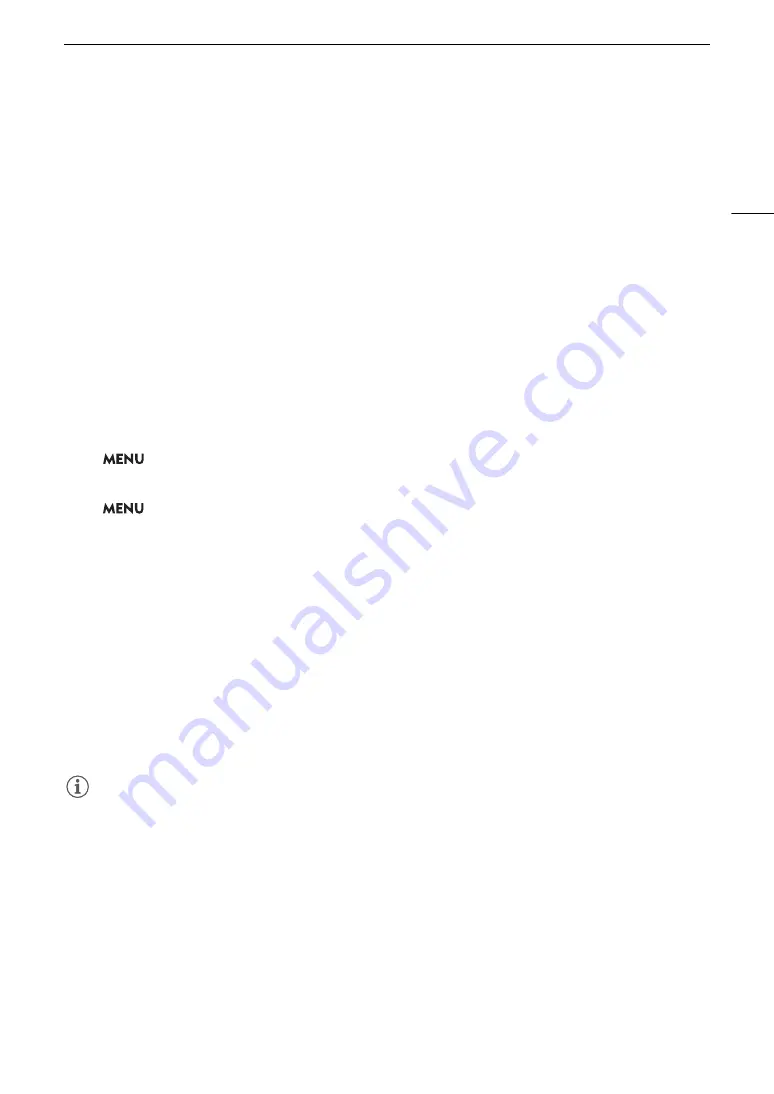
81
Adju
s
ting the Focu
s
Tracking a
S
pecific
S
ubject
You can have the camcorder track other moving subjects that are not faces and also combine the tracking
function with one of the autofocus functions to let the camcorder focus on the desired subject automatically.
When no AF Frame is Displayed
When [AF Frame] is set to [Automatic] (
A
79), you can simply use the touch screen to start tracking a subject.
Touch the de
s
ired
s
ubject on the LCD
s
creen to
s
tart trac
k
ing it.
• A white double frame
£
(tracking frame) will appear around the selected subject. The camcorder will track the
subject as it moves.
• Press the CANCEL button to remove the frame and cancel the tracking.
When an AF Frame is Displayed
When [AF Frame] is set to [Large] or [Small] (
A
79), to use the tracking function, you will need to set an
assignable button to [Tracking] in advance.
1
S
et an a
ss
ignable button to [Trac
k
ing] (
A
117).
2 Pre
ss
the a
ss
ignable button.
• If
>
[
v $
Camera Setup]
>
[Face AF] is set to [Face Only], a double frame
£
(tracking frame)
will appear around the selected main subject and the camcorder will track it as it moves. The rest of the
procedure is not necessary.
If
>
[
v $
Camera Setup]
>
[Face AF] is set to [Face Priority], the subject selection mark
I
will
appear on the screen. Continue with step 3.
• Press the assignable button again or the CANCEL button to exit the subject selection screen.
3
S
elect the
s
ubject you want to trac
k
.
• Touch the desired subject on the LCD screen to start tracking it. You can also push the joystick up/down/
left/right or touch the desired subject on the LCD screen to place the center of the
I
mark on the desired
subject and then press SET.
• If the tracking failed, the
I
mark will turn red momentarily. Select the subject again.
4 The
I
mar
k
change
s
to a white double frame
£
(trac
k
ing frame) and the camcorder will
s
tart
trac
k
ing the
s
elected
s
ubject.
• During continuous AF, the camcorder will keep focusing on the selected subject.
• Press SET or press the assignable button to return to the subject selection screen and select a different
subject, or press the CANCEL button to end the tracking function and return the camcorder to the focus
mode that was used previously.
NOTES
NOTES
• The camcorder may start tracking the incorrect subject if there is another subject in the picture with similar
color/pattern characteristics. In that case, press SET to return to the selection screen and select the desired
subject again.
• Tracking cannot be used when face detection cannot be used (
A
80).
Содержание XF705
Страница 1: ...4K Camcorder Instruction Manual PUB DIE 0524 000A ...
Страница 130: ...Saving and Loading Camcorder Settings 130 ...
Страница 142: ...Clip Operations 142 ...
Страница 152: ...Working with Clips on a Computer 152 ...
Страница 178: ...FTP File Transfer 178 ...






























