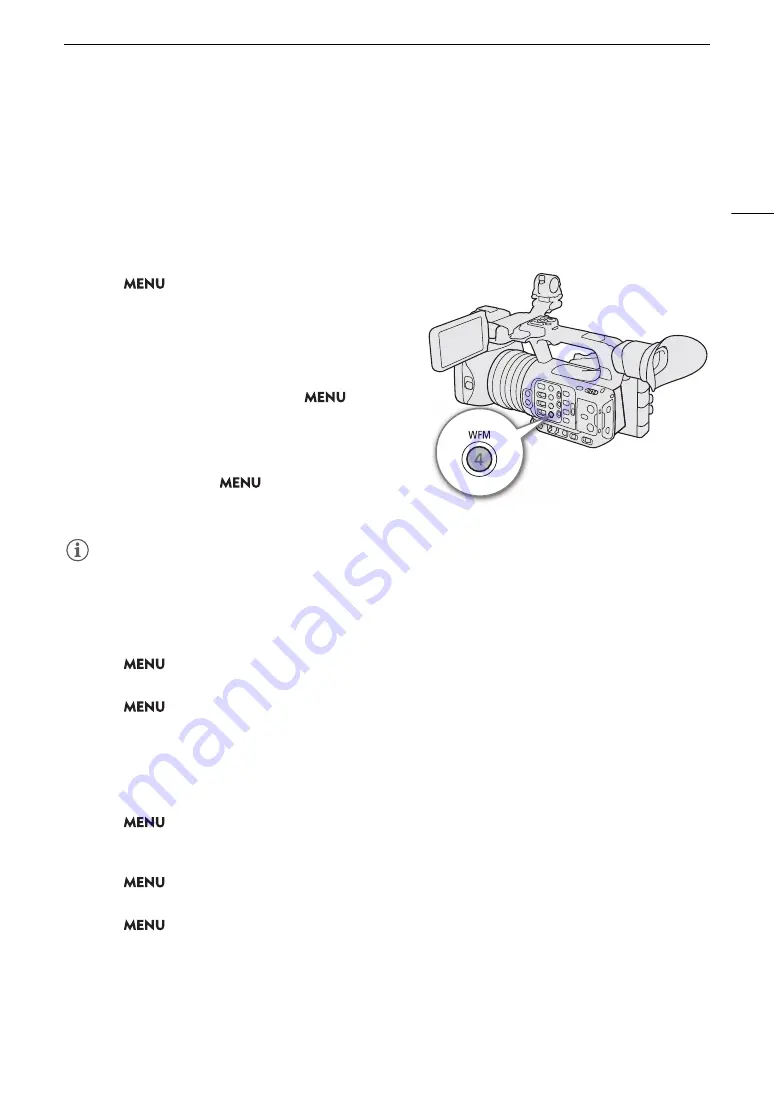
99
Video
S
cope
s
Video Scope
s
The camera can display a simplified waveform monitor or a vectorscope to check your recordings. The selected
video scope is displayed on the screen and can be output to other monitoring devices as well.
Di
s
playing a Video Scope
1
S
elect
> [
A
A
ss
i
s
tance Function
s
] >
[WFM Function] > [Waveform Monitor] or
[Vector
s
cope].
2 Pre
ss
the WFM button.
• You can also use direct touch control (
A
the [Waveform Monitor]/[Vectorscope] setting on/off.
• Alternatively, you can use one of the
>
[
A
Assistance Functions] > [WFM:] settings to turn the
video scope on/off separately on the desired video
output.
• By default, the video scope will appear on the right of
the screen. Using the
> [
A
Assistance
Functions] > [Waveform Settings] or [Vectorscope
Settings] > [Position] settings, you can select where to display it (left or right side).
NOTES
NOTES
• The video scopes will also be displayed while adjusting a custom picture file's image settings (
A
Changing the Waveform Monitor Setting
s
1
S
elect
> [
A
A
ss
i
s
tance Function
s
] > [Waveform
S
etting
s
] > [Type] > De
s
ired option.
• If you selected an option other than [Select Line], skip to step 4.
2
S
elect
> [
A
A
ss
i
s
tance Function
s
] > [Waveform
S
etting
s
] > [
S
elect Line].
3 Enter the Y coordinate of the red horizontal line to di
s
play u
s
ing the data entry
s
creen (
A
• The available range of lines that can be selected depends on the vertical component of the resolution used.
For 2160: 0 to 2158 (in 2-line increments)
For 1080: 0 to 1079 (in 1-line increments)
For 720: 0 to 719 (in 1-line increments)
4
S
elect
> [
A
A
ss
i
s
tance Function
s
] > [Waveform
S
etting
s
] > [Vertical
S
cale for HDR] >
De
s
ired option.
• Select the Y axis (luminance) scale used when displaying the waveform monitor of an HDR image.
5
S
elect
> [
A
A
ss
i
s
tance Function
s
] > [Waveform
S
etting
s
] > [Gain] > [1x] or [2x].
• If you selected [1x], the rest of the procedure is not necessary.
6
S
elect
> [
A
A
ss
i
s
tance Function
s
] > [Waveform
S
etting
s
] > [Y Po
s
ition] > De
s
ired option.
• The display range of the waveform monitor’s Y axis will be reduced by half. Select the minimum luminance
value (in %) shown on the Y axis.
Содержание XF605
Страница 1: ...4K Camcorder Instruction Manual PUB DIE 0559 000 ...
Страница 4: ...4 ...
Страница 8: ...8 ...
Страница 114: ...Web Camera Function 114 ...
Страница 156: ...Working with Files on a Computer 156 ...
Страница 206: ...Displaying the Status Screens 206 Canon App 1 1 Canon App Connection device name USB Type C mode ...






























