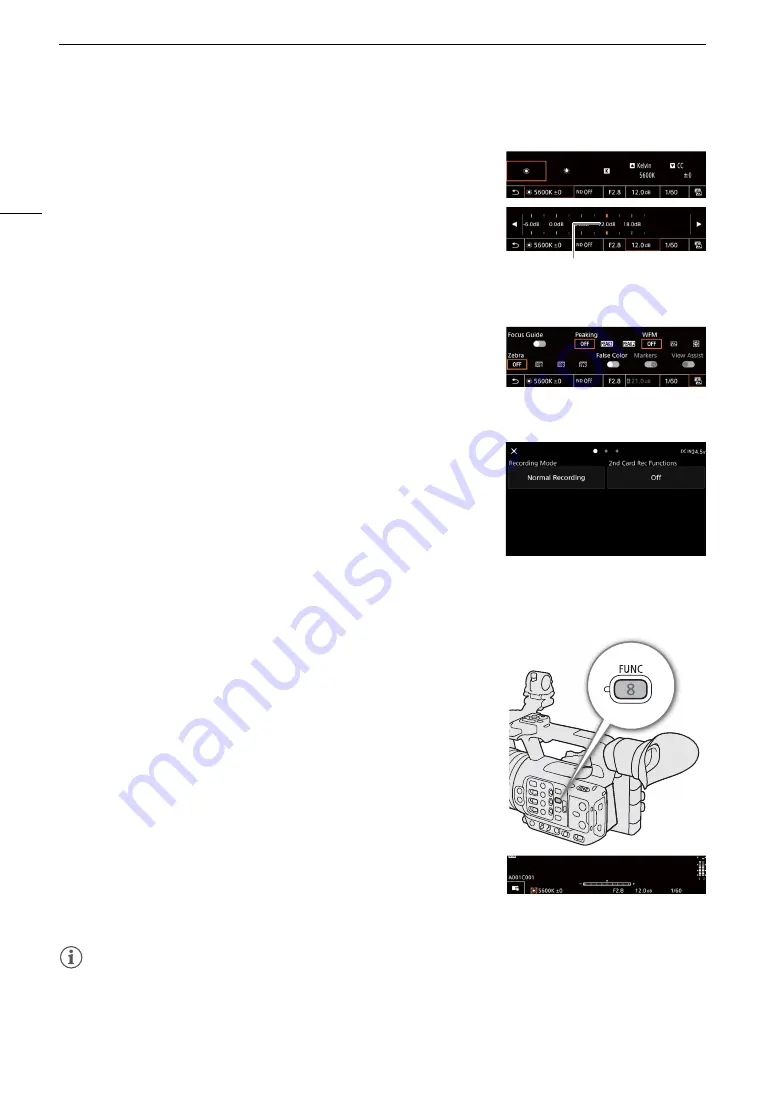
Adju
s
ting Camera and Recording
S
etting
s
50
Changing Camera Settings
1 Touch the setting you want to adjust, then select the desired value/
setting.
• Once the settings menu is displayed, touch to select the desired
value/setting as needed.
• When the slider appears, drag the slider left/right or touch the
/
buttons to adjust the desired value.
2 Touch
K
.
Using Assistance Functions
1 Touch
A
(assistance functions) and then turn assistance functions
on/off, or select the desired assistance function.
2 Touch
K
.
Changing Recording Settings
1 Touch
Æ
(Recording Settings)
• The recording settings menu will be displayed. There are three
pages that can be switched by swiping left and right.
2 Select the desired menu setting and then select the desired option.
3 Touch
X
.
Direct Setting Mode (FUNC Button)
You can adjust main camera functions—white balance, aperture, ISO
speed/gain and shutter speed—using the FUNC button (direct setting
mode). This section will explain the basic operation of the direct setting
mode. For details about each function, refer to the respective section on
the manual.
1 Pre
ss
the FUNC button.
• The onscreen display of the selected function will be highlighted in
orange.
• Press the FUNC button repeatedly or push the joystick left/right to
select a different function.
2 Pu
s
h the joy
s
tic
k
up/down to
s
elect the de
s
ired value or white
balance mode.
3 Pre
ss
S
ET.
• The selected value/mode will be set and direct setting mode will end.
• The onscreen display of the selected function will return to normal.
NOTES
NOTES
• The camera will automatically end the direct setting mode in the following cases.
- If no operation was performed for more than 6 seconds.
- If the FUNC button is pressed while selecting the shutter speed.
- If the menu or a status screen was opened.
Drag the slider to select the desired value
Содержание XF605
Страница 1: ...4K Camcorder Instruction Manual PUB DIE 0559 000 ...
Страница 4: ...4 ...
Страница 8: ...8 ...
Страница 114: ...Web Camera Function 114 ...
Страница 156: ...Working with Files on a Computer 156 ...
Страница 206: ...Displaying the Status Screens 206 Canon App 1 1 Canon App Connection device name USB Type C mode ...






























