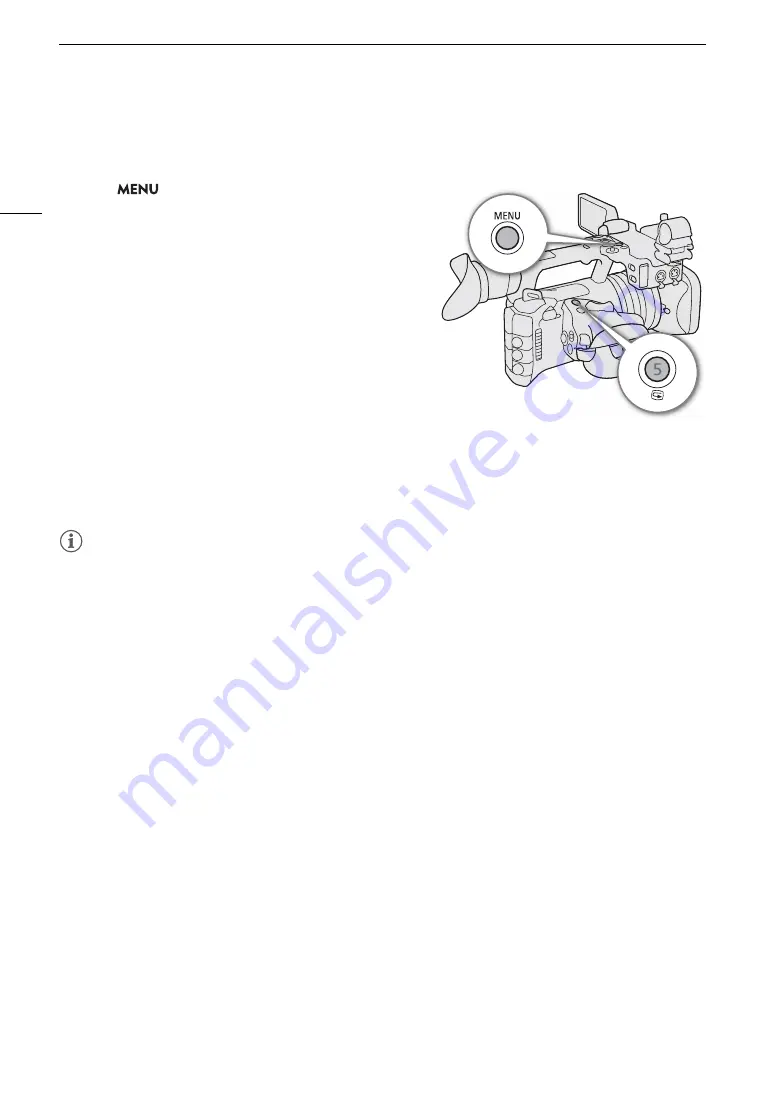
Recording Video and Photo
s
48
Reviewing a Recording
You can review all or part of the last clip recorded even with the camera set to CAMERA mode.
1
S
elect
> [
B
S
y
s
tem
S
etup] > [Review
Recording] > De
s
ired option.
2 After you fini
s
h recording a clip, pre
ss
the
u
button.
• The last clip that was recorded is played back for the
selected duration. [
Ð
REVIEW] appears on the screen.
• There will be no sound from the built-in speaker but the
audio will be output from the
×
(headphone) terminal and
HDMI OUT terminal.
• You can use the joystick to jump back/forward within the
clip. You can also touch or slide the onscreen progress bar
to move to a different position in the video (
A
• Press CANCEL or flick down on the screen to stop
reviewing the clip.
• After the clip finishes playing back, or if you stop reviewing
the clip, the camera returns to record standby mode.
Option
s
[Entire Clip]:
Allows you to review the entire clip.
[Last 4 sec]:
Allows you to review just the last 4 seconds of the clip.
NOTES
NOTES
• If the camera switched cards during a recording, the camera will play back the clip on the card most recently
recorded on.
• You cannot review clips when continuous recording is activated.
Содержание XF605
Страница 1: ...4K Camcorder Instruction Manual PUB DIE 0559 000 ...
Страница 4: ...4 ...
Страница 8: ...8 ...
Страница 114: ...Web Camera Function 114 ...
Страница 156: ...Working with Files on a Computer 156 ...
Страница 206: ...Displaying the Status Screens 206 Canon App 1 1 Canon App Connection device name USB Type C mode ...






























