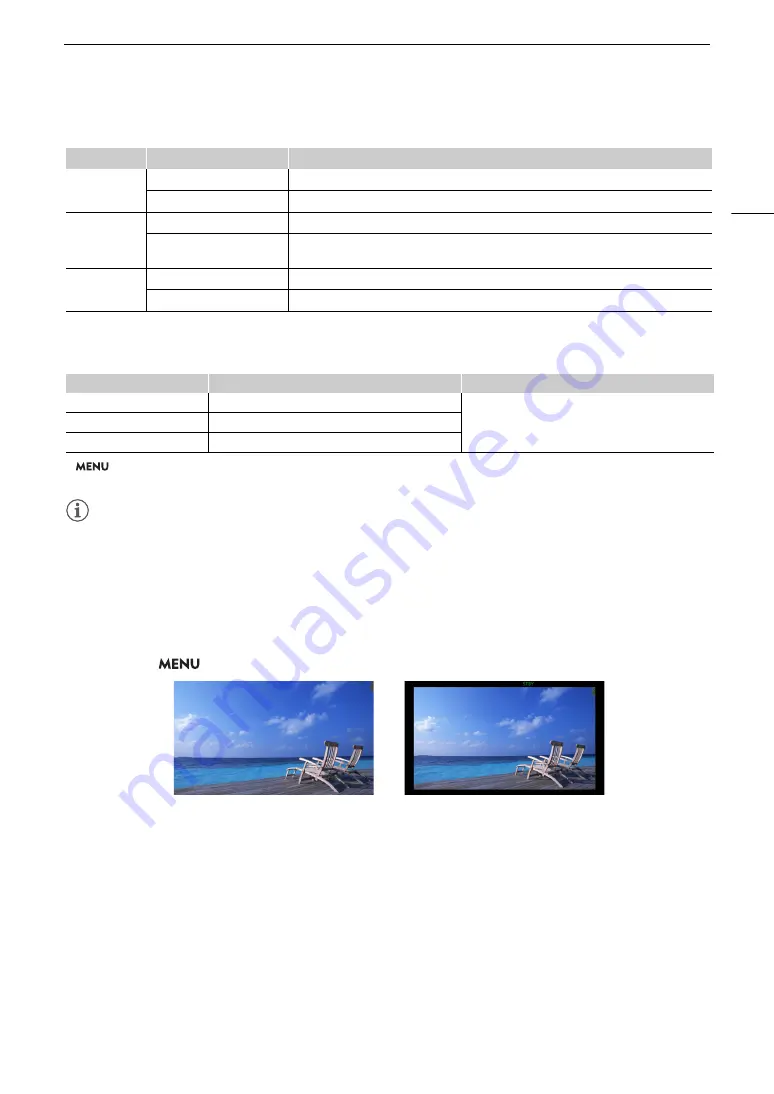
47
Recording Video and Photo
s
CAMERA mode
MEDIA mode
1
> [
¢
Monitoring Setup] > [DISP Level 1], [DISP Level 2] or [DISP Level 3].
2
Smaller onscreen displays (same size as when set to [All Displays (Periph. Border)]).
NOTES
NOTES
• The zebra pattern and false color display will appear on the screen regardless of the selected display level.
• You can change the transparency level of onscreen displays (
A
Peripheral Border Display
You can apply the peripheral border display to all display levels. With the peripheral border display, the camera’s
image is reduced slightly so the onscreen displays are shown mostly around it and not on top of it, partially
hiding it. The peripheral border is linked with the display level. You can select the levels that use the peripheral
border with the
> [
¢
Monitoring Setup] > [Apply Peripheral Border] setting.
Display level
1
Options
Description
[DISP Level 1]
[All Displays]
All onscreen displays at a larger size.
[All Displays (Periph. Border)]
All onscreen displays at a smaller size, more appropriate for use with the peripheral border.
[DISP Level 2]
2
[Main Recording Displays]
Only the onscreen displays most relevant for shooting.
[Only FUNC/MENU]
Only markers, focus frames, and video scopes are displayed. When the FUNC button, MENU
button or an assignable button is pressed, the necessary information will be displayed.
[DISP Level 3]
2
[Only REC/STBY]
No onscreen displays except for the recording operation (REC/STBY).
[No Displays]
No onscreen displays at all.
Display level
1
During photo/clip playback
Index screen/During audio playback
[DISP Level 1]
All onscreen displays.
All onscreen displays.
[DISP Level 2]
No onscreen displays.
[DISP Level 3]
–
Full-screen display
Peripheral border display
Содержание XF605
Страница 1: ...4K Camcorder Instruction Manual PUB DIE 0559 000 ...
Страница 4: ...4 ...
Страница 8: ...8 ...
Страница 114: ...Web Camera Function 114 ...
Страница 156: ...Working with Files on a Computer 156 ...
Страница 206: ...Displaying the Status Screens 206 Canon App 1 1 Canon App Connection device name USB Type C mode ...
















































