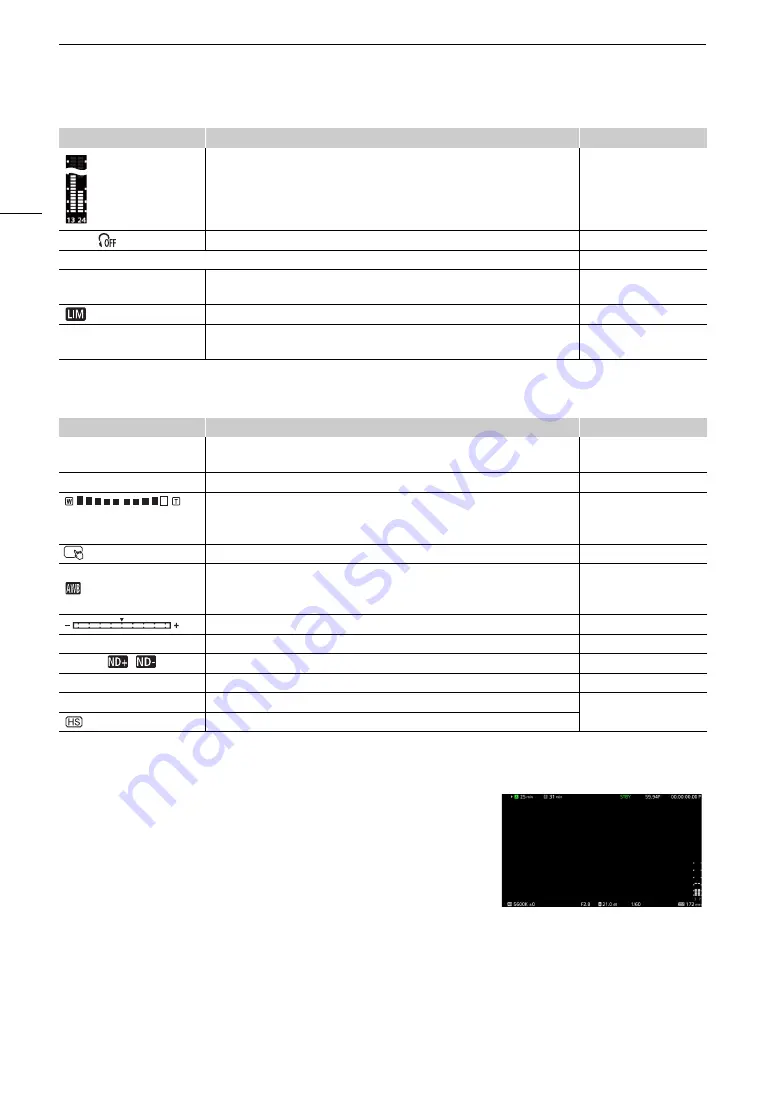
Recording Video and Photo
s
46
Bottom and center of the
s
creen
Selecting the Onscreen Display Level
You can press the DISP button to control the amount of information shown
over the image. Repeatedly pressing the DISP button will change the
display level: Display level 1
Display level 2
Display level 3
Display
level 1. In CAMERA mode, you can change the information displayed at
each display level in the menu (
A
190).
Audio level meter (
A
2: [Audio Level Indicator]
×
00,
Headphone volume (
A
–
Date/time
2: [Date/Time]
CH0/CH0,
CH0+CH0/CH0+CH0
Audio output channels (
A
2: [Monitor Channels]
Audio limiter (
A
2: [Audio Level Indicator]
E
1/0000.00, 000.00°,
000.00Hz
Shutter speed (
A
1: [Shutter]
Icon/Display
Description
Custom Display
A001C001 to Z999D999
Clip identification. Includes the camera index, reel number and clip number
components of the clip file name (
A
2: [Reel/Clip Number]
00 00 00 00
User bit (
A
87).
2: [User Bit]
Zoom amount (
A
• Displayed when you operate the grip zoom while [Grip Zoom Speed] is set to
[User Setting].
1: [Grip Zoom Speed:
User]
Direct touch control (
A
–
Å
A /
Å
B,
¼
,
É
,
È
,
00000K ±0
White balance (
A
1: [White Balance]
Exposure bar (
A
1: [Exposure Bar]
AE ±0.00
AE shift (
A
64).
1: [AE Shift]
ND 1/00,
,
ND filter/ND warning (
A
1: [ND Filter]
E
, F00.0 / closed
Aperture value (
A
62).
1: [Iris]
E
ISO 000000, 00.0dB
ISO speed/Gain value (
A
1: [ISO/Gain]
Using the high sensitivity mode (
A
Icon/Display
Description
Custom Display
Example of the
[Main Recording Displays] option
Содержание XF605
Страница 1: ...4K Camcorder Instruction Manual PUB DIE 0559 000 ...
Страница 4: ...4 ...
Страница 8: ...8 ...
Страница 114: ...Web Camera Function 114 ...
Страница 156: ...Working with Files on a Computer 156 ...
Страница 206: ...Displaying the Status Screens 206 Canon App 1 1 Canon App Connection device name USB Type C mode ...






























