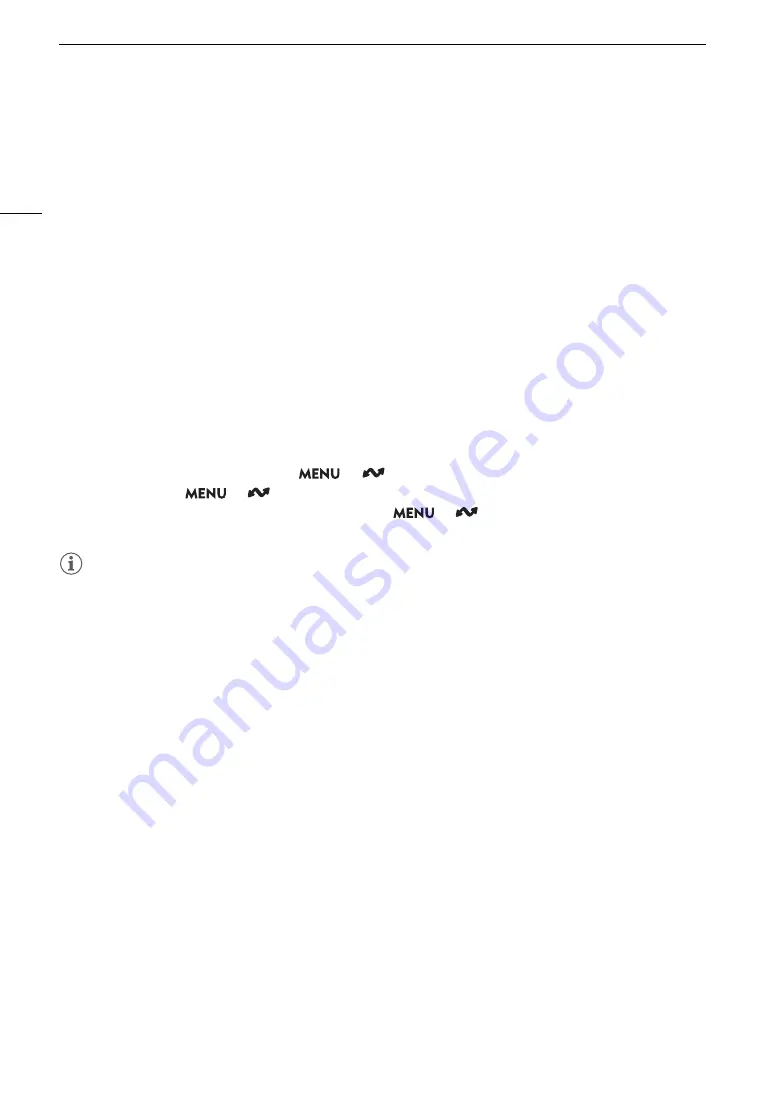
Tran
s
ferring Recording
s
to a
S
martphone
184
Tran
s
ferring Recording
s
to a Smartphone
You can transfer and save MP4 clips or proxy clips recorded with the camera, audio in WAV format and News
Metadata files to a smartphone (connected to the same network as the camera) (
A
155).
1 In
s
tall the application on your
s
martphone.
• Download and install the smartphone application from the App Store.
• There is no need to repeat this step after the first time.
2 Connect the
s
martphone to the
s
ame networ
k
(acce
ss
point) a
s
the camera.
• Be sure to activate tethering in advance when using a smartphone as an access point.
• For details, refer to the smartphone's instruction manual.
3 Activate the de
s
ired networ
k
connection (
A
• Select a connection setting with the [Canon App] function setting.
4 A
s
indicated on the
s
creen, open the application on the
s
martphone.
5 Operate the
s
martphone to connect to the camera.
6
S
elect [OK].
7 U
s
ing the
s
martphone application, tran
s
fer recording
s
from the camera.
8 When you fini
s
h the procedure,
s
et
> [
Networ
k
S
etting
s
] > [Networ
k
] to [Di
s
able].
• You can also set
> [
Network Settings] > [Connect] to [Disconnect].
• When you end the connection from the smartphone,
> [
Network Settings] > [Network] will be
set to [Disable].
NOTES
• When setting up a connection with the [Canon App] function setting using the GP-E2 GPS Receiver, connect
the receiver to the multi-function shoe.
Содержание XF605
Страница 1: ...4K Camcorder Instruction Manual PUB DIE 0559 000 ...
Страница 4: ...4 ...
Страница 8: ...8 ...
Страница 114: ...Web Camera Function 114 ...
Страница 156: ...Working with Files on a Computer 156 ...
Страница 206: ...Displaying the Status Screens 206 Canon App 1 1 Canon App Connection device name USB Type C mode ...






























