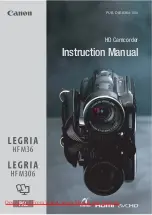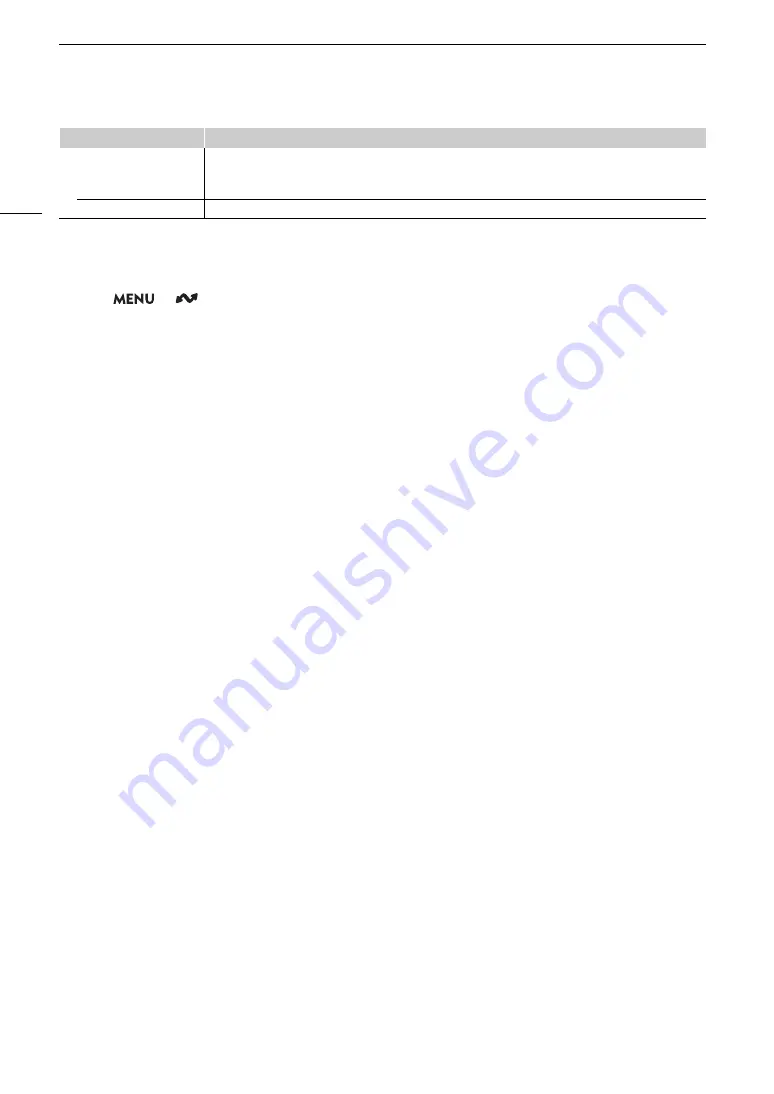
Configuring Connection
S
etting
s
172
* Change these settings as explained in the wizard (
A
Changing Browser Remote Settings
1 Select
> [
Network Settings] > [Advanced Settings] > [Browser Remote Settings].
2 Change the various settings as necessary.
• You can select [Port No. (HTTP)] or [Port No. (HTTPS)] to change the port numbers used for each
connection. Using the default port numbers (HTTP: 80, HTTPS: 443) is recommended.
• To use an HTTPS connection, select [HTTPS] > [Enable].
To use a secure HTTPS connection, use a Camera Access Point connection setting and connect the
network device to the camera using a normal HTTP connection (
A
177) and download the necessary
certificate from the Browser Remote’s settings tab (
A
183). After you import the certificate you
downloaded to your Web browser, you will be able to use a secure HTTPS connection.
[Video Output Conf.]*
[9Mbps/1920x1080 59.94P], [4Mbps/1920x1080 59.94P], [9Mbps/1920x1080 50.00P],
[4Mbps/1920x1080 50.00P], [9Mbps/1920x1080 59.94i], [4Mbps/1920x1080 59.94i],
[9Mbps/1920x1080 50.00i], [4Mbps/1920x1080 50.00i],
[Audio Out Channels]*
[CH1/CH2], [CH3/CH4]
Menu item
Setting options and additional information
Содержание XF605
Страница 1: ...4K Camcorder Instruction Manual PUB DIE 0559 000 ...
Страница 4: ...4 ...
Страница 8: ...8 ...
Страница 114: ...Web Camera Function 114 ...
Страница 156: ...Working with Files on a Computer 156 ...
Страница 206: ...Displaying the Status Screens 206 Canon App 1 1 Canon App Connection device name USB Type C mode ...