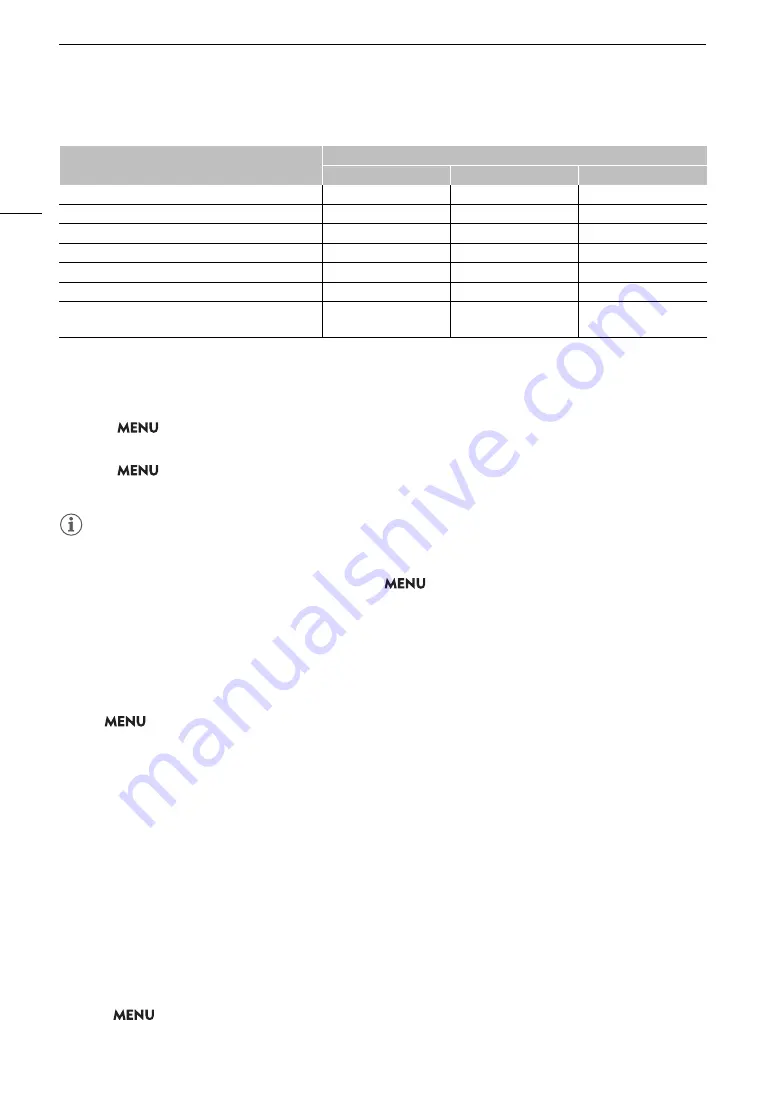
Applying a LUT/the View A
ss
i
s
tance Function to the LCD
S
creen
150
Available View A
ss
i
s
tance
s
(when not u
s
ing a Look File)
Applying a LUT
1
S
elect
> [
¢
Monitoring
S
etup] > [LUT:
S
DI] > [On].
• The LUT is applied and the gamma curve and color space of the displayed image will change.
2
S
elect
> [
¢
Monitoring
S
etup] > [LUT
S
election:
S
DI] > De
s
ired LUT.
• When only one option is available, it will be grayed out.
NOTES
• If you set an assignable button to [LUT: SDI] (
A
115), you can press the button to turn the selected LUT on
and off.
• The LUT will be temporarily disabled when you select
> [
A
Assistance Functions] > [False Color:
LCD] > [On].
Adju
s
ting the Color Quality for HLG Output
You can change the quality of the color reproduction when the [HLG] LUT is used.
S
elect
> [
¢
Monitoring
S
etup] > [HLG Color] > De
s
ired option.
Option
s
[BT.2100]:
Color reproduction according to ITU-R BT.2100 specifications.
[Vivid]:
More saturated color reproduction according to the 'Traditional Colour' approach in ITU-R
BT.2390.
U
s
er LUT
s
You can register in the camera up to four Look Files and apply them to video output from the SDI OUT terminal.
You can adjust the output color space and range of user LUTs.
Use an SD card to copy LUT files to the camera.
Registering a User LUT
1 Insert the SD card with the desired LUT file (.cube format) into the camera’s SD card slot.
2 Select
>
[
¢
Monitoring Setup] > [User LUT 1] to [User LUT 4] > [Register].
[Gamma/Color Space]
Available View Assistances
[BT.709]
[HDR Assist. (800%)]
[HDR Assist. (400%)]
[Canon Log 3 / C.Gamut]
Ü
Ü
Ü
[Canon Log 3 / BT.2020]
Ü
Ü
Ü
[Canon Log 3 / BT.709]
Ü
–
–
[PQ / BT.2020]
Ü
–
Ü
[HLG / BT.2020]
Ü
–
Ü
[BT.709 Wide DR / BT.2020]
Ü
–
–
[BT.709 Wide DR / BT.709], [BT.709 Normal / BT.2020],
[BT.709 Normal / BT.709], [BT.709 Standard / BT.709]
–
–
–
Содержание XF605
Страница 1: ...4K Camcorder Instruction Manual PUB DIE 0559 000 ...
Страница 4: ...4 ...
Страница 8: ...8 ...
Страница 114: ...Web Camera Function 114 ...
Страница 156: ...Working with Files on a Computer 156 ...
Страница 206: ...Displaying the Status Screens 206 Canon App 1 1 Canon App Connection device name USB Type C mode ...






























