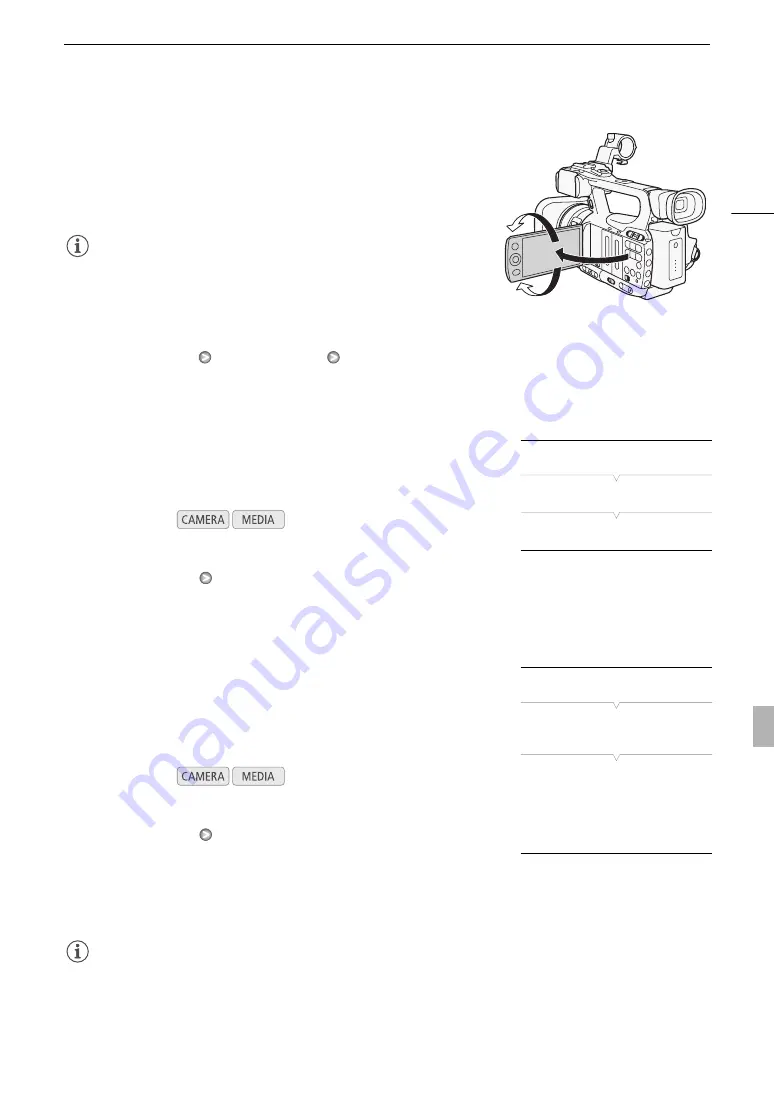
31
Preparing the Camcorder
Using the LCD Panel
Open the LCD panel 90 degrees.
• You can rotate the panel 90 degrees downward or 180 degrees toward
the lens.
NOTES
• By default, the viewfinder screen is turned off while you use the LCD
screen. However, you can also use both displays simultaneously. See the
following section.
• You can set the LCD screen to black & white (
0
• When you use a commercially available lens adapter and the image on the screen is inverted, you can use the
[
J
Other Functions]
[Custom Function]
[Scan Reverse Rec] setting to return the image to the correct
orientation.
Using the Viewfinder and LCD Screen Simultaneously
By default, the viewfinder screen is turned off while you use the LCD
screen. Follow the procedure below to use both of them simultaneously.
1 Open the [LCD/VF Simul.] submenu.
[
M
LCD/VF Setup]
[LCD/VF Simul.]
2 Select [On] and then press SET.
Adjusting the Viewfinder/LCD Screen
You can adjust the brightness, contrast, color, sharpness*, and backlight
of the viewfinder and LCD screen independently of each other. These
adjustments will not affect your recordings.
* The viewfinder's sharpness cannot be adjusted.
1 Open the setup menu for the viewfinder or LCD screen.
[
M
LCD/VF Setup]
[LCD Setup] or [VF Setup]
2 Select [Brightness], [Contrast], [Color], [Sharpness] or [Backlight]
and then press SET.
3 Adjust the setting and then press SET.
• Repeat steps 2 and 3 to adjust other settings as necessary.
NOTES
• If you set an assignable button to [LCD Setup] (
0
97), you can press the button to open the [LCD Setup]
submenu.
Operating modes:
Operating modes:
[
M
LCD/VF Setup]
[LCD/VF Simul.]
[Off]
[
M
LCD/VF Setup]
[LCD Setup]
[VF Setup]
[Brightness: 0]
[Contrast: 0]
[Color: 0]
[Sharpness: 2]*
[Backlight: Normal]
* The viewfinder's sharpness
cannot be adjusted.






























