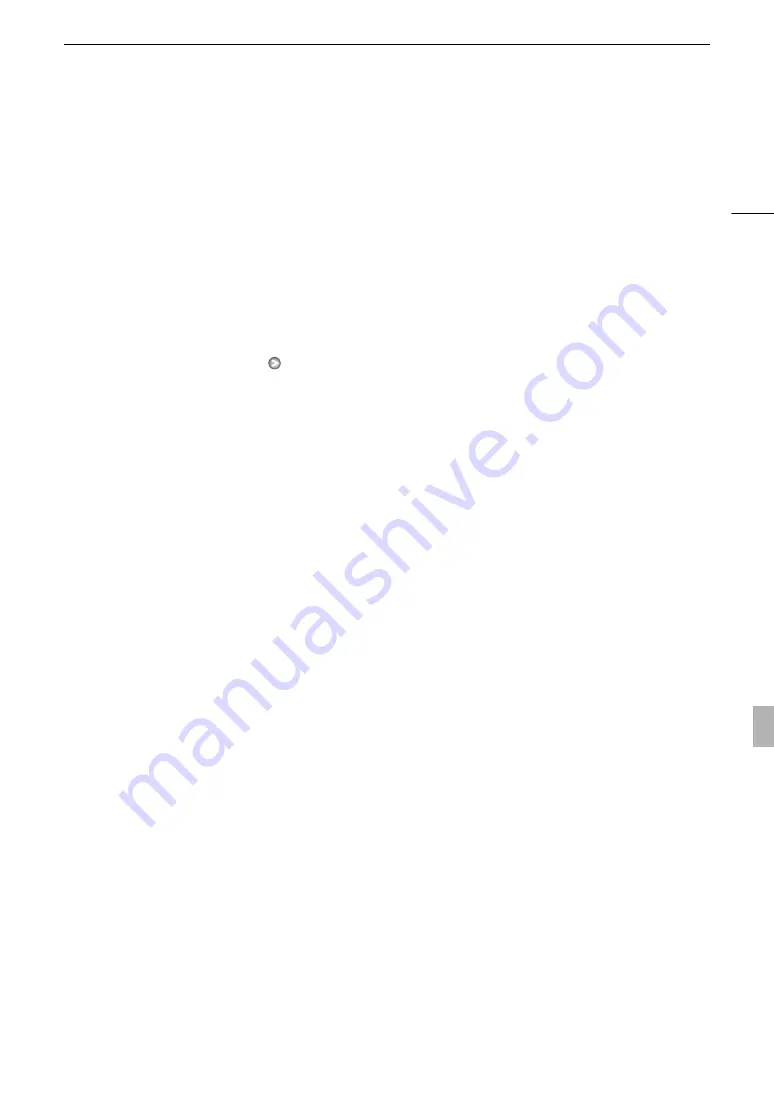
165
Troubleshooting
There is no sound from the external monitor.
- When connecting the camcorder to an external monitor using the CTC-100/S Component Cable, make sure to
connect also the audio connections using the white and red plugs of the optional STV-250N Stereo Video Cable.
The camcorder is connected using a commercially available HDMI cable, but there is no picture or sound from the
external monitor.
- Disconnect the HDMI cable and then restore the connection or turn the camcorder off and then on again.
The computer does not recognize the camcorder even though the camcorder is connected correctly.
- Disconnect the USB cable and turn off the camcorder. After a short while, turn it on again and restore the connection.
- Connect the camcorder to a different USB port on the computer.
List of Messages
Refer to this section if a message appears on the screen. The message will be displayed in the language
according to the [Other Functions]
[Language
o
] setting. The messages in this section appear in
alphabetical order. Note that some messages contain “CF A/CF B”. This indicates that either “CF A” or “CF B”
will appear in the message.
Accessing CF A/CF B Do not remove
- You opened the CF card slot cover while the camcorder was accessing the CF card. Close the CF card slot cover.
- You opened the CF card slot cover while the camcorder was recording in double slot recording mode. Close the CF
card slot cover.
• During double slot recording, both “CF A” and “CF B” will appear in the message.
Cannot acquire battery information
- Battery information can be displayed only for batteries bearing the Intelligent System mark.
Cannot communicate with the battery pack. Continue using this battery pack?
- You attached a battery pack that does not bear the Intelligent System mark.
- If you are using a battery pack that bears the Intelligent System mark, there may be a problem with the camcorder or
battery pack. Consult a Canon Service Center.
Cannot play back
- The file control information is corrupted or there was a decoder error. Turn off the camcorder and back on again. If this
does not solve the problem, consult a Canon Service Center.
• Corrupted file control information cannot be recovered. CF cards or clips with corrupt file control information cannot
be read by the supplied Canon XF Utility or plugins.
Cannot record
- There was an encoder error. Turn off the camcorder and back on again. Then, remove the CF card being used and
reinsert it. Alternatively, replace the CF card. If this does not solve the problem, consult a Canon Service Center.
Cannot switch CF card slots
- The SLOT SELECT button was pressed while the camcorder is recording. Wait until recording is finished to change the
selected CF card slot.
CF A/CF B Buffer overflow. Recording was stopped.
- The data transfer rate was too high for the CF card in use and the recording was stopped. Use a recommended card
(
0
35).
CF A/CF B Cannot restore
- Could not recover data on the CF card. Save your clips (
0
131) and initialize the CF card (
0
CF A/CF B error
- The CF card cannot be recognized or cannot be accessed. Check that the CF card is inserted correctly and not
malfunctioning.
CF A/CF B Management data is not supported and will be deleted
- This message may appear if you insert into the camcorder a CF card that was initialized by another Canon
professional camcorder. Check the content of the CF card.
CF A/CF B Management file error Cannot record
- Cannot record because the camcorder cannot write to the file control information. This may occur if the files on the CF
card were accessed using another device. Save your clips (
0
131) and initialize the CF card (
0
• During double slot recording, both “CF A” and “CF B” will appear in the message.
CF A/CF B Media full
- CF card A or CF card B is full so recording will not start. Switch to the CF card in the other CF card slot to record.
















































