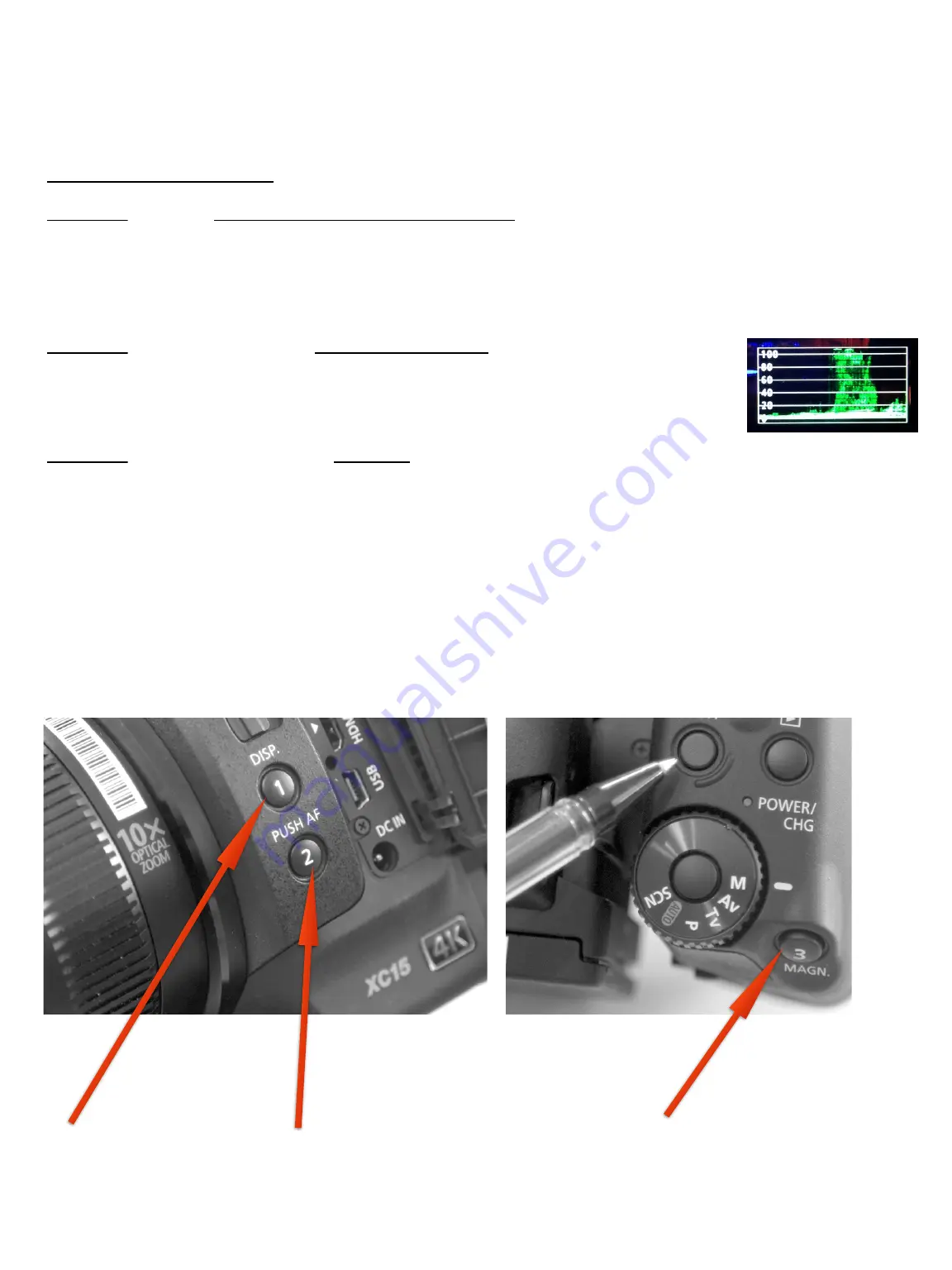
Example of Direct Menu - yellow line indicates
that you can change that value
The Assignable Buttons
Button 1 is set to clear the screen of all meta data so the shot can be
viewed without distraction. It is very important to view your shot in this
manner periodically during the setting and during the recording. Refer to the
metadata when making setting choices. Press the button lightly and the data
will disappear. Press lightly again and it returns.
Button 2 is set to bring up a Waveform Monitor which is a very valuable
tool for measuring the exposure. The instructor will train you how to use
this tool. Wave Form Monitors are used both on the set and in post
production where they will be used in the image grading process.
Button 3 is set to bring up the Peaking tool which is an aid in focusing
the image. The image will appear black and white. (This only occurs on the
LCD and does not change the image). Additionally, you will see red edges
around the areas in the shot that are in focus. As you turn the focus ring on
the front of the lens, the red edges will shift from foreground objects to
background objects. Set the red edge(s) to the area you want in focus.
Be aware that the assignable buttons have been reassigned in some instances.
USC SCA Guide to the Canon XC15
P. 10
#3 assigned as Peaking
#1 assigned as Display
#2 assigned as Waveform Monitor













