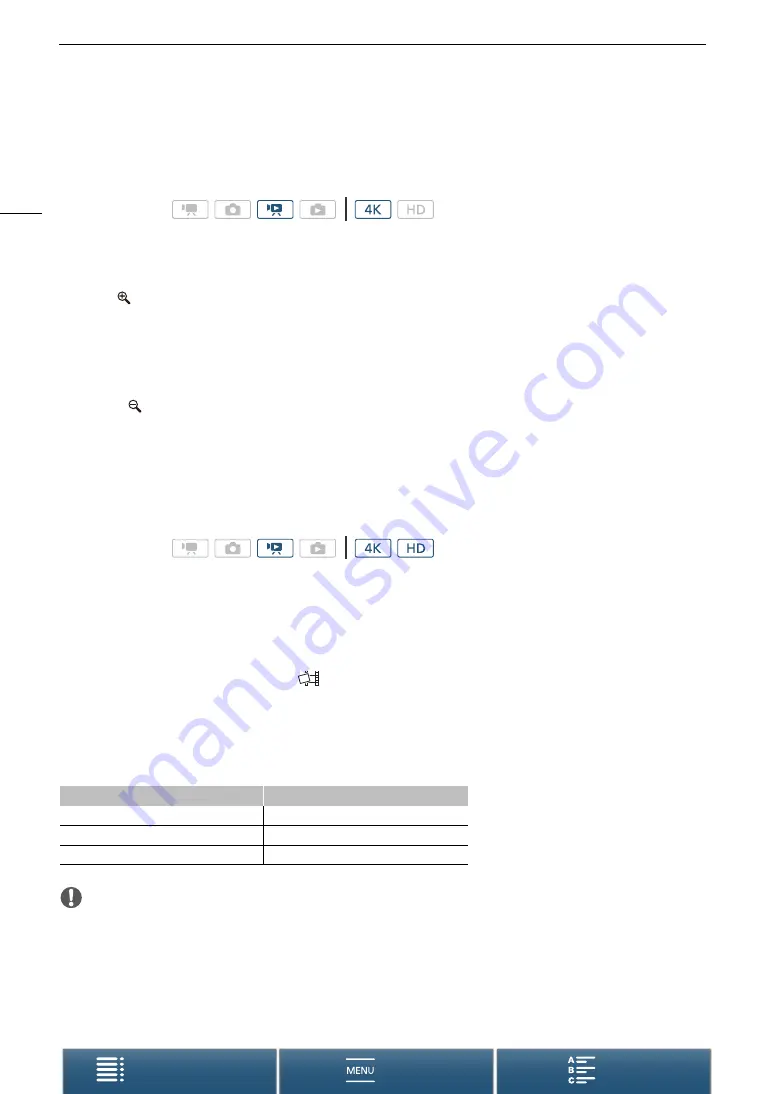
Playback
106
Playing an HD-sized Clip from a 4K Clip
When playing back a 4K clip, you can select an HD-sized portion of the frame to play back.
Output from the HDMI OUT terminal will be HD during this playback mode.
1 Play back the desired 4K clip.
2 During playback or playback pause, touch the screen to display the playback controls and then
touch [
].
• The screen will be magnified and a white frame representing the whole screen area is displayed on the top
left of the screen. The white rectangle within it represents the approximate part of the image being
displayed.
• Drag your finger across the screen to move the white rectangle around and select the portion of the image
to play back.
• Touch [
] to switch back to normal playback mode.
Capturing Photos from 4K Clips (4K Frame Grab) and HD Clips
You can capture a photo from a clip during playback pause. Captured photos are saved on the SD card. The
size of the photo will depend on the type of clip it was captured from.
1 Play back the clip from which you want to capture the photo.
2 Pause the playback at the point you want to capture (
A
100).
• If you press the PHOTO button halfway during playback, the playback speed will slow to 1/8 normal,
allowing you to find the desired point more easily.
3 Press the PHOTO button or touch [
] to capture a photo.
•
{Ð
8
appears on the bottom right of the screen.
• The ACCESS indicator will flash as the photo is being recorded.
4 Touch [
Ñ
] to stop playback.
Photo size by clip type
IMPORTANT
• Observe the following precautions while the ACCESS indicator is on or flashing in red. Failure to do so may
result in permanent data loss.
- Do not disconnect the power source or turn off the camcorder.
- Do not open the recording media slot cover.
Operating modes:
Operating modes:
Clip
Photo size
4K clip (4K Frame Grab)
3840x2160
HD clip
1920x1080
HD clip recorded in slow motion at x1/4
1280x720






























