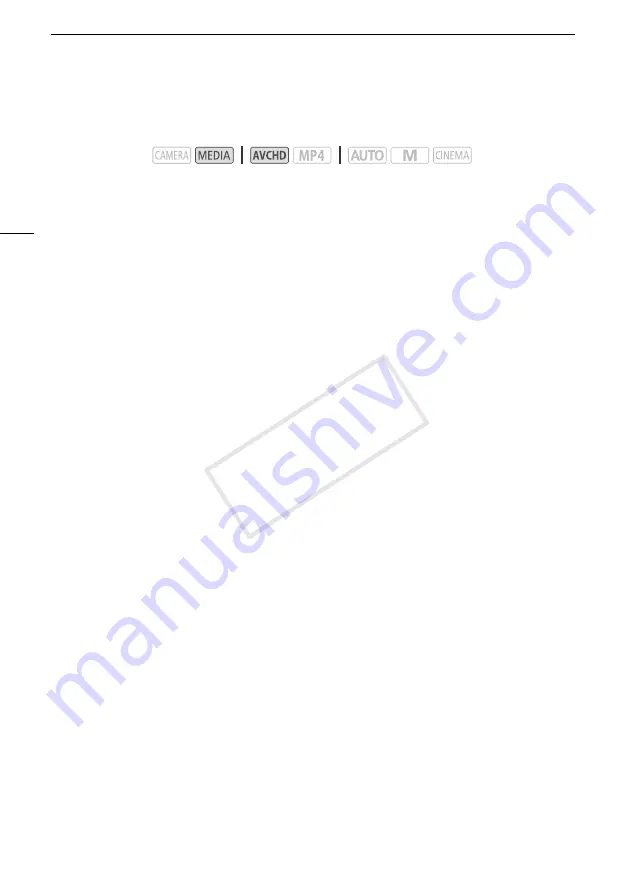
Copying Recordings to an External Video Recorder
118
Copying Recordings to an External Video Recorder
In High Definition
Connect the camcorder to Blu-ray Disc recorders and other AVCHD-compatible digital video
recorders using the supplied USB cable to make perfect copies of your movies in high definition. If the
external digital video recorder has an SD memory card slot*, you can use the memory card to copy
your movies without connecting the camcorder.
* Make sure the external device is compatible with the type of memory card used.
Connecting
1 Power the camcorder using the compact power adapter.
2 Open the desired AVCHD movie index screen (
A
3 Connect the camcorder to the digital video recorder using the supplied USB cable.
4 Select the memory card that contains the scenes you want to copy.
• Select an option other than [All (for PC only)].
• Camcorder: When the connection is successfully established, [USB Connection] appears on the
screen.
Recording
Details will vary depending on the device used so be sure to refer to the instruction manual of the
digital video recorder.
In Standard Definition
You can copy your movies by connecting the camcorder to a VCR or a digital video recorder with
analog audio/video inputs. Video output will be in standard definition, although the original scenes may
be in high definition.
Connecting
Connect the camcorder to the VCR using the supplied STV-250N Stereo Video Cable. Refer to
Connection Diagram
(
A
Recording
1 Camcorder: Power the camcorder using the compact power adapter.
2 External recorder: Load a blank cassette or disc and set the recorder to record pause
mode.
3 Camcorder: Open the desired movie index screen (
A
99).
• Verify that
q
>
[Output Terminal] is set to [
Ò
AV OUT].
4 Camcorder: Locate the scene you wish to copy and pause the playback just before the
desired scene.
Operating modes:
COP
Y






























