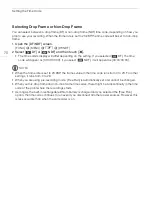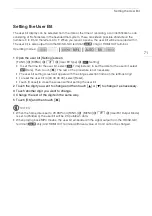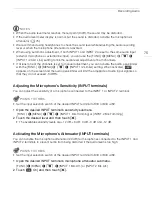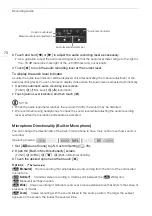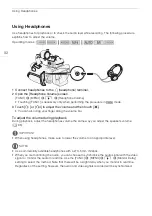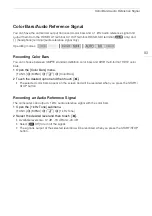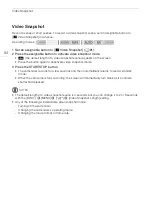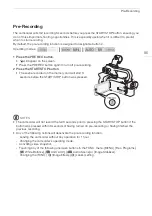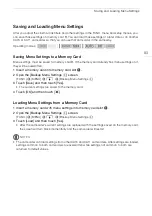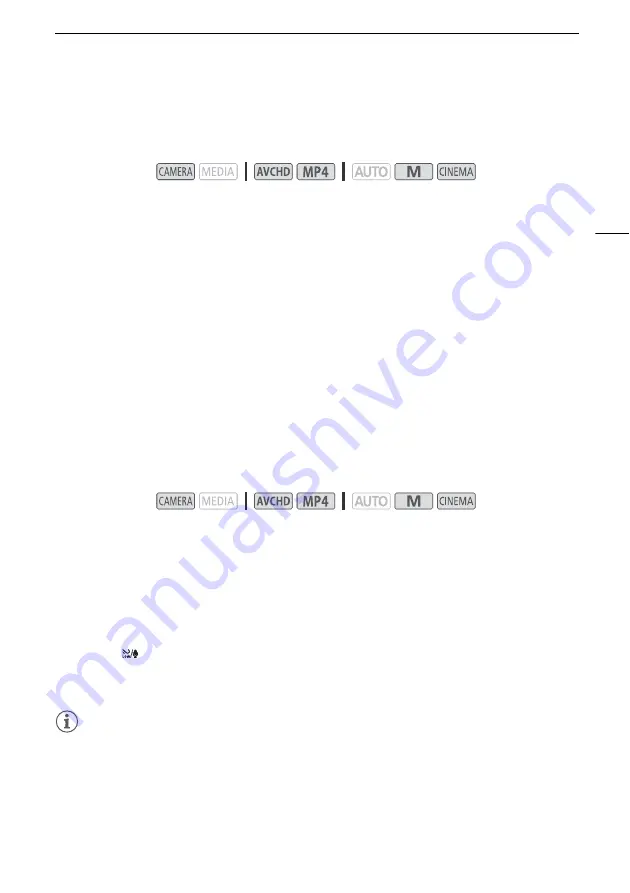
Recording Audio
79
Audio Equalizer (Built-in Microphone)
You can use the audio equalizer to adjust sound levels by specifically targeting the high- or low-
frequency range and selecting one of 3 available levels.
1 Set [
—
Audio Scene] to [
„
Custom Setting] (
A
2 Open the [Built-in Mic Freq. Response] screen.
[FUNC.]
>
[MENU]
>
p
>
[Built-in Mic Freq. Response]
3 Touch the desired option and then touch [
X
].
Options
(
Default value)
Wind Screen (Built-in Microphone)
The camcorder automatically reduces the background sound of wind when recording outdoors. You
can select from two levels or turn off the auto wind screen.
1 Set [
—
Audio Scene] to [
„
Custom Setting] (
A
2 Open the [Built-in Mic Wind Screen] screen.
[FUNC.]
>
[MENU]
>
p
>
[Built-in Mic Wind Screen]
3 Touch the desired option and then touch [
X
].
Options
(
Default value)
NOTES
• Some low-frequency sounds will be suppressed along with the sound of wind. When recording in
surroundings unaffected by wind or if you want to record low-frequency sounds, we recommend
setting [Built-in Mic Wind Screen] to [
j
Off
à
].
Operating modes:
[
h
Normal]
Appropriate for balanced sound under most normal recording conditions.
[
ç
Boost LF Range]
Accentuates the low-frequency range for more powerful sound.
[
è
Low Cut Filter]
Filters the low-frequency range to reduce the noise of blowing wind, a car’s
engine and similar ambient sounds.
[
é
Boost MF Range]
Best for recording human voices and dialog.
[
ê
Boost HF+LF Range]
Best, for example, for recording live music and clearly capture the special
sound characteristics of a variety of instruments.
Operating modes:
[
H
Auto (High)]
The camcorder will automatically activate the built-in microphone wind screen at a
high level, as necessary.
[
L
Auto (Low)
]
The camcorder will automatically activate the built-in microphone wind screen at a
low level, as necessary.
[
j
Off
à
]
The built-in microphone wind screen will be deactivated at all times.