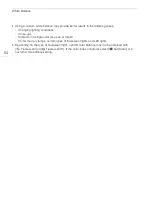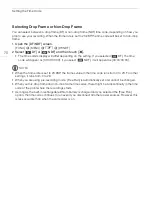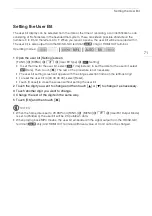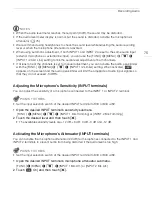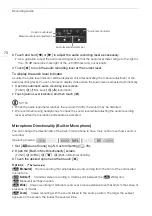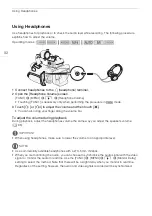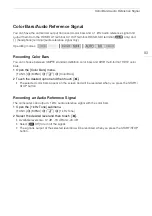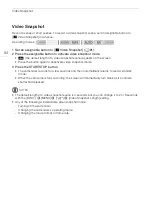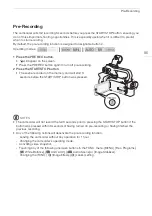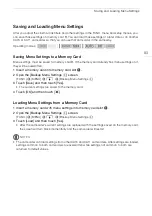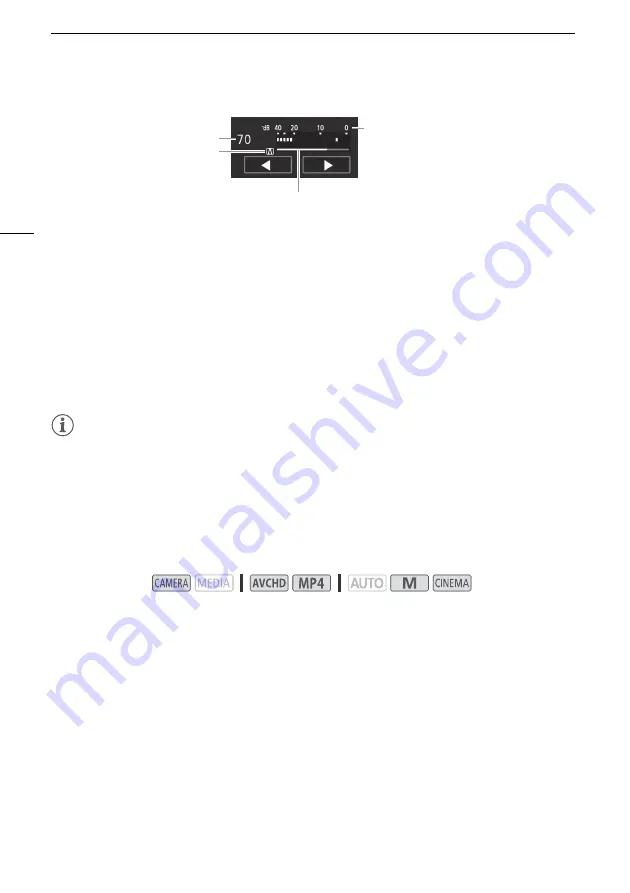
Recording Audio
78
3 Touch and hold [
Ï
] or [
Ð
] to adjust the audio recording level as necessary.
• As a guideline, adjust the audio recording level so that the audio level meter will go to the right of
the –18 dB mark (one mark right of the –20 dB mark) only occasionally.
4 Touch [
X
] to lock the audio recording level at the current level.
To display the audio level indicator
Usually, the audio level indicator will be displayed only after activating the manual adjustment of the
audio recording level. You can choose to display it also when the audio level is adjusted automatically.
1 Open the automatic audio recording level screen.
[FUNC.]
>
[
ä
Mic Level]
>
[
m
] (automatic)
2 Touch [Audio Level Indicator] and then touch [
X
].
NOTES
• When the audio level meter reaches the red point (0 dB), the sound may be distorted.
• We recommend using headphones to check the sound level while adjusting the audio recording
level or when the microphone attenuator is activated.
Microphone Directionality (Built-in Microphone)
You can change the directionality of the built-in microphone to have more control over how sound is
recorded.
1 Set [
—
Audio Scene] to [
„
Custom Setting] (
A
76).
2 Open the [Built-in Mic Directionality] screen.
[FUNC.]
>
[MENU]
>
p
>
[Built-in Mic Directionality]
3 Touch the desired option and then touch [
X
].
Options
(
Default value)
Operating modes:
[
í
Monaural]
Mono recording that emphasizes sound coming from the front of the camcorder/
microphone.
[
h
Normal]
Standard stereo recording; a middle point between the [
î
Wide] and
[
í
Monaural] settings in reach.
[
î
Wide]
Stereo recording of ambient sound over a more extensive area that adds to the sense of
presence of movies.
[
ï
Zoom]
Stereo recording with the sound linked to the zoom position. The larger the subject
appears on the screen, the louder the sound will be.
Audio level indicator
Audio level adjustment bar
Manual audio level adjustment
Current audio level