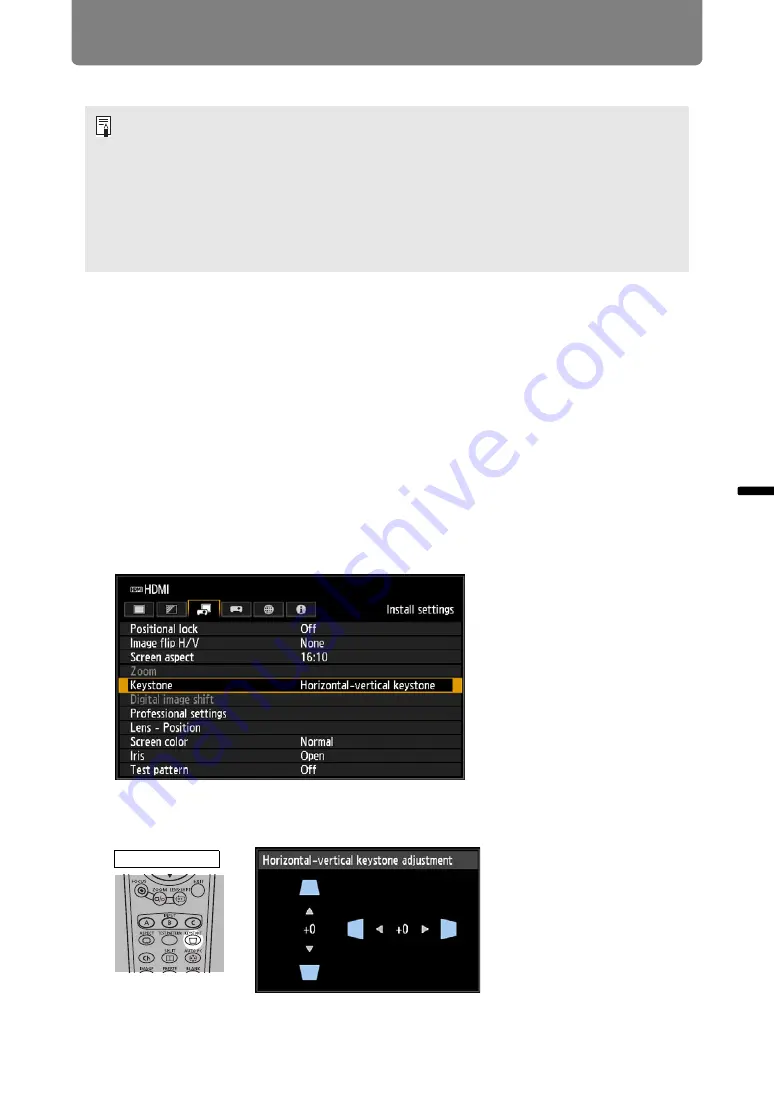
103
Adjusting the Image
Ins
tallation Guide
Adju
sting
th
e Im
age
■
Relationship between Aspect and Screen Aspect
Adjusting Keystone Distortion
Two types of correction are available: horizontal/vertical correction and corner
correction.
Use horizontal/vertical keystone correction to adjust image width or height
distortion separately, and use corner correction to adjust the position of each corner
of the image.
Keystone correction is also possible by pressing the
KEYSTONE
button on the
remote control or projector.
■
Horizontal/Vertical Keystone Correction
1
Select [Install settings] > [Keystone] > [Horizontal-vertical keystone].
2
Press the KEYSTONE button on the remote control or projector to display
the [Horizontal-vertical keystone adjustment] window.
• If a computer image with an aspect ratio of 16:9 is not projected correctly when the
setting is [Auto], select [16:9] as the screen aspect.
• For a 16:9 image with black borders at the top and bottom, such as a terrestrial
broadcast movie, you can project the 16:9 image area so that it is projected on the
entire screen by selecting [Zoom] in [Aspect].
There may be some cases that [Zoom] cannot be selected depending on the input
signal and/or resolution.
• For keystone correction, select an option other than [4:3 D. image shift] or [16:9 D.
image shift] for Screen aspect.
Remote control
Содержание WUX7000Z
Страница 20: ...Safety Instructions 20 ...
Страница 43: ...43 Basic Guide ...
Страница 62: ...62 Installation Guide Before setting up the projector be sure to read Before Installation P25 ...
Страница 118: ...118 Menu Guide ...
Страница 216: ...216 Maintenance Product Specifications Troubleshooting ...
















































