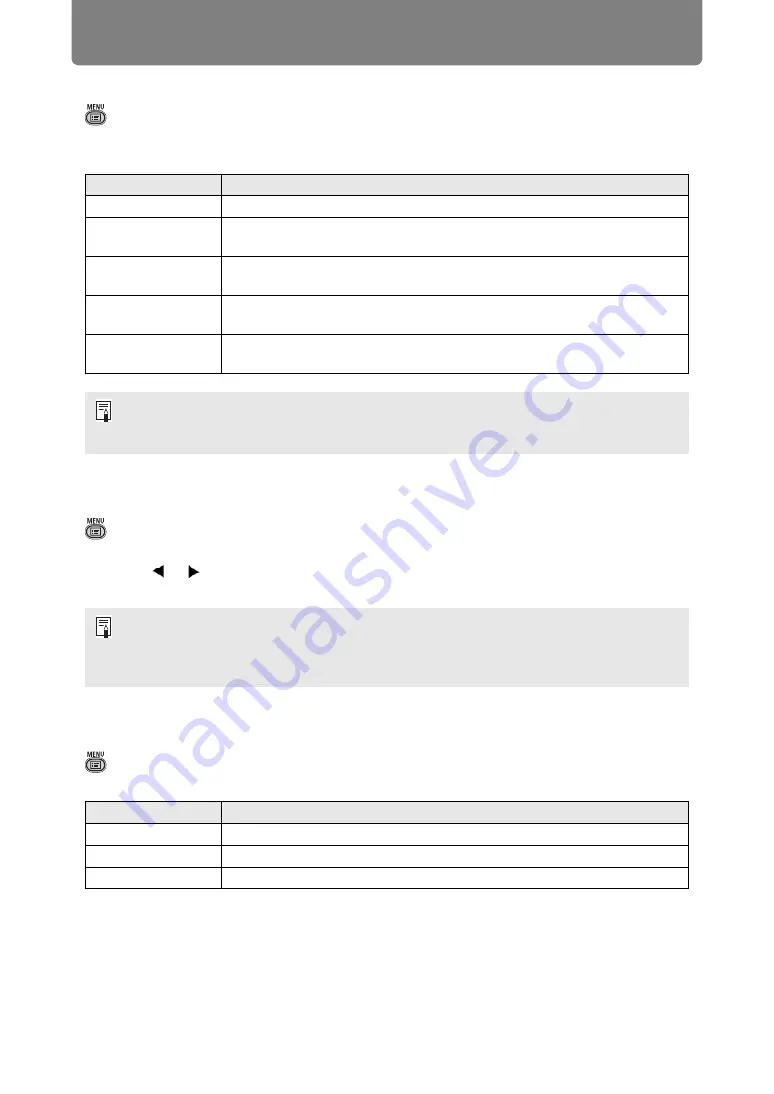
Menu Description
86
Progressive
> [Input settings] >
[Progressive]
Performs progressive processing optimized for still images in cinematic content or
moving images in videos.
Slideshow interval
> [Input settings] >
[Slideshow interval]
You can project images on a USB flash drive automatically, one after another.
Use the [ ] / [ ] buttons to set the interval after which images are switched in a
range of 1 seconds to 60 minutes, in the format min.:sec.
Animation effect
> [Input settings] >
[Animation effect]
Specify the transition for slideshows of images on a USB flash drive.
Option
Function
Off
Does not perform progressive processing.
Film/auto
Suitable for still images or typical moving images. Performs progressive
processing for video or cinematic content.
Video 1
Suitable for projecting video with high image quality and relatively slow
movement. Performs progressive processing optimized for HD video.
Video 2
Suitable for projecting video with faster movement. Performs
progressive processing optimized for fast-moving video.
25p/30p (PsF)
Performs progressive processing optimized for 1080 PsF/25 or
1080 PsF/30 video (25 or 30 fps, respectively).
• Select [Off] when flickers and horizontal lines are noticeable in media that has a lot of
fast-moving action.
• Not available in split-screen mode.
• Switching the input signal to an option other than [USB] will stop any slideshow in
progress. To resume the slideshow from the last image shown, return the input signal to
[USB].
• During slideshows, digital zoom only applies to the current image.
Option
Function
Off
Disable slideshow transitions.
Cross fade
Fade out one image as the next image fades in.
Fade out/in
Fade out one image to black, and then fade the next image in.
















































