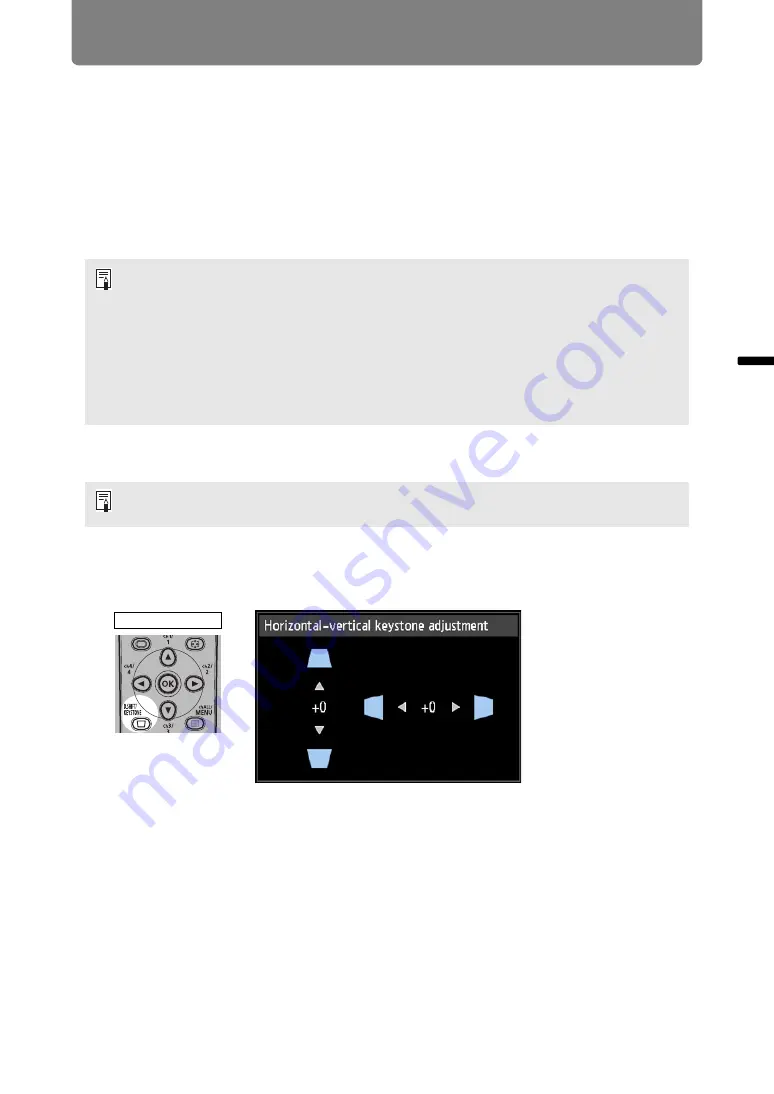
Projection Procedure
67
Basic
Guide
Pr
oje
cti
on
Pr
oc
ed
u
re
Step 5 Adjusting Keystone Distortion
To correct keystone distortion, press the
D.SHIFT/KEYSTONE
button.
Two types of correction are available: horizontal/vertical correction and corner
correction.
Use horizontal/vertical keystone correction to adjust image width or height
distortion separately, and use corner correction to adjust the position of each corner
of the image.
For instructions on switching keystone correction, refer to “Keystone” (
■
Horizontal/Vertical Keystone Correction
1
Press the D.SHIFT/KEYSTONE button on the remote control to display the
horizontal-vertical keystone adjustment window when [Keystone] is set
to [Horizontal-vertical keystone].
• The result of keystone adjustment is stored in memory. If you place the projector in the
same position, the keystone adjustment is not necessary.
• If keystone distortion is excessive and cannot be fully corrected, straighten the
projector so that it faces the screen directly.
• Signals are processed digitally when keystone distortion is corrected. The image may
look different from the original one. In addition, the aspect ratio of the image may
change.
• The digital image shift function is accessed when this button is pressed and the screen
aspect is [4:3 D. image shift] or [16:9 D. image shift]. (
)
[Zoom] (
) in the [Install settings] menu is not available during horizontal/vertical
keystone correction.
Remote control






























