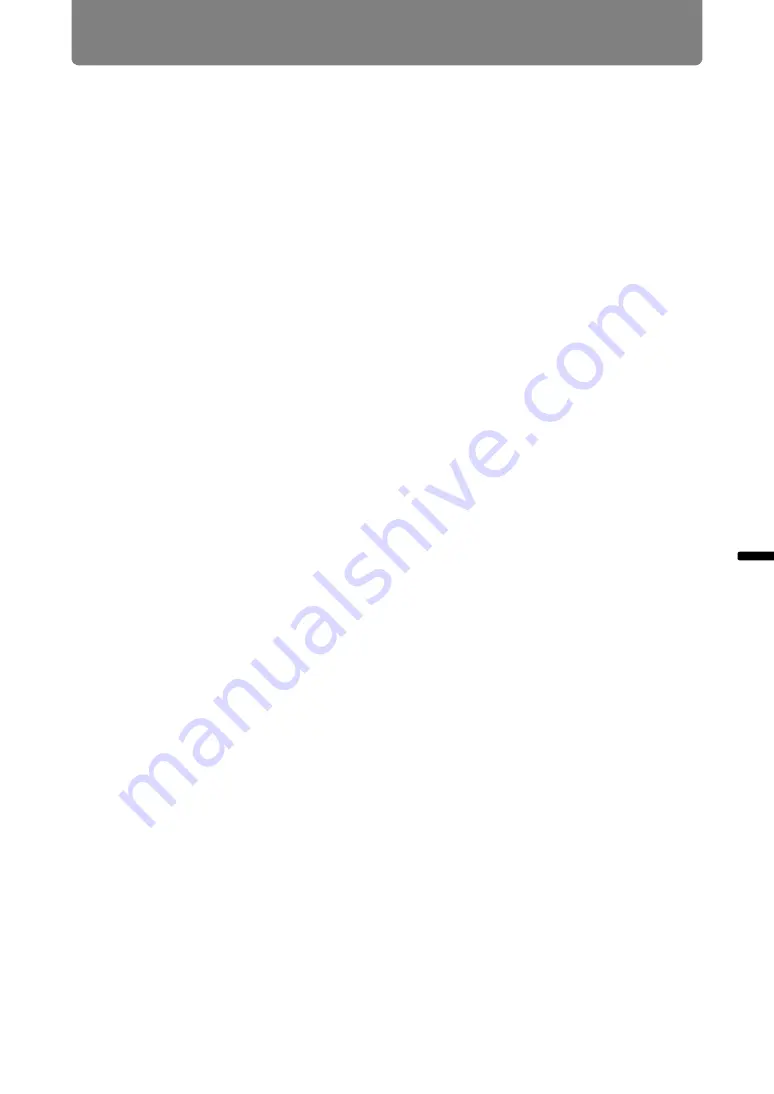
129
Menu Description
Advanced
Guid
e
Menu Description
Completing Computer Settings
Specifying an IP Address
Instructions for setting a computer’s IP address are as follows for each operating
system.
■
Windows 8 / 8.1
1
Right-click on the start screen background and click [All Apps] in the
lower right.
•
Windows 8.1 Users:
Click the down arrow in the lower left of the start screen.
2
Click [Control Panel].
•
From the Desktop:
Press Win+X.
In the shortcut menu displayed in the lower left, click [Control Panel].
3
Click [View network status and tasks].
•
In Icon View:
Click [Network and Sharing Center].
4
Click [Change adapter settings].
5
Right-click [Ethernet], and then click [Properties].
6
In the [This connection uses the following items] list, select [Internet
Protocol Version 4 (TCP/IPv4)] and click the [Properties] button. Make a
note of the original network settings (IP address, subnet mask, default
gateway, etc).
7
Select [Use the following IP address] and set the IP address and subnet
mask.
The factory default IP address for the projector is “192.168.254.254”. Set an IP
address which is different from this.
8
When finished, click the [OK] button, and then click the [Close] button in
the [Ethernet Properties] window to close it.






























