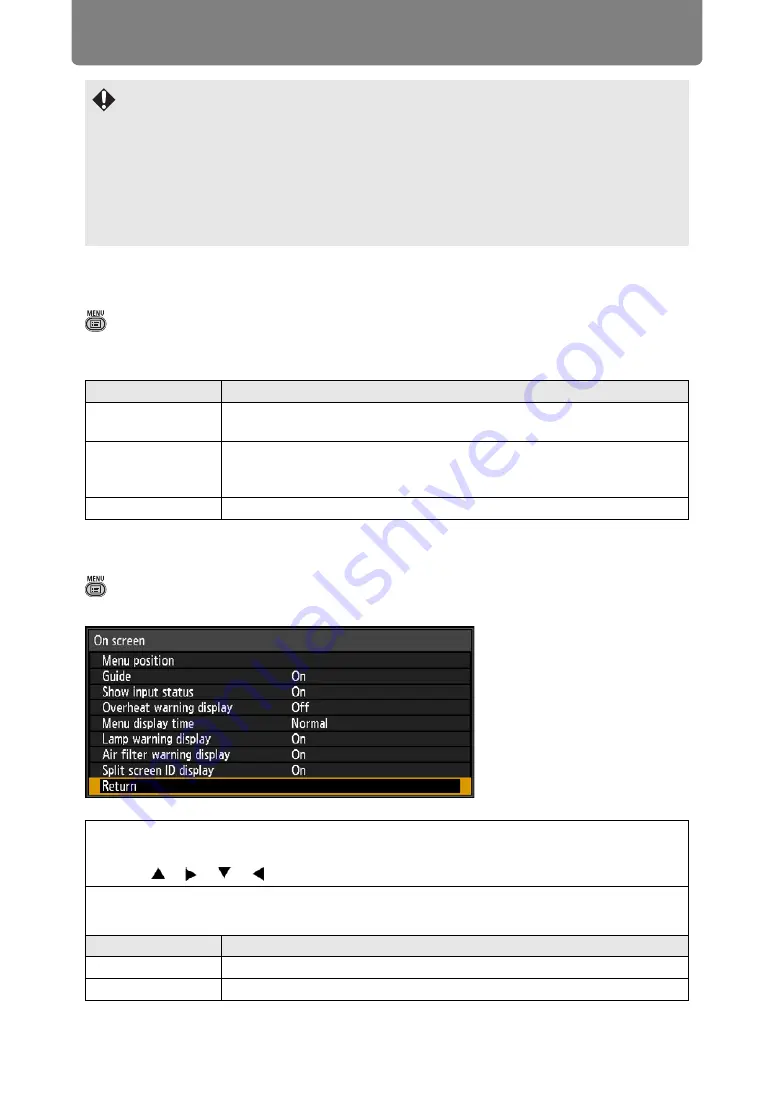
Menu Description
104
Screen color
> [Install settings] >
[Screen color]
You can adjust the color quality of the images projected according to the color of
the projection screen.
On screen
> [Install settings] >
[On screen]
Specify display details for on-screen menus, help, and warning or precaution icons.
• [Load position] is not available unless you perform [Save position] once.
• The original lens position varies depending on the type of lens used.
• When saved lens positions are restored, images may be projected in a slightly different
position than the saved position.
• Specifying a somewhat smaller image size than the screen size (image area) enables
you to switch among multiple lens positions without having the image extend off the
screen.
• When precise positioning is needed, use lens shift, zoom, and focus functions for fine
adjustment.
Submenu
Function
Normal
Select this if a standard type of projection screen is used. The images
are projected in a light quality similar to that of natural light.
Greenboard
Select if a dark green surface such as a blackboard is used as the
screen. The color quality similar to [Normal] is obtained on the
greenboard.
Adjust
Select to fine-tune red, green and blue.
Menu position
Reposition menu display.
Use the [ ] / [ ] / [ ] / [ ] buttons to move the menu to the desired position.
Guide
Shows the guide screen.
Option
Function
Off
Hides the guide screen.
On
Shows the guide screen.
















































