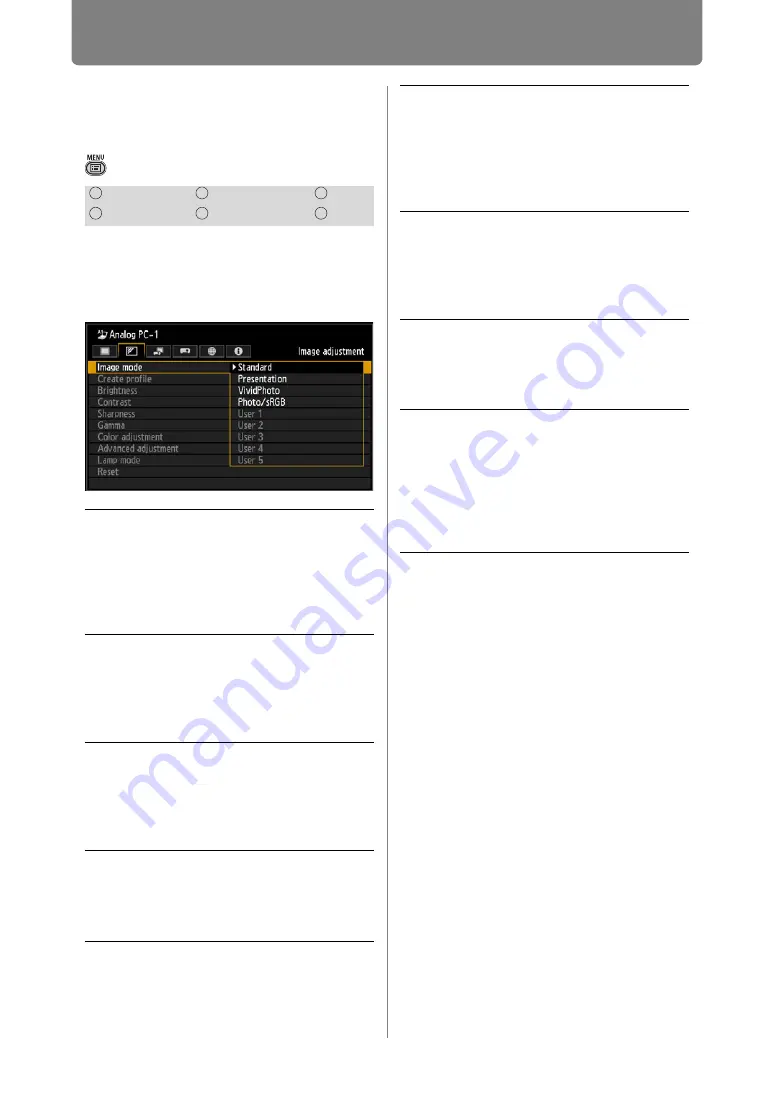
84
Adjusting Image Quality (Image Adjustment)
Specifying the Image
Mode
> [Image adjustment] >
[Image mode]
You can select an image mode (
)
suitable for the projected image.
You can also select it with the IMAGE
button on the remote control. (
)
Press the
OK
button to accept your
setting and then press the
MENU
button.
• [Standard] is the factory default.
• You can adjust the image quality by
adjusting the following items in each image
mode:
[Brightness], [Contrast], [Sharpness],
[Gamma], [Color adjustment], [Advanced
adjustment] and [Lamp mode]
• The adjustment you have made is stored as
each combination of input signals and an
image mode.
HDMI
Component
LAN
Digital PC
Analog PC
USB
Standard
Ambient Light in Room:
Types of Images:
Good For:
Bright
Computer screens, or
media played with
video software
Whites and natural
colors
Presentation
Ambient Light in Room:
Types of Images:
Good For:
Bright
Images mainly
consisting of text
Keeps the screen
bright
Dynamic
Ambient Light in Room:
Types of Images:
Good For:
Bright
Media played with
video software
Keeps the screen
bright
VividPhoto
Ambient Light in Room:
Types of Images:
Good For:
Somewhat dark
Digital photos
Produces vibrant
colors
Photo/sRGB
Ambient Light in Room:
Types of Images:
Good For:
Somewhat dark
Digital photos from
sRGB-compatible
cameras
Conforms to the
sRGB standard
Video
Ambient Light in Room:
Types of Images:
Good For:
Somewhat dark
Video from
camcorders
Close to the color
space of TVs
Cinema
Ambient Light in Room:
Types of Images:
Good For:
Dark
Movies
Designed especially
for movies
User 1 – 5
Up to 5 user-selected
combinations of
image quality settings
can be stored in the
memory. (
Stored settings can
be selected as an
image mode.






























