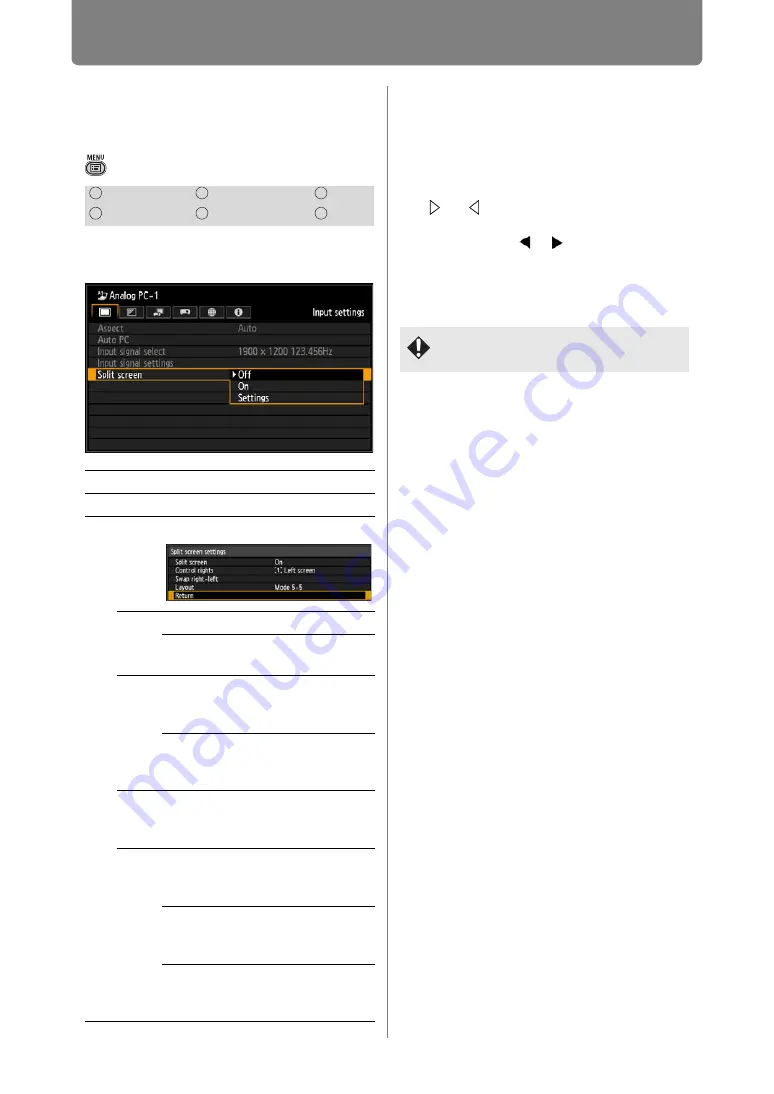
82
Setting Display Status (Input Settings)
Specifying Split-
Screen Display
> [Input settings] >
[Split screen]
You can project two input images
side by side. (
)
Press the
OK
button to accept your
setting and then press the
MENU
button. The image with control rights is
labeled “1” or “2.”
• [Off] is the factory default.
• If
or
is displayed in the center of the
image area, switch control to the other side
by pressing the [ ] / [ ] buttons on the
remote control.
• When you switch to split-screen display, the
left and right signals and input status are
shown in the input window.
HDMI
Component
LAN
Digital PC
Analog PC
USB
Off
Exit split-screen mode.
On
Activate split-screen mode.
Settings
Split
screen
Off
Exit split-screen mode.
On
Activate split-screen
mode.
Control
rights
Left
screen
Give control rights to
the left side. “1” is
displayed on the left.
Right
screen
Give control rights to
the right side. “2” is
displayed on the right.
Swap
right-
left
Switch the sides that
images are projected
on.
Layout
Mode 3-7 Use 30% of the screen
width for the left side
and 70% for the right.
Mode 5-5 Divide the screen
width evenly for the left
and right side.
Mode 7-3 Use 70% of the screen
width for the left side
and 30% for the right.
Network and USB input cannot be
combined for split-screen display.






























