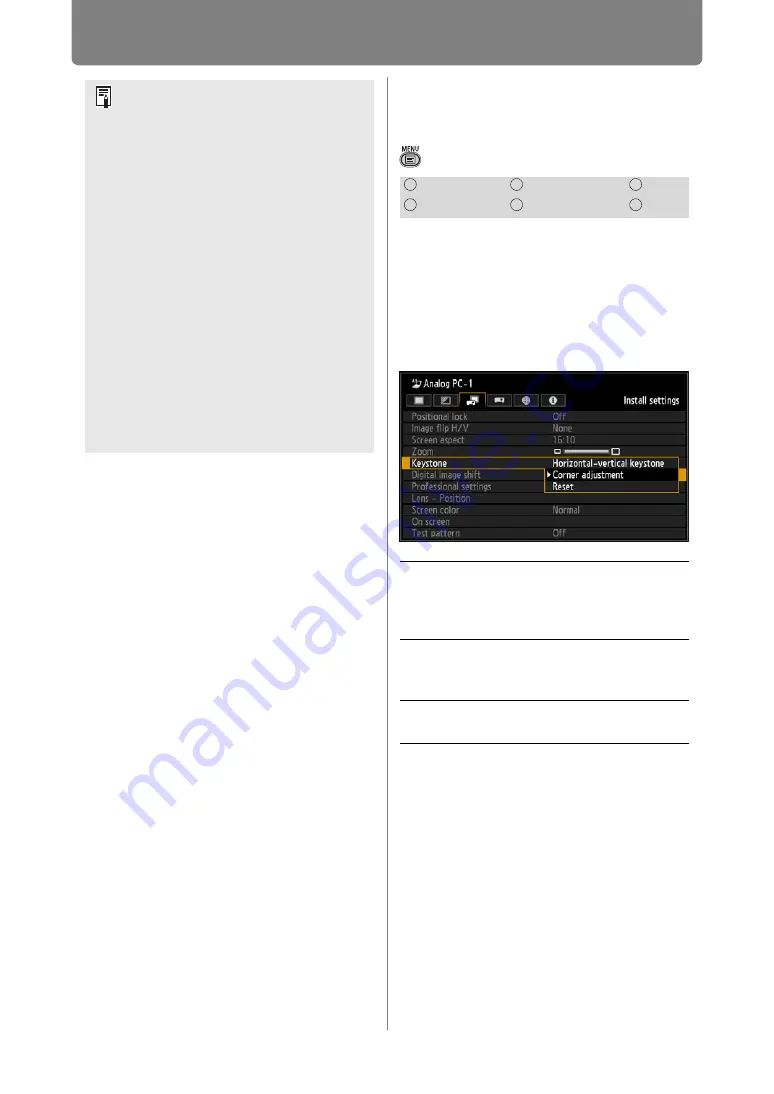
Installation-Related Menu Settings
144
Specifying Keystone
Correction
> [Install settings] >
[Keystone]
Two types of keystone correction are
available: horizontal-vertical
keystone and corner adjustment.
Keystone correction can also be
reset. Keystone correction can be
applied by pressing the D.SHIFT/
KEYSTONE button. (
If you press the
D.SHIFT/KEYSTONE
button when the screen aspect is [16:9
D. image shift] or [4:3 D. image shift],
you can perform the digital image shift
setting.
• Resetting the keystone value will also reset
the zoom setting for the Short Fixed Lens
(RS-IL03WF).
• [Zoom] is not available when the
following features are used.
-
Horizontal/vertical keystone
correction (
)
-
Split-screen mode (
)
• Using [Zoom] after specifying corner
) will clear corner
adjustment settings and apply the
zoom setting. Instead, use [Zoom]
before fine-tuning the image position
with corner adjustment.
• If images still extend off the screen
even after you use [Zoom], you can
use corner adjustment (
) to fine-
tune the position of image corners,
so that images fit on the screen.
• Switching to lenses other than the
Short Fixed Lens will reset the
setting to 100%.
HDMI
Component
LAN
Digital PC
Analog PC
USB
Horizontal-
vertical
keystone
Performs horizontal-vertical
keystone correction when the
D.SHIFT/KEYSTONE
button is
pressed.
Corner
adjustment
Performs corner adjustment
when the
D.SHIFT/
KEYSTONE
button is pressed.
Reset
Resets the specified keystone
value.






























