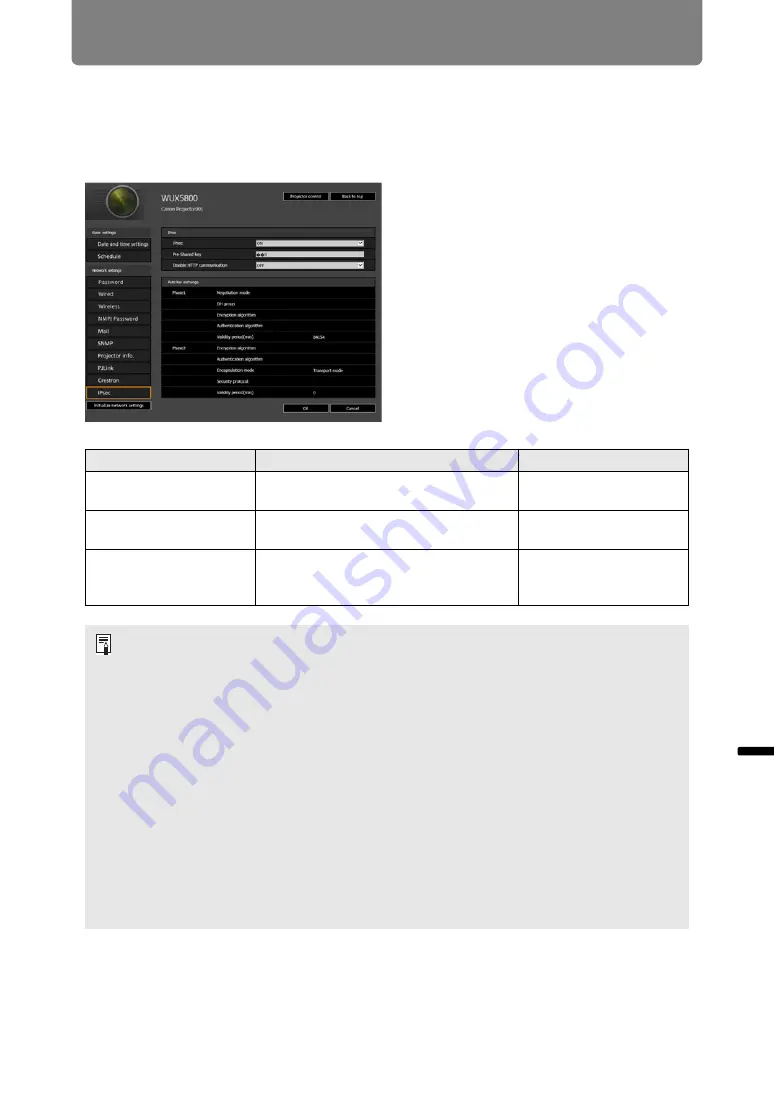
205
Projector Web Screen Menu
Men
u
Gu
ide
P
ro
jec
to
r W
eb
Scr
e
en
M
e
nu
Setting Up IPsec [IPsec]
IPsec is a set of protocols designed to prevent the IP packets sent and received
over a network from being intercepted, tampered with, or otherwise compromised.
Because IPsec adds security to a basic Internet layer, it is intended to ensure
security without relying on applications or network configurations.
Item
Explanation
Factory default setting
IPsec
Select whether to turn the IPsec
function on or off.
OFF
Pre-Shared key
Enter the pre-shared key used to
establish IKE SAs.
<Blank>
Exempt HTTP from
IPsec
Specify whether HTTP communication
is exempt from IPsec encryption (ON) or
not (OFF).
ON
• When IPsec is used, the projector must be configured to match the IPsec operating
conditions set on other devices that will communicate with the projector.
• IPsec operating conditions supported by the projector can be checked on the
projector’s web screen.
• Setting [Exempt HTTP from IPsec] to [OFF] will prevent access to the projector’s web
screen if IPsec is accidentally enabled on other devices used for communication with
the projector.
To avoid blocking access, you can configure this setting to exclude HTTP communication
from IPsec.
• [Standby power setting] is set to [Normal] and cannot be changed when IPsec is
enabled.
• Enabling IPsec will require correct IPsec settings on other devices connected to the
projector, such as computers.
• IPsec settings cannot be changed when [DHCP] (IPv4) is enabled.
• When IPsec is enabled, [DHCP] (IPv4) and [Auto settings] (IPv6) cannot be changed.
• When IPsec is enabled, [TCP/IP] (IPv4) and [Manual settings] (IPv6) cannot be
changed.
Содержание WUX5800
Страница 41: ...41 Basic Guide ...
Страница 60: ...60 Installation Guide Before setting up the projector be sure to read Before Installation P24 ...
Страница 116: ...116 Menu Guide ...
Страница 206: ...206 Maintenance Product Specifications Troubleshooting ...






























