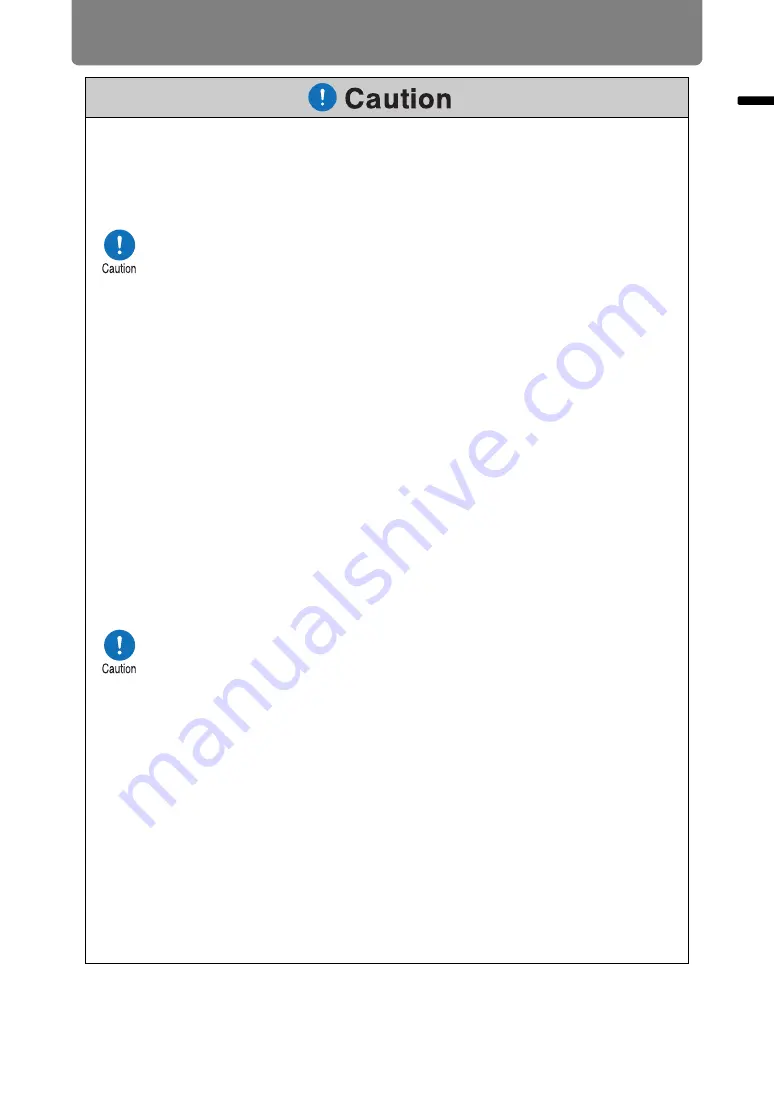
17
For Safe Us
e
For Safe Use
Pay attention to the following points when carrying or transporting the projector.
•
This projector is a precision instrument. Do not knock it over or subject it to
impacts. Doing so may cause a malfunction.
•
Do not reuse any packaging or shock-absorbent materials that were
supplied with the projector at the time of purchase for transporting or
shipping the projector. Protection of the projector cannot be guaranteed if
used packaging or shock-absorbent materials are reused. Fragments from
shock-absorbent material may also enter the interior of the projector which
could cause a malfunction.
•
Disconnect the cables connected to the projector. Carrying the projector
while the cables are attached may cause an accident.
•
Retract the adjustable feet before moving the projector. Leaving the feet
extended may cause damage.
Pay attention to the following points when installing or using the projector.
•
Do not touch the lens with bare hands. Doing so may result in deterioration
of image quality.
•
If the projector is abruptly taken from a cool to a warm location,
condensation may form on the lens or mirrors, which may cause a blurred
image. Wait until the condensation has evaporated for the image projected
to return to normal.
•
Do not install the projector in a location where the temperature is high or low.
Doing so may cause a malfunction. For guidelines on operating and storage
temperatures, see “Product Specifications”.
•
Do not place any objects on top of the projector that may change shape or
color due to heat.
•
Projector settings must be adjusted when using the projector at high
altitudes or in upward or downward projection. Failure to adjust the settings
may shorten the lamp life or damage the lamp. For details, contact the
Canon Customer Support Center.
•
Do not install the projector near high-voltage electrical power lines or an
electrical power source.
•
Do not use the projector on a soft surface such as carpet or sponge mat, etc.
Doing so could cause heat to build up inside the projector and this could
result in a malfunction.
•
Do not block the air intake or exhaust vents of the cooling fan. If the air
intake or exhaust vent is blocked, heat cannot be released from inside the
projector, which may shorten the useful life of the lamp or cause malfunction.
•
Installing the projector in the wrong direction may cause a malfunction or
accident. Do not install the projector with one side raised, or with the
projector tilted toward the left or right.
•
Install the projector with sufficient space between air intakes and exhaust
vents and walls. Failure to do so could cause a malfunction.
•
Do not install the projector in a location that is damp, or where there is a lot
of dust, oily smoke or tobacco smoke. Doing so could cause contamination
of optical components such as the lens and the mirror and may result in
deterioration of image quality.
Содержание WUX500
Страница 36: ...36 ...
Страница 156: ...156 ...






























