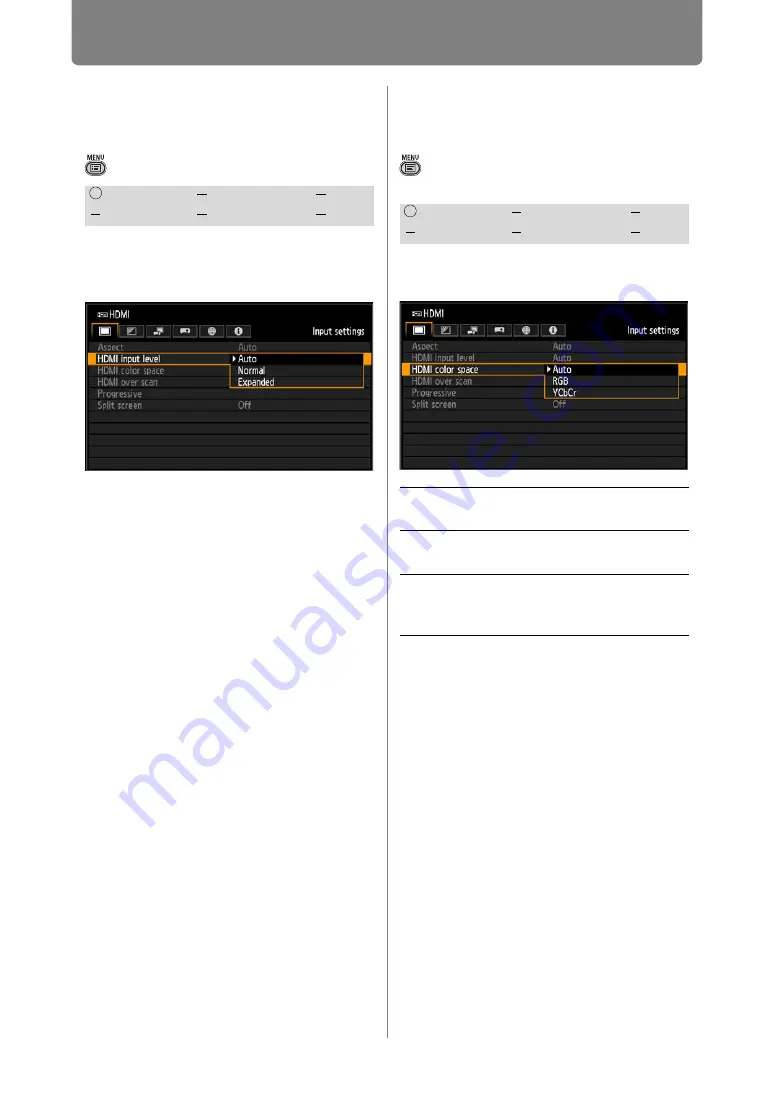
90
Setting Display Status (Input Settings)
Adjusting HDMI Input
Level
> [Input settings] >
[HDMI input level]
You can select this as required when
you project visual software using an
HDMI signal.
Press the
OK
button to accept your
setting and then press the
MENU
button or
EXIT
button.
• [Auto] is the factory default.
• You can select this only when the type of
signal sent from AV equipment is RGB.
• The signal level is selected automatically in
[Auto] mode. (Some AV equipment may not
support this.)
• If the HDMI output of your AV equipment
allows switching between [Normal] and
[Expanded], we recommend you to set
[Expanded]. The contrast of images will be
improved and dark scenes will be rendered
more realistically. In this case, select [Auto]
or [Expanded] for [HDMI input level].
For more detailed information, refer to the
user’s manual for the AV equipment
connected to the projector.
Setting the HDMI
Color Format
> [Input settings] >
[HDMI color
space]
Select the color space for the HDMI
signal.
Press the
OK
button to accept your
setting and then press the
MENU
button or
EXIT
button.
• [Auto] is the factory default.
HDMI
Component
LAN
Digital PC
Analog PC
USB
HDMI
Component
LAN
Digital PC
Analog PC
USB
Auto
Selects the optimal color format for
the input HDMI signal.
RGB
Forces the projector to handle the
input signal as an RGB signal.
YCbCr
Forces the projector to handle the
input signal as a color difference
signal.
Содержание WUX450
Страница 30: ...30 ...
Страница 46: ...46 ...
Страница 47: ...47 MULTIMEDIA PROJECTOR Operation ...
Страница 48: ...48 ...
Страница 72: ...72 ...
Страница 122: ...122 ...
Страница 162: ...162 ...
Страница 201: ...201 MULTIMEDIA PROJECTOR Networked Multi Projection NMPJ ...
Страница 202: ...202 ...
Страница 216: ...216 ...
Страница 250: ...250 ...
Страница 264: ...Using Layout Functions 264 Meeting Mode window Classroom Mode window starting a session ...
Страница 273: ...273 MULTIMEDIA PROJECTOR Appendix ...
Страница 274: ...274 ...






























