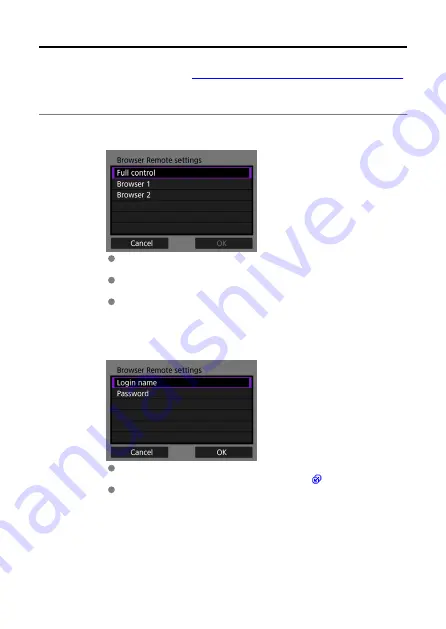
Configuring Browser Remote Connection Settings
These instructions are continued from
Configuring Settings for the Communication Function
.
Enter a login name and password for connecting to the camera from a computer or
smartphone, etc. The login name and password you specify here are used when connecting
to the camera.
1.
Select [Full control] or [Browser *].
With Browser Remote, you can connect to the camera from up to three
devices at the same time.
[
Full control
] is an account that allows you to use all functions of
Browser Remote. Full control can only be used on one device.
[
Browser *
] is an account that allows you only to view and save the
images in the camera to a device. Browser* can be used on up to two
devices.
2.
Set the [Login name] and [Password].
Select [
Login name
] and [
Password
] and enter the user name and
password using the displayed virtual keyboard (
).
Select [
OK
] to return to the screen in step 1. Perform the actions in
steps 1 and 2 for the account to be used.
102
Содержание WFT-E9
Страница 12: ...Nomenclature 1 4 2 3 1 Attachment pin 2 Tightening screw 3 Terminal 4 Terminal cap 12 ...
Страница 48: ...3 Select OK The next screen is displayed Go to Configuring Settings for the Communication Function 48 ...
Страница 51: ...6 Select OK The next screen is displayed Go to Configuring Settings for the Communication Function 51 ...
Страница 53: ...2 Configure the connection settings for the communication function FTP Transfer EOS Utility Browser Remote 53 ...
Страница 59: ...10 Select OK This is not displayed for offline settings 11 Select OK 59 ...
Страница 71: ...6 Select Transfer 7 Select OK The selected images are transferred to the FTP server 71 ...
Страница 74: ...When OK is selected the selected image is transferred to the FTP server 74 ...
Страница 91: ...7 Select OK The selected images are transferred to the computer 91 ...
Страница 94: ...When OK is selected the selected image is transferred to the PC 94 ...
Страница 100: ...4 Register the captions to the camera Select Apply to camera to register your new captions to the camera 100 ...
Страница 114: ...114 ...
Страница 150: ...Terminating the Connection and Reconnecting Terminating the Connection Reconnecting 150 ...
Страница 200: ...4 Select Comm settings for using IPv6 5 Select Change 6 Select TCP IPv6 7 Select the item to be set 200 ...
Страница 204: ...Operation Environment Working temperature range 0 45 C 32 113 F Working humidity 85 or less 204 ...






























