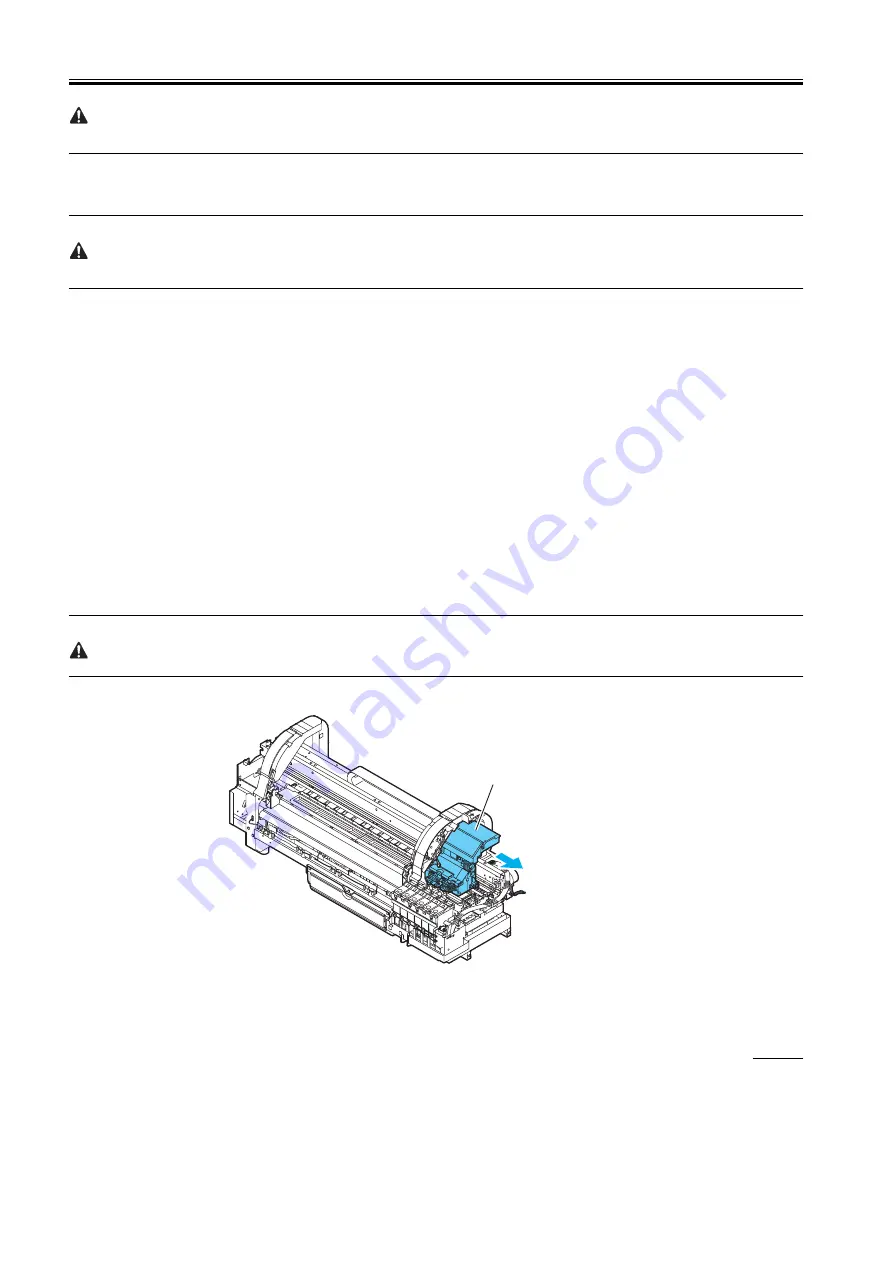
Chapter 3
3-2
When mounting the belt stopper, be careful not to move the carriage by applying too much pressure. If the carriage moves when the heads are capped, the
rubber part of the cap may touch the nozzles on the heads and damage the printhead.
6) Close the upper cover.
7) Disconnect the interface cable and power cord from the printer.
8) Wait 15 minutes after "Move Printer" and then remove the maintenance cartridge and package them so that used ink does not leak from them.
Check that used ink is no longer leaking after removing the maintenance cartridge. If it is leaking, install the maintenance cartridge and wait until leaking
stops.
9) Attach the cushioning materials and tape.
10) If the printer is mounted on a stand, remove the printer from the stand.
11) Pack the printer into the packing box, and then put the roll media, ink tank, and optional devices in another packing box for moving.
Use the original packing material for the printer and optional devices. If it is not available, pack them with a sufficient amount of cushioning materials.
b) When the printer is not operating properly
1) Make sure that the printer is turned off.
2) Disconnect the interface cable and power cord from the printer.
3) Remove the roll holder from the roll holder slot.
4) While referring to DISASSEMBLY/REASSEMBLY > Draining the Ink > Manual Ink Drainage, drain the ink from the printer.
5) While referring to INSTALLATION > Transporting the Printer > Transporting the Printer> Manual Capping, perform the capping operation.
6) Remove the maintenance cartridge, and then package it so that the waste ink does not leak from it.
7) Attach all of the exterior covers
8) Open the upper cover, and then use the belt stopper to secure the carriage in place. (Refer to PRODUCT DESCRIPTION > Safety and Precautions >
Other Precautions > Handling the Printer > Fixing the carriage.)
9) Close the upper cover.
10) Attach the cushioning materials and tape.
11) If the printer is mounted on a stand, remove the printer from the stand.
12) Use the original packing material for the printer and optional devices. If it is not available, pack them with a sufficient amount of cushioning materials.
3. Manual capping
When transporting the printer, cap the Printhead to protect the nozzles from drying out and to keep them clean. Follow the procedures described below:
1) While referring to DISASSEMBLY/REASSEMBLY > Points to Note on Disassembly and Reassembly > Opening the caps and releasing the carriage
lock pins, open all of the caps.
2) Move the carriage to the home position.
3) While referring to DISASSEMBLY/REASSEMBLY > Points to Note on Disassembly and Reassembly > Opening the caps and releasing the carriage
lock pins.
Manual capping is an emergency measure when the printer does not operate. Manual capping can damage the printhead.
F-3-1
3.1.2 Reinstalling the Printer
3.1.2.1 Reinstalling the Printer
0008-6363
1. Installing the printer on the same floor
If ink has not been drained from the printer when moving it to another place on the same floor, then an operation check (Test Print) needs to be performed
after the printer is moved to a new location.
2. Installing the printer on a different floor
Move until it comes to a stop.
Carriage unit
Содержание W6400 Series
Страница 1: ...Apr 5 2005 Service Manual W6400 Series W6400 ...
Страница 2: ......
Страница 6: ......
Страница 12: ...Contents ...
Страница 13: ...Chapter 1 PRODUCT DESCRIPTION ...
Страница 14: ......
Страница 16: ......
Страница 40: ......
Страница 41: ...Chapter 2 TECHNICAL REFERENCE ...
Страница 42: ......
Страница 79: ...Chapter 3 INSTALLATION ...
Страница 80: ......
Страница 82: ......
Страница 86: ......
Страница 87: ...Chapter 4 DISASSEMBLY REASSEMBLY ...
Страница 88: ......
Страница 90: ......
Страница 115: ...Chapter 5 MAINTENANCE ...
Страница 116: ......
Страница 118: ......
Страница 122: ......
Страница 123: ...Chapter 6 TROUBLESHOOTING ...
Страница 124: ......
Страница 165: ...Chapter 6 6 39 F 6 7 Cover switch tool Cover switch tool ...
Страница 166: ......
Страница 167: ...Chapter 7 SERVICE MODE ...
Страница 168: ......
Страница 170: ......
Страница 185: ...Chapter 8 ERROR CODE ...
Страница 186: ......
Страница 188: ......
Страница 194: ......
Страница 195: ...Apr 5 2005 ...
Страница 196: ......
















































