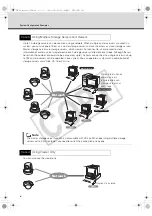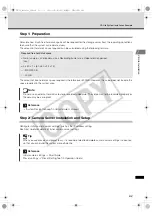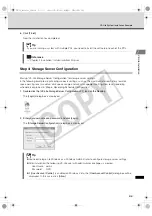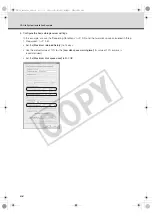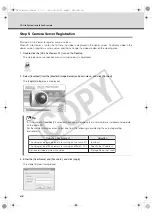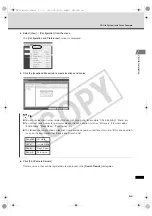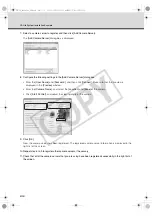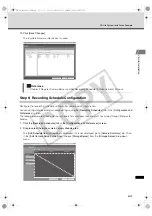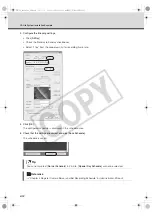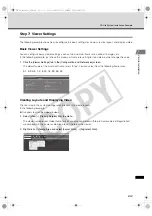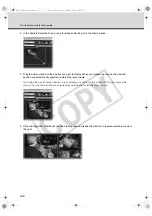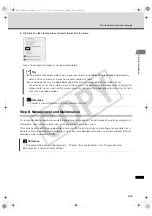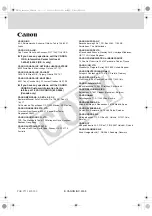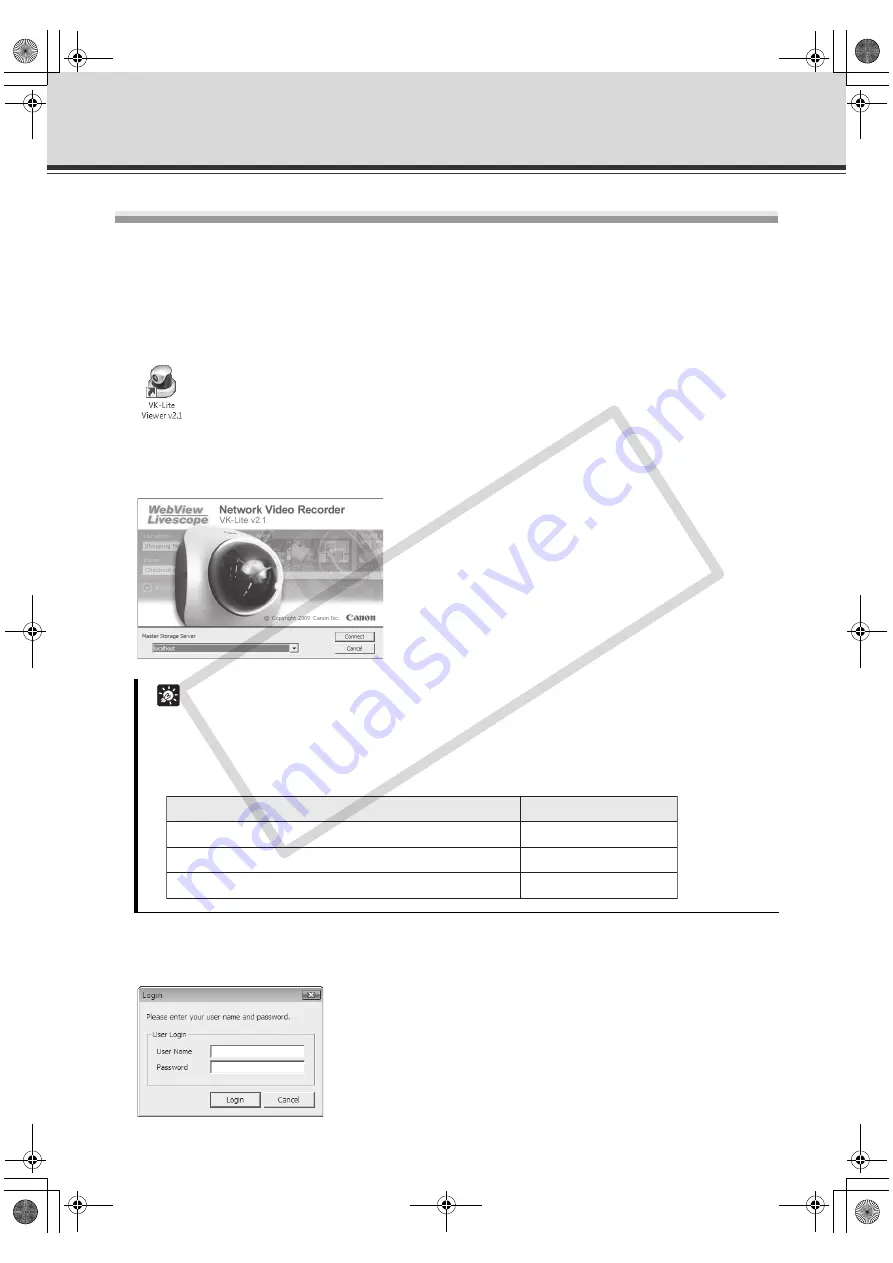
2-8
VK-Lite System Installation Example
Step 5: Camera Server Registration
Start up VK-Lite Viewer to register camera servers.
When VK-Lite Viewer is run for the first time, no video is displayed in the viewer screen. To display video in the
viewer screen, register a camera server and then arrange the video window on the viewing area.
1. Double-click the [VK-Lite Viewer v2.1] icon on the Desktop.
The storage server connection menu (startup screen) is displayed.
2. Select [localhost] from the [Master Storage Server] pull-down menu, and click [Connect].
The [
Login
] dialog box is displayed.
3. Enter the [User Name] and [Password], and click [Login].
The Viewer Screen is displayed.
Tip
In this example, [
localhost
] is selected because a storage server and viewer are installed and operate
on the same PC.
For the master storage server, select one from the following, considering the actual operating
environment.
The storage server and viewer are running on the same PC
localhost
The storage server and viewer are running on different PCs
Specify the IP address
Not record video but view live video
Storage Server not used
Operating En
v
ironment
Selection
VK-64_SetGuide_US.book 8 ページ 2009年3月4日 水曜日 午後3時19分
CO
PY
Содержание VK-16 v2.1
Страница 1: ...Network Video Recorder VK 64 VK 16 VK Lite Setup Guide Ver 2 1 VK 64_SetGuide_US book i COPY...
Страница 12: ...xii Important Before Starting Operation VK 64_SetGuide_US book xii COPY...
Страница 13: ...VK 64 VK 16 Installation Setup Procedure VK 64_SetGuide_US book 1 COPY...
Страница 16: ...1 4 Setup Procedure VK 64_SetGuide_US book 4 COPY...
Страница 17: ...VK Lite Installation System Installation Example VK 64_SetGuide_US book 1 COPY...