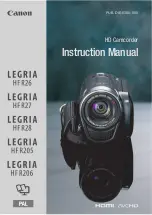External Connections
119
NOTES
• In the following cases, you will not be able to copy recordings to the
memory card:
- If the double memory card slot cover is open.
- If the LOCK switch on memory card
Y
is set to prevent writing.
- If there is no memory card in memory card slot
Y
.
• Scenes that were edited using the supplied PIXELA’s
VideoBrowser
and were then written back to the camcorder cannot be copied to the
memory card.
• If there is not enough space on memory card
Y
, scenes cannot be
copied. Photos will be copied until space on the memory card runs out.
Saving Recordings on a Computer
Movies recorded with this camcorder are saved in the built-in memory
(
/
only) or on the memory cards. Because space is limited,
make sure to save your recordings on a computer on a regular basis.
Carefully read the information in
SDXC Memory Cards
(
0
37) before
performing the procedure using recordings made on an SDXC memory
card.
Saving Movies
With the supplied PIXELA’s
Transfer Utility
or
VideoBrowser
you can
save scenes to a computer running Windows operating system*. If
necessary, video files previously saved on a computer can be restored
back to the camcorder.
VideoBrowser
also offers many options for
organizing your video library, editing video and more.
* See the Software Guide (PDF file) of the supplied software for system requirements
and other information.
Installation
Install the supplied software before you connect the camcorder to the
computer for the first time. See the Installation Guide for PIXELA’s soft-
ware.
Using the software
Refer to the Software Guide (PDF file) of the supplied software.
COP
Y
Содержание Vixia HF R20
Страница 1: ...PUB DIE 0383 000 HD Camcorder Instruction Manual Y COPY...
Страница 9: ...9 COPY...