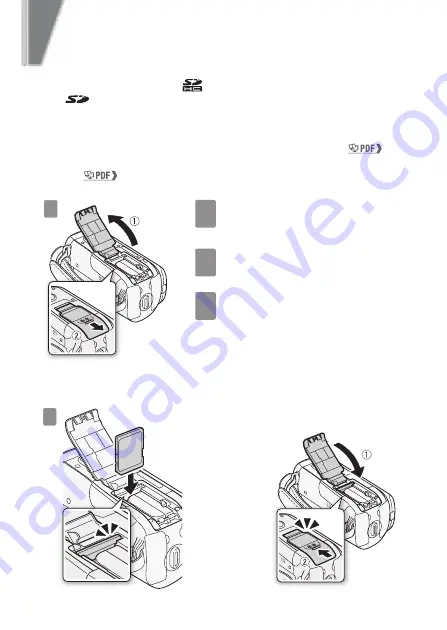
26
g
etting ready to start recording
Using a Memory Card
Use commercially available
SDHC (SD high capacity) memory cards
and
SD memory cards to record movies and photos. While you can
record photos on almost all types of memory cards, depending on the
memory card, you may not be able to record movies.
See
Memory Cards Compatible for Use with the Camcorder
(
35)
for details. Before using an Eye-Fi card, be sure to refer to
Using an Eye-
Fi card
(
128).
Turn off the camcorder.
Make sure the indicator is off.
Open the memory card slot
cover.
Insert the memory card and close
the memory card slot cover.
1
Push the memory card into the
memory card slot.
2
Securely close the cover. Do not force
it closed if the memory card is not
correctly inserted.
2
1
2
3
3
The label of the
memory card facing
away from the lens
click!
Содержание VIXIA HF R10
Страница 1: ...PUB DIM 0946 000...
















































