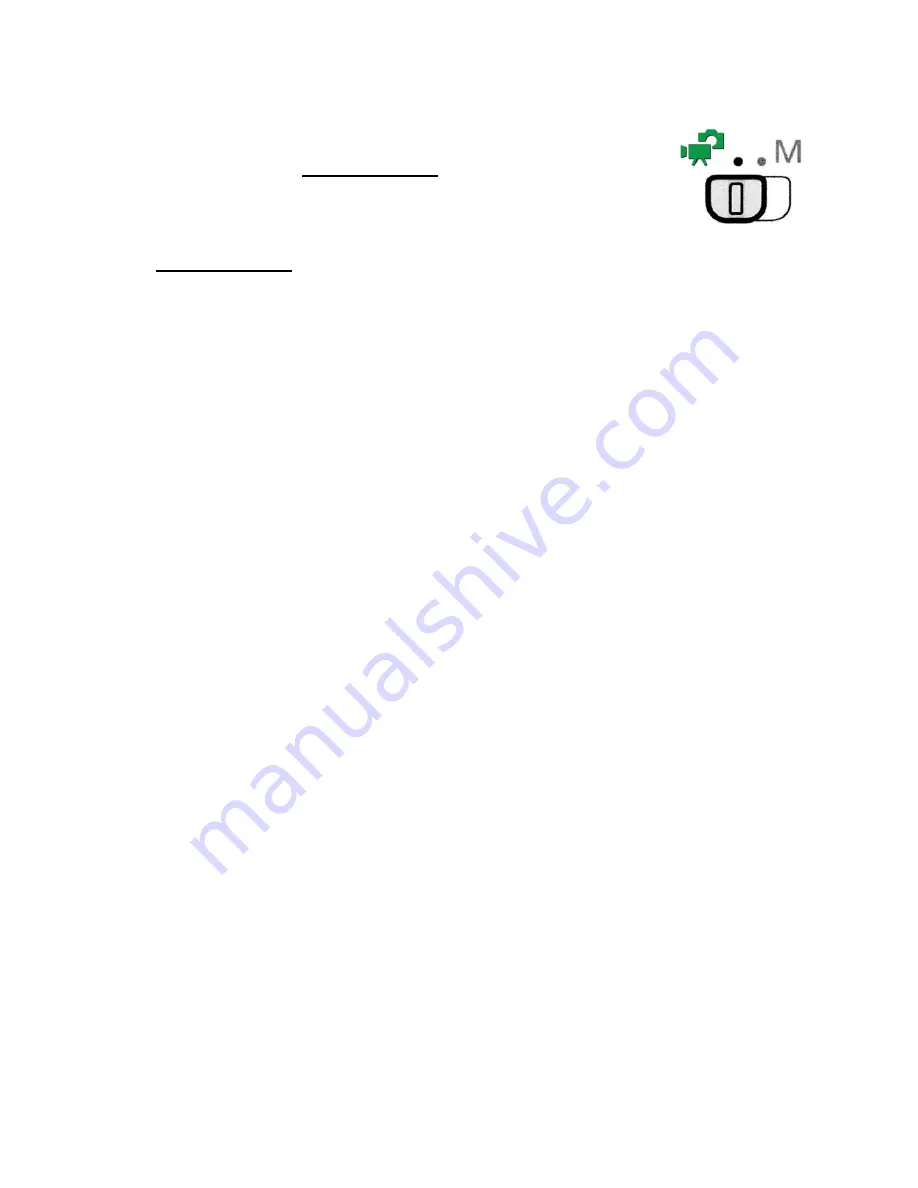
1
Canon VIXIA HF-M300 Quick Start Guide
Overview
Please use this unit in the Dual Shot Mode which is the green icon
on the Operating Mode Switch.
This mode will provide the greatest ease of use.
While the
Dual Shot Mode
will allow you to take still photographs as well as video, this
camcorder should not be used for taking still photographs. If you wish to take digital still photos,
our department has digital still cameras for loan that will yield much higher quality pictures.
Important Operational Notes:
Handling Precautions
1. Do not carry the camcorder by the LCD panel.
2. Do not leave the camcorder in places of high heat or humidity.
3.
Do not use camcorder near strong magnetic fields such as TV’s, or plasma screens.
4. Do not subject the camcorder to shock or vibration.
5. When mounting the camcorder to a tripod, remove the tripod plate from the tripod and
attach it to the camera first then attach the camcorder and plate to the tripod.
6. Do not point or leave the camcorder pointed at bright light sources.
7.
DO NOT ATTEMPT TO CLEAN THE LCD SCREEN.
SDHC Memory Cards Needed for Recording Video
1. Media Services does not supply the SDHC memory cards that you will need to record
your video.
2. The cards must have a speed rating of at least
class 4 or 6
. These can be purchased at
the university’s bookstore or at most locations that sell consumer electronics or office
supplies.
3.
Only purchase SDHC memory cards from the following manufacturers:
SanDisk,
Panasonic or Toshiba
.
Use of other manufacturer’s memory cards may result in
the loss of the recorded video.
4. A 4GB SD or SDHC card will yield approximately 1 hour and 10 minutes of recording
time. An 8 GB SD or SDHC card will yield approximately 2 hours and 20 minutes of
recording time.
5. CAUTION: DO NOT USE Eyei-Fi MEMORY CARDS.







