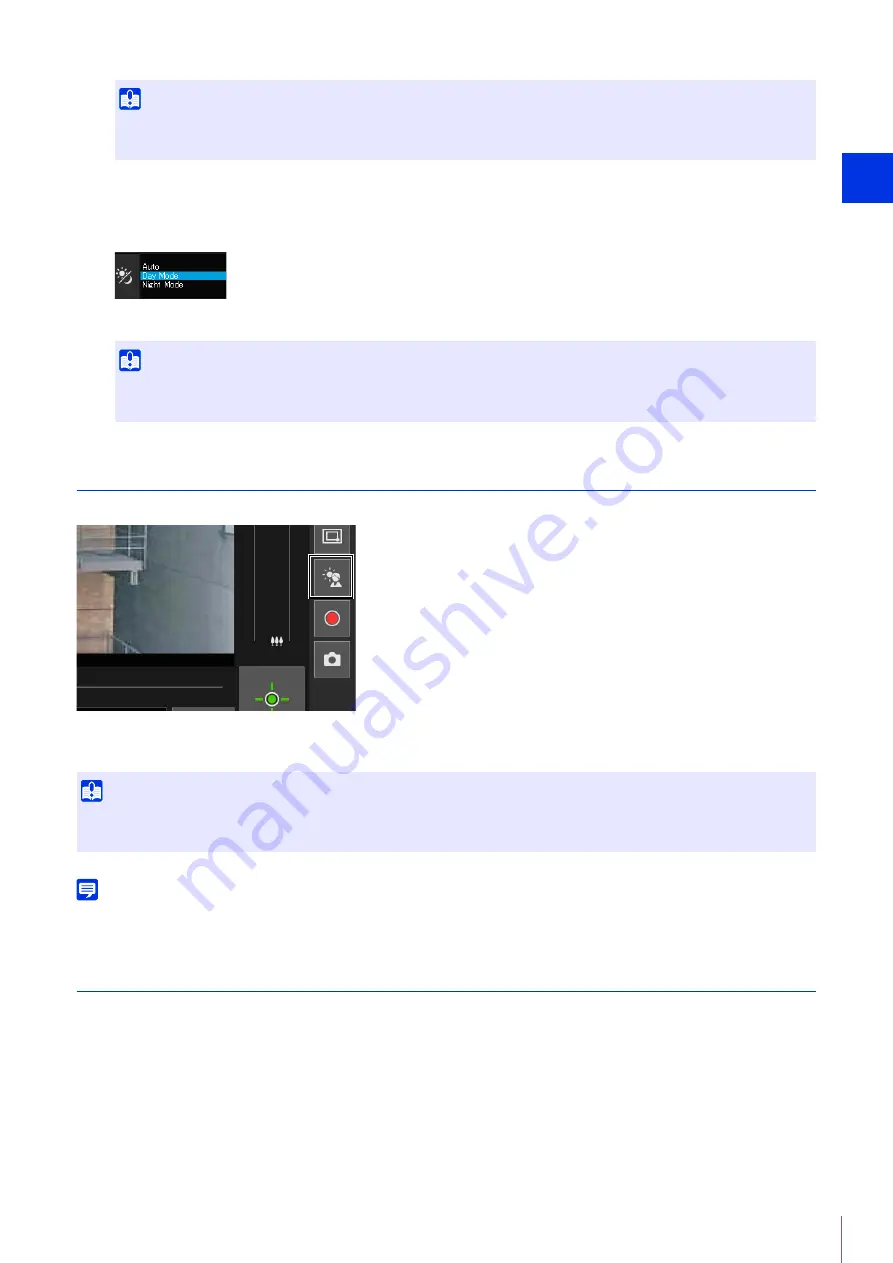
Camera Viewer
3
65
Switching Day/Night
Set the shooting mode according to the brightness of the installation environment of the camera.
For details on this function, see [Day/Night] on “Setting Page” (P. 109).
Using Backlight Compensation
Click [BLC] to brighten video that is dark due to backlight.
The back light compensation button becomes active (purple) while backlight compensation is being performed.
Click the button again to cancel backlight compensation.
Note
If bright areas are overexposed, use [Smart Shade Control] on the Setting Page.
Using Presets or the Home Position
It is possible to control the camera using a preset or home position registered to the camera in advance.
When you click the preset selection menu and select a preset from the list that is displayed, the camera will switch to the
registered settings of the selected preset.
Clicking the [Home Position] button will move the camera angle to the registered settings of the home position.
Important
• Cannot be set when [Exposure] is set to [Manual] on the Setting Page (P. 105).
• Cannot be set when [Smart Shade Control] is set to [Auto] on the Setting Page (P. 107).
Important
• Day/night can be set by the administrator and authorized users with privileged camera control.
• For cautions on using Day/Night, see the “Important” section on P. 109.
Important
• You cannot use the [BLC] button if [Smart Shade Control] is set to [Auto] on the Setting Page.
• You cannot use the [BLC] button if [Exposure] is set to [Manual] on the Setting Page.
Содержание VB-S800VE
Страница 16: ...16 ...
Страница 26: ...26 ...
Страница 42: ...42 ...
Страница 78: ...78 ...
Страница 146: ...146 It is not necessary to click Apply After entering a password first click Exec then click Apply ...
Страница 238: ...BIE 7152 001 CANON INC 2016 ...






























