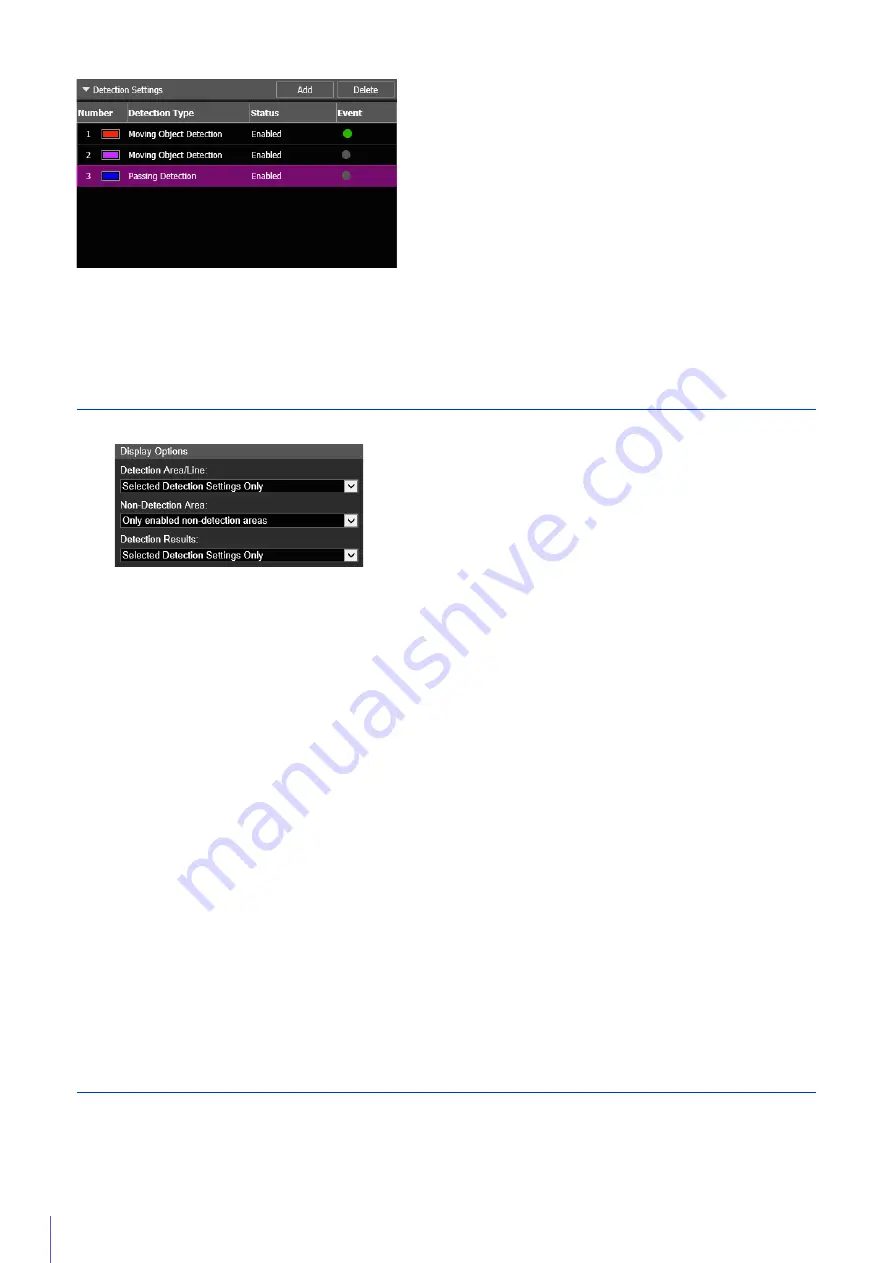
174
No.1: Video Detection Status is ON
No.2 and 3: Video Detection Status is OFF
Displaying Settings for Detection Areas/Detection Lines, Non-Detection
Area and Detection Results (Display Options)
Configure the detection area/line, non-detection area, and detection results displayed in the video display area.
You can select the following for either [Detection Area/Line] or [Detection Results].
[Selected Detection Settings Only]
Show the detection areas/lines or detection results only for those detection settings selected in Detection Settings
(List).
[All Detection Settings]
Show the detection areas/lines or detection results for all detection settings in Detection Settings (List).
[Detection Settings of the Same Type]
Show the detection areas/lines or detection results for the same types of detection settings as those selected in
Detection Settings (List).
[Do not display]
No detection areas/lines or detection results are displayed.
The following settings can be selected for [Non-Detection Area].
[Only selected non-detection areas]
Only the non-detection areas selected in the Non-detection Area Settings (List) are displayed.
[All non-detection areas]
All the non-detection areas in the Non-detection Area Settings (List) are displayed.
[Only enabled non-detection areas]
Only the non-detection areas with the [status] as [enabled] in the Non-detection Area Settings (List), are displayed.
[Do not display]
No non-detection areas are displayed.
Reducing Effects of Lighting Change (Detections Settings)
The Intelligent Function may not work when the entire screen is exposed to sudden changes in brightness, for example,
when indoor lights are turned on or off. Changing the detection settings may reduce this effect.
1
Click [Detection Settings].
Содержание VB-S800VE
Страница 16: ...16 ...
Страница 26: ...26 ...
Страница 42: ...42 ...
Страница 78: ...78 ...
Страница 146: ...146 It is not necessary to click Apply After entering a password first click Exec then click Apply ...
Страница 238: ...BIE 7152 001 CANON INC 2016 ...
















































