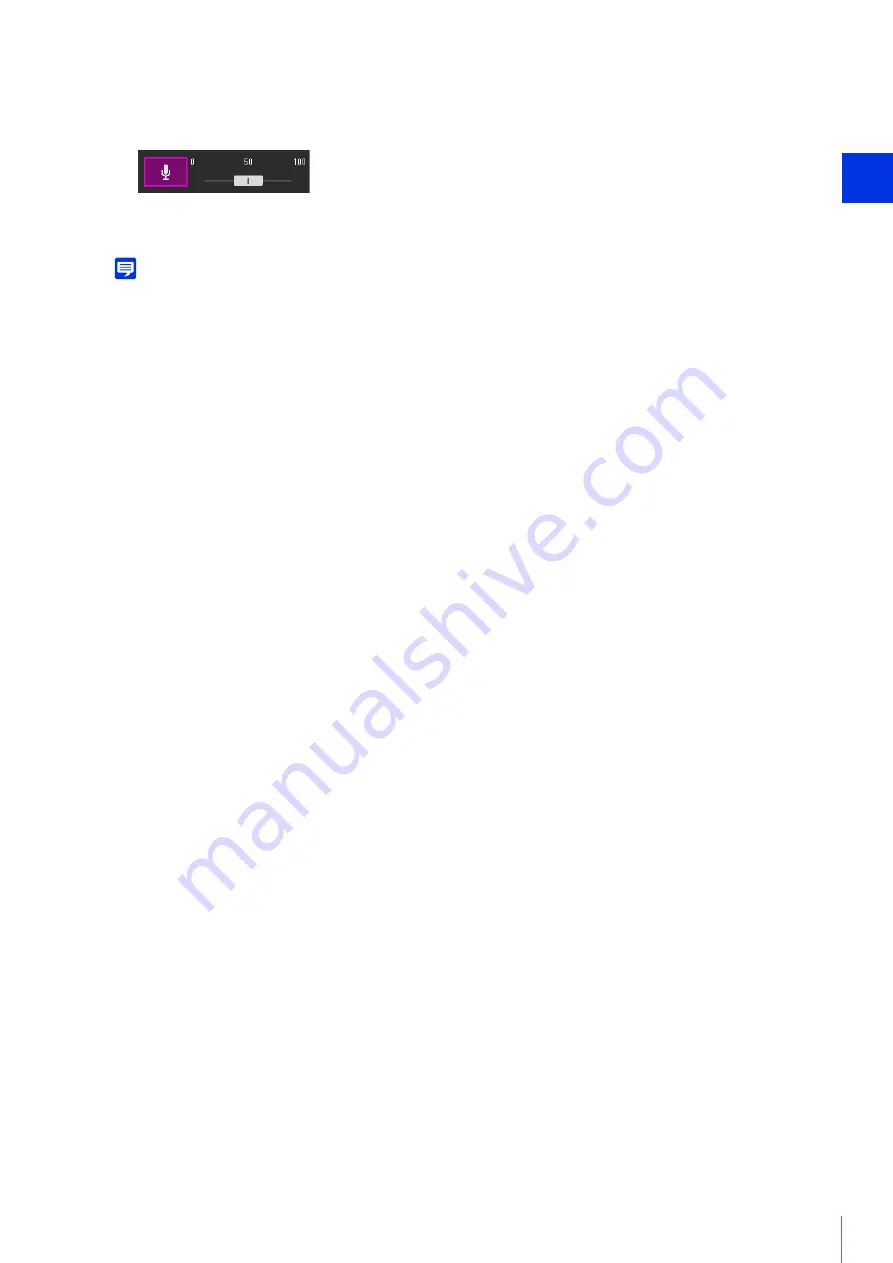
Camera Viewer
3
75
Audio transmission starts.
The [Audio Transmission] button icon will change to active (purple) while transmitting audio.
Note
• To transmit audio, you must first set [Video and Audio] > [Audio] > [Audio Server] > [Audio Reception from Viewer] to [Enable] on
the Setting Page (P. 133).
• While the icon is active (purple), audio is constantly transmitted even if you close the [Video and Audio] menu.
• To use the audio function in environments that use a proxy server, select [Use a proxy server for your LAN] in [Internet options] >
[Connections] tab > [LAN settings] > [Proxy server] in the Internet Explorer, then specify the camera IP address in [Advanced] >
[Exceptions].
• Only the Administrator can transmit audio from the Viewer.
• If [Audio Communication Method] is set to [Half Duplex] in [Video and Audio] > [Audio] > [General Sound] on the Setting Page
(P. 133), there is no sound sent from the camera to other users while the administrator is transmitting audio. Therefore, even if the
[Audio Reception] button (P. 74) is active (purple), audio input from the microphone cannot be received.
2
Click the [Audio Transmission] button.
3
In [Input Volume], adjust the volume to an appropriate level using the slider.
Содержание VB-S30VE
Страница 16: ...16 ...
Страница 26: ...26 ...
Страница 42: ...42 ...
Страница 78: ...78 ...
Страница 146: ...146 It is not necessary to click Apply After entering a password first click Exec then click Apply ...
Страница 238: ...BIE 7152 001 CANON INC 2016 ...






























