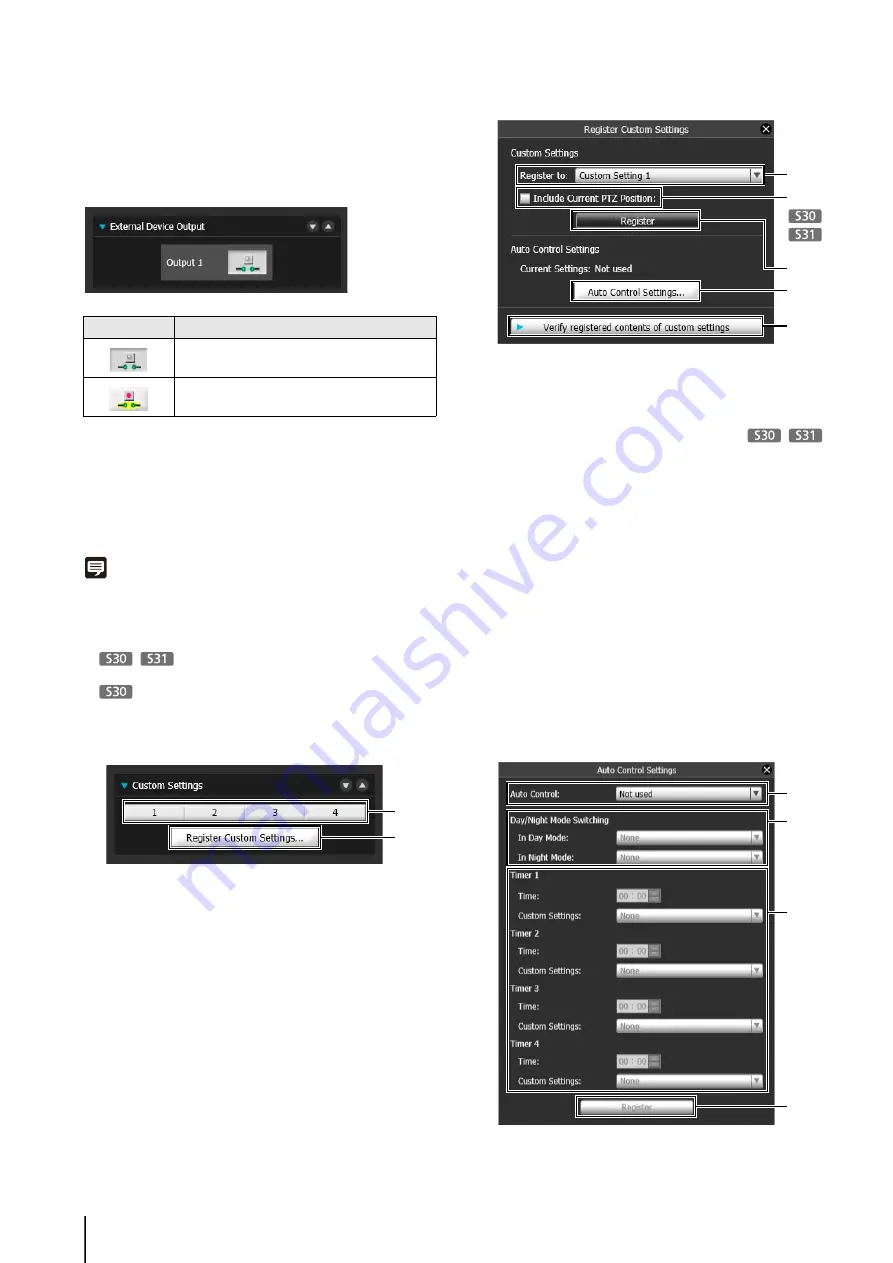
136
Selecting the External Device Output
You can control external device output and display the
current output status using an icon. Output can be
activated and deactivated by clicking this icon.
Registering Custom Settings
By registering settings for camera position, exposure,
white balance, etc. beforehand, you can load settings
using manual or automatic control.
Note
• In custom settings, the setting values for the following items in
the Control for Admin menu can be saved.
[Smart Shade Control], [Exposure], [White Balance], [Image
Quality Adjustment], [Day/Night]
[Pan/Tilt/Zoom]
[Focus]
• Click [Register] after completing the above settings to register
the custom settings.
(1) Custom setting button
Select the numbered button with the registered
custom settings to load the settings.
(2) [Register Custom
S
ettings]
The [Register Custom Settings] panel is displayed.
(3) [Register to]
Select the number for the custom setting you want to
register from the selection box.
(4) [Include Current PTZ Position] checkbox
Select the checkbox to register the current pan, tilt,
and zoom settings.
(5) [Register]
Register the current camera settings in the custom
setting number selected in [Register to].
(6) [Auto Control
S
ettings]
Displays the [Auto Control Settings] panel.
(7) [Verify registered contents of custom settings]
Displays the settings registered for the custom setting
number selected in [Register to].
Setting automatic control
Click the [Auto Control Settings] button to display the
[Auto Control Settings] panel, and set the [Day/Night
Mode Switching] and [Timer].
Icon
Meaning
Output inactive state
Output active state
(1)
(2)
(3)
(4)
(5)
(6)
(7)
(3)
(1)
(4)
(2)
Содержание VB-S30D MKII
Страница 13: ...Chapter 1 Before Use Camera Features Software Information Operating Environment and Precautions ...
Страница 22: ...22 ...
Страница 23: ...Chapter 2 Initial Settings Preparing the Camera for Use Initial Setting Tool Installation Initial Settings ...
Страница 30: ...30 ...
Страница 31: ...Chapter 3 Top Page of the Camera Accessing the Setting Page Admin Tools and Viewer ...
Страница 116: ...116 ...
Страница 171: ...Index 171 Appendix 7 Volume Detection 54 138 W Warning Message 154 White Balance 43 135 Z Zoom 72 126 133 ...
Страница 172: ...BIE 7001 000 CANON INC 2013 ...






























