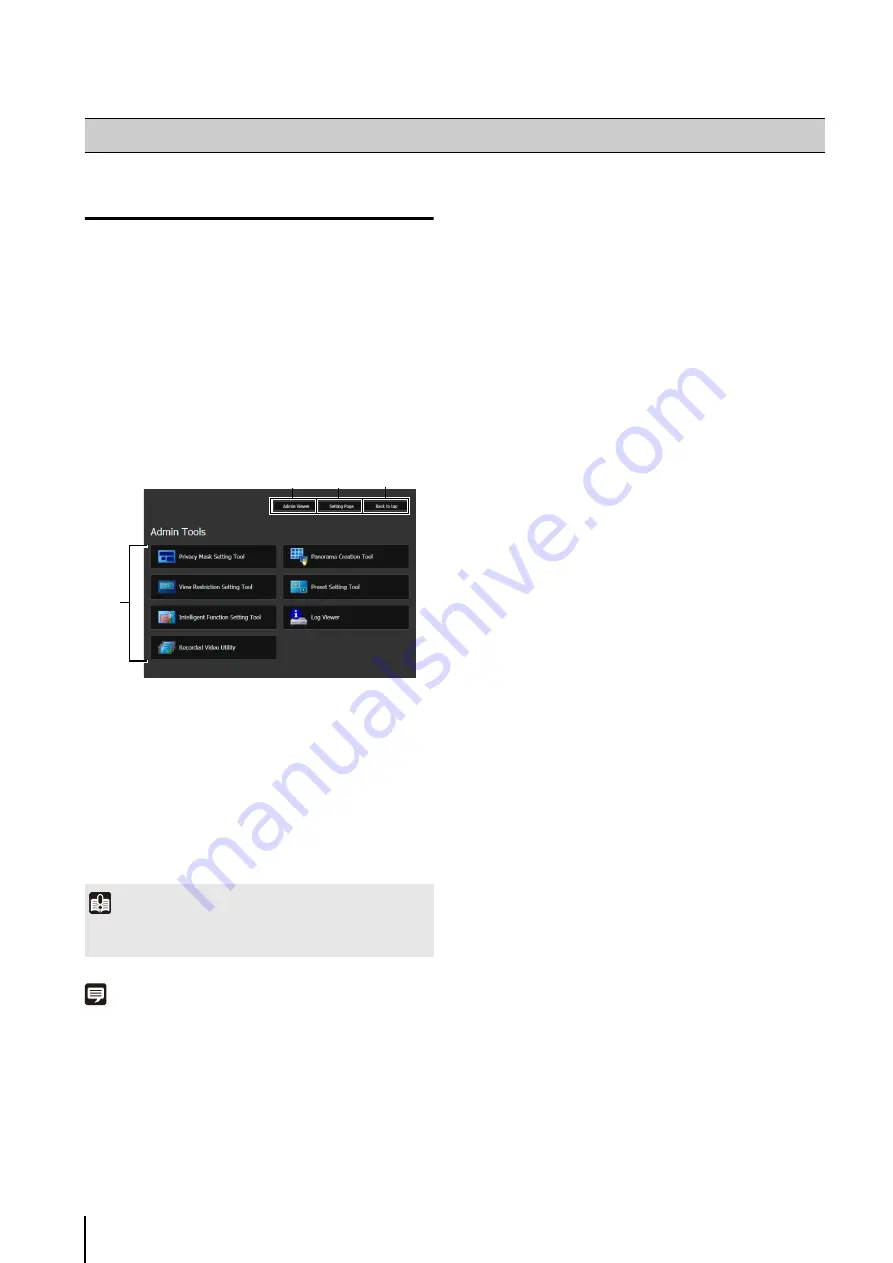
84
Launching the Admin Tools
The Admin Tools can be launched from the top page of
the camera.
A user authentication window appears.
The Admin Tools top page will appear.
(1) [Admin Viewer]
Click to launch Admin Viewer.
(2) [
S
etting Page]
Click to launch Setting Menu.
(3) [Back to top]
Click this button to navigate to the top page.
(4) [Admin Tools]
Click the buttons of any tool to launch Admin Tools.
Note
• The first time you launch any of the Admin Tools, wait about 5
to 10 seconds until the software is downloaded to your
computer. From then on, launching will be quicker. Also, when
accessing via SSL encrypted communication, download time
will take longer (about 20 to 30 seconds).
• None of the following tools can be launched concurrently:
Privacy Mask Setting Tool, Panorama Creation Tool, View
Restriction Setting Tool, Preset Setting Tool and Intelligent
Function Setting Tool.
• In environments without a proxy server, select [Internet
options] > [Connections] tab > [LAN settings] and clear the
[Automatically detect settings] checkbox in Internet Explorer.
• Any of the Admin Tools can also be launched from the Camera
Management Tool. For details, please refer to the “Camera
Management Tool User Manual”.
Accessing the Admin Tools
1
S
tart the top page of the camera (p. 31).
2
Click [Admin Tools].
3
Enter a user name and password and click [OK]
Important
The Admin Tools Certificate must be installed on any computers
using [Admin Tools]. (p. 26)
(1)
(2)
(3)
(4)
Содержание VB-S30D MKII
Страница 13: ...Chapter 1 Before Use Camera Features Software Information Operating Environment and Precautions ...
Страница 22: ...22 ...
Страница 27: ...Installing the Necessary Software 27 2 Initial Settings The Camera Management Tool icon appears on the desktop ...
Страница 33: ...Access the Top Page of the Camera to Check Video 33 2 Initial Settings ...
Страница 34: ...34 ...
Страница 80: ...80 ...
Страница 124: ...124 ...
Страница 148: ...148 ...
Страница 185: ...BIE 7020 002 CANON INC 2015 ...






























