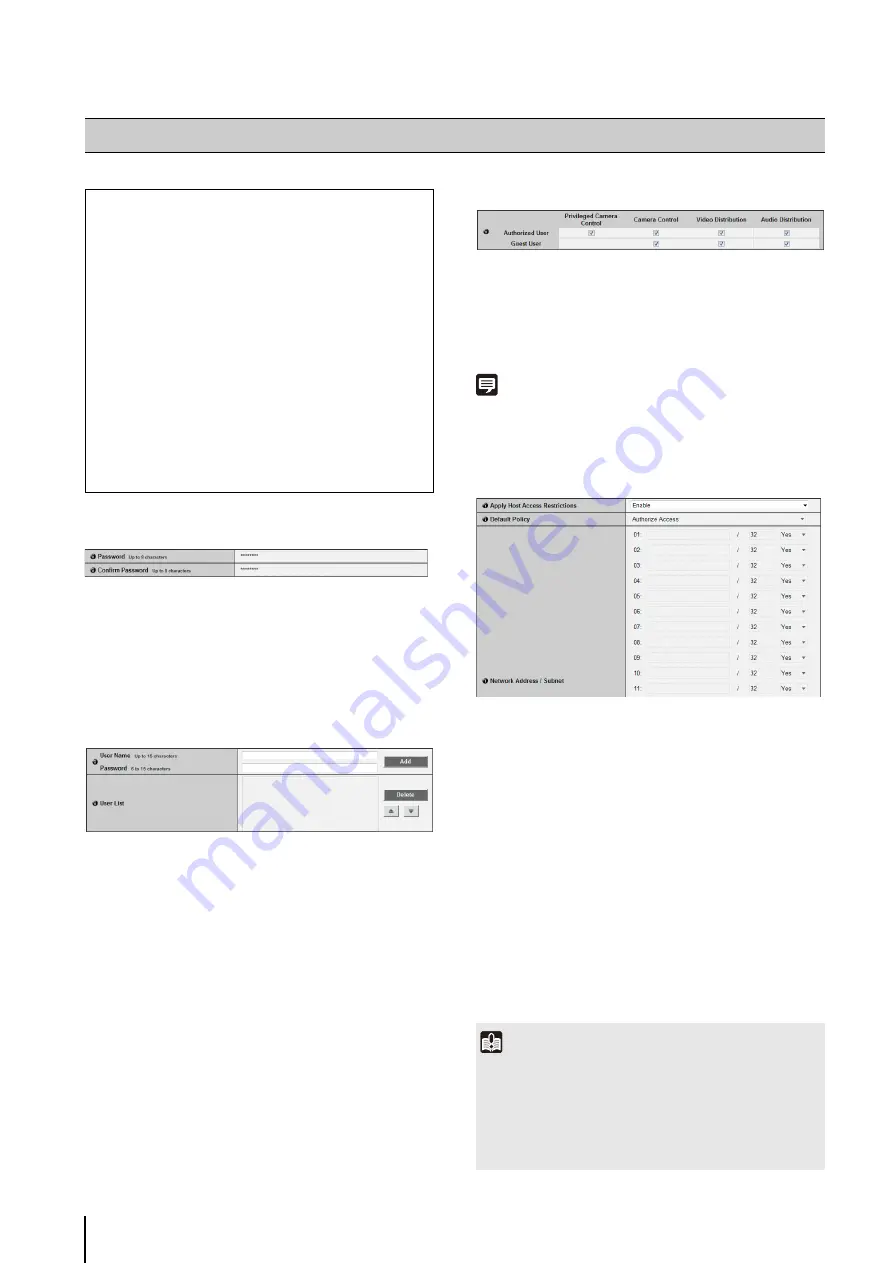
64
Administrator Password
For details on [Password] and [Confirm Password],
please refer to [Network] > [Administrator Password]
[Administrator Password] is the same. If you set one
[Administrator Password], the setting will be reflected in
the other [Administrator Password].
Authorized User Account
(1) [User Name], [Password]
Enter the user name and password and then click
[Add]. The authorized user will be added to the user
list.
The user name can consist of up to 15 (single-byte)
characters using A to Z, a to z, 0 to 9, “-” (hyphen) and
“_” (underscore).
The password can consist of 6 to15 (single-byte)
ASCII characters (space or printable characters).
(2) [User List]
A list of authorized users is shown. User authorities
can be set for these users. Up to 50 users can be
registered in addition to the Administrator (root).
Also, the user list can be sorted using the
S
T
buttons on the right.
To delete a user, select the applicable user from the
user list and then click [Delete].
User Authority
[Privileged Camera Control], [Camera Control], [Video
Distribution], [Audio Distribution]
Set the user authorities of authorized users and guest
users. Select the checkboxes corresponding to the
items you want to permit for each user.
Note
Authorized users have higher authorities than guest users.
For details, see “User Authorities and Camera Control Privileges”
(p. 126).
IPv4 Host Access Restrictions
(1) [Apply Host Access Restrictions]
Set IPv4 host access restrictions to [Disable] or
[Enable].
(2) [Default Policy]
If IPv4 host access restrictions are applied, select
[Authorize Access] or [Prohibit Access] for the default
policy.
(3) [Network Address /
S
ubnet]
Create a list of permitted hosts and restricted hosts
and set IPv4 address access for each host to [Yes] or
[No].
You can specify the subnet and set access
restrictions by network or host.
If access is prohibited, access to all ports is
restricted.
[Access Control] Setting User Access Privileges
The following can be set here.
• Administrator Password
Set the administrator password.
• Authorized User Account
Register who can access this camera.
• User Authority
Set the authorities for authorized users and guest
users.
• IPv4 Host Access Restrictions
Specify the hosts from which IPv4 access is
permitted and restricted.
• IPv6 Host Access Restrictions
Specify the hosts from which IPv6 access is
permitted and restricted.
Important
• To prohibit access via a proxy server in HTTP connection, a
proxy server address must be set.
• If host access restriction is set mistakenly, access to the
setting pages themselves may be prohibited, in which case
restoring the factory default settings will become the only
means for recovery.
Содержание VB-S30D MKII
Страница 13: ...Chapter 1 Before Use Camera Features Software Information Operating Environment and Precautions ...
Страница 22: ...22 ...
Страница 27: ...Installing the Necessary Software 27 2 Initial Settings The Camera Management Tool icon appears on the desktop ...
Страница 33: ...Access the Top Page of the Camera to Check Video 33 2 Initial Settings ...
Страница 34: ...34 ...
Страница 80: ...80 ...
Страница 124: ...124 ...
Страница 148: ...148 ...
Страница 185: ...BIE 7020 002 CANON INC 2015 ...






























