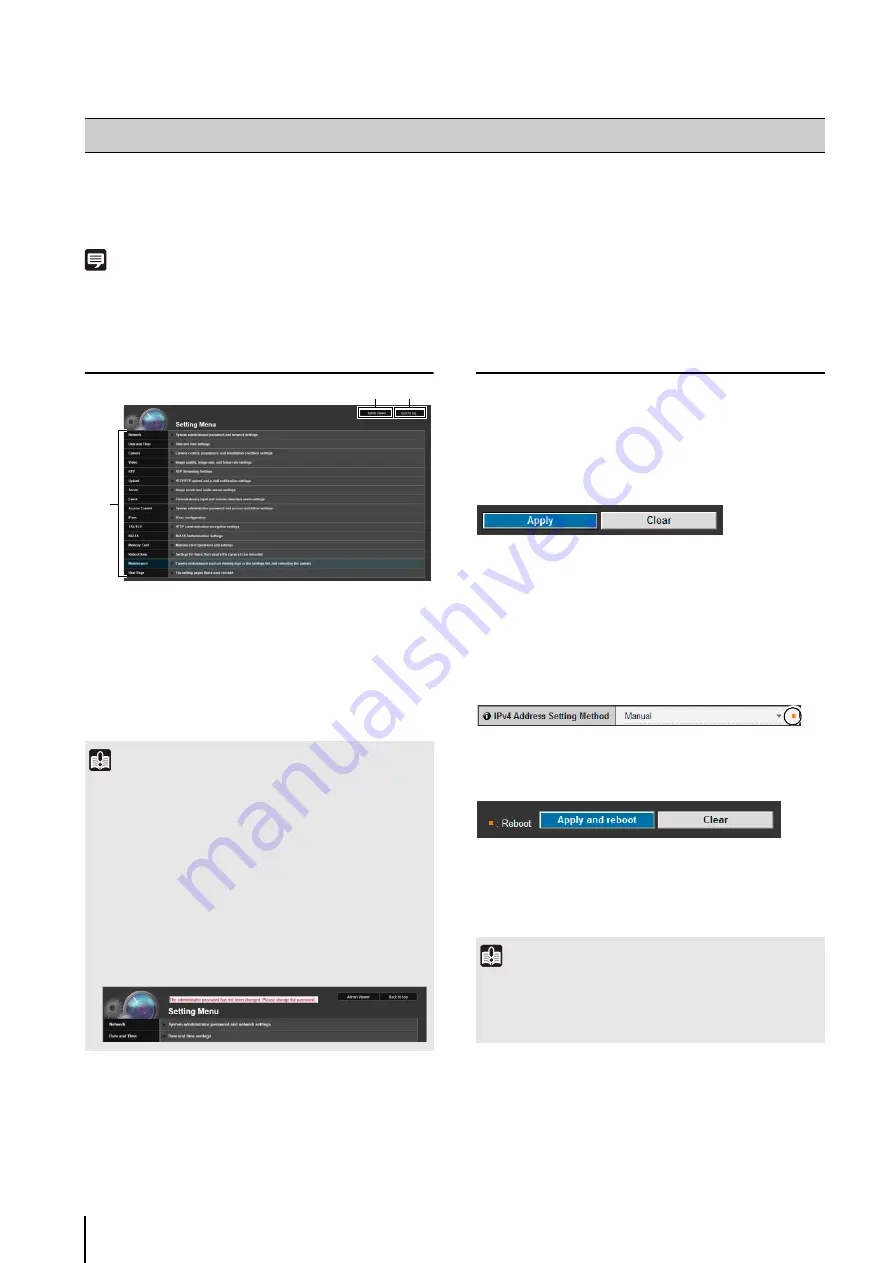
38
The various settings of the camera are configured by accessing the camera in the web browser. First, access the top page
of the camera (p. 31).
For details on entering the user name and password, see p. 31.
Note
You can also access the Setting Page from the Camera Management Tool. For details, please refer to the “Camera Management Tool User
Manual”.
Setting Menu
(1) [Admin Viewer]
Clicking this button opens Admin Viewer.
(2) [Back to top]
Clicking this button navigates to the top page.
(3)
S
etting Menu
Clicking these navigates to each setting page.
Items Common to All Setting Pages
Applying New Settings
When a setting is changed on any setting page, [Apply]
shown on the top right and bottom right of the setting
page turns from grayed-out to blue.
Click [Apply] to make the new setting effective.
Click [Clear] to restore the previous setting.
Setting Changes Requiring Rebooting
Items that require the camera to be rebooted in order to
change settings are flagged with an orange mark.
When any item accompanied by an orange mark is
changed, the [Apply] shown at the top right and bottom
right of each setting page changes to [Apply and reboot].
Click [Apply and reboot] to confirm the new setting. The
new setting will be reflected and the camera will be
rebooted.
Click [Clear] to restore the previous setting.
Accessing the Setting Menu
Important
• To ensure security, exit the web browser after completing
settings on the Setting page and after using Admin Viewer/
Admin Tools.
• If the factory default administrator password is not changed,
the message [The administrator password has not been
changed. Please change the password.] will appear in the
upper portion of the Setting Menu or of each Setting Page.
To ensure security, be sure to change the administrator
password (the message will disappear when the password is
changed).
For details on changing the administrator password, please
refer to p. 40.
(1)
(2)
(3)
Important
Setting changes will be lost if you navigate to another setting
page without clicking [Apply] or [Apply and reboot]. Be sure to
click [Apply] or [Apply and reboot] to make the new settings
effective.
Содержание VB-S30D MKII
Страница 13: ...Chapter 1 Before Use Camera Features Software Information Operating Environment and Precautions ...
Страница 22: ...22 ...
Страница 27: ...Installing the Necessary Software 27 2 Initial Settings The Camera Management Tool icon appears on the desktop ...
Страница 33: ...Access the Top Page of the Camera to Check Video 33 2 Initial Settings ...
Страница 34: ...34 ...
Страница 80: ...80 ...
Страница 124: ...124 ...
Страница 148: ...148 ...
Страница 185: ...BIE 7020 002 CANON INC 2015 ...






























