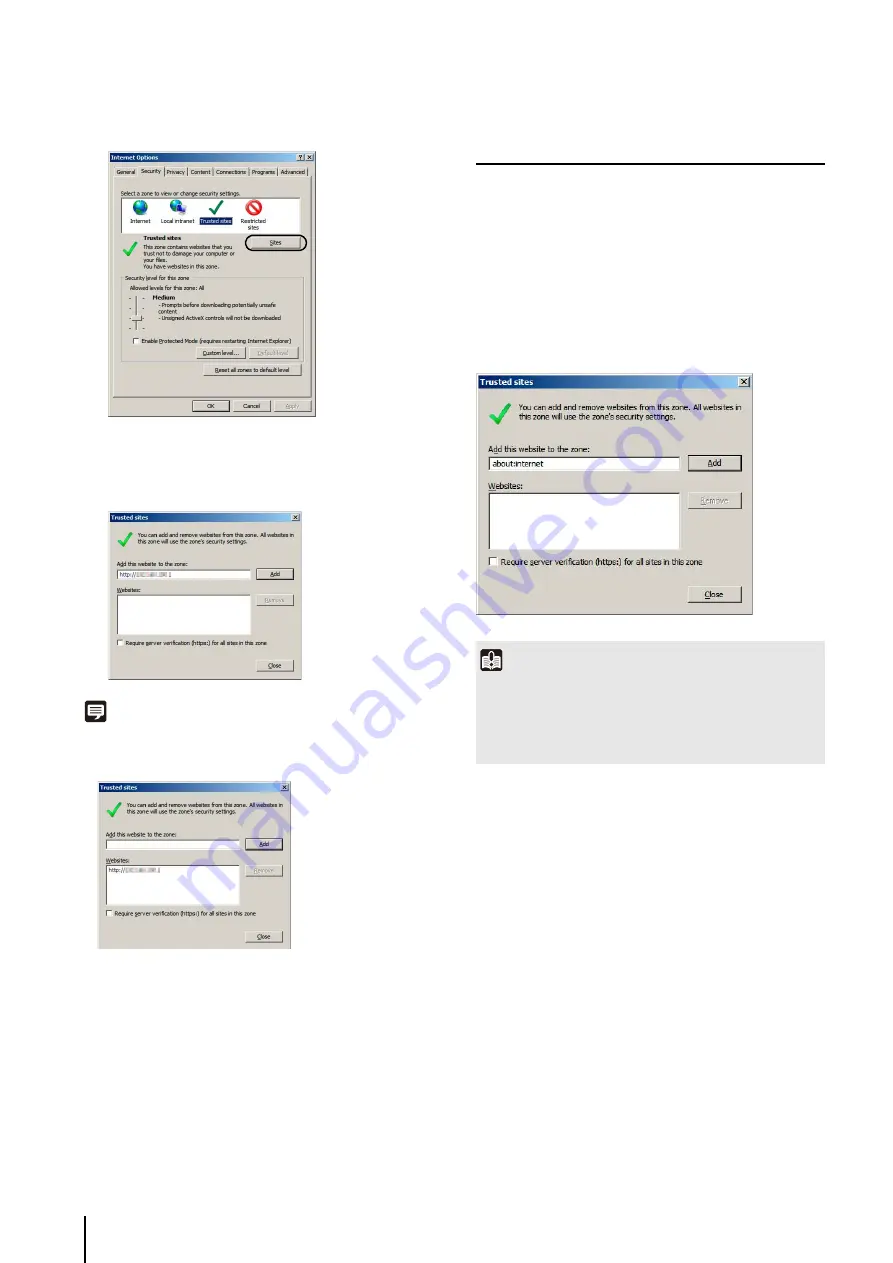
20
The [Trusted sites] dialog box appears.
Note
• Clear the [Require server verification (https:) for all sites in this
zone] check box if it is selected. The camera’s IP address will
be registered to the [Websites] list.
• You can register IP addresses for multiple cameras by using a
wildcard (*) when entering the IP address. For example, if you
enter “192.160.1.*”, all cameras that share the “192.160.1”
portion of the address will be registered as trusted sites.
Notes on Use with Windows Server 2008/
Windows Server 2012
Registering “about:internet” and the
Camera Host Name
Admin Viewer and Admin Tools will not start when IE ESC
(Internet Explorer Enhanced Security Configuration) is
enabled in Windows Server 2008/Windows Server 2012.
Before using the tools, register “about:internet” and the
host name for the connected camera in the Internet
Explorer “local intranet” and “trusted sites” lists.
Web Browser Security Settings When Using
SSL Connection
When an SSL connection to the camera is made from a
web browser (Internet Explorer 9/10/11) in Windows
Server 2008/Windows Server 2012, the following
operations may display the content block dialog box and
prevent further operation.
• Startup of Admin Tools or Admin Viewer
• Audio reception from VB Viewer
This happens when Internet Explorer Enhanced Security
Configuration (IE ESC) is enabled in Internet Explorer 9/
10/11. Use the procedures below to change this setting.
3
Click [Trusted sites] > [
S
ites].
4
Enter the IP address of the camera under [Add this
Web site to the zone], then click [Add].
Important
When “about:internet” is registered, the security level in
Windows 7 is the same as when using Internet Explorer. After
using the Admin Viewer/Admin Tools, it is recommended that
you remove “about:internet” and the camera name as
necessary and restore the original security level.
1
Click [Internet Options] in the [Tools] menu in Internet
Explorer 9/10/11 and click the [Advanced] tab.
2
Clear the [Do not save encrypted pages to disk]
checkbox in [
S
ecurity].
Содержание VB-S30D MKII
Страница 13: ...Chapter 1 Before Use Camera Features Software Information Operating Environment and Precautions ...
Страница 22: ...22 ...
Страница 27: ...Installing the Necessary Software 27 2 Initial Settings The Camera Management Tool icon appears on the desktop ...
Страница 33: ...Access the Top Page of the Camera to Check Video 33 2 Initial Settings ...
Страница 34: ...34 ...
Страница 80: ...80 ...
Страница 124: ...124 ...
Страница 148: ...148 ...
Страница 185: ...BIE 7020 002 CANON INC 2015 ...






























