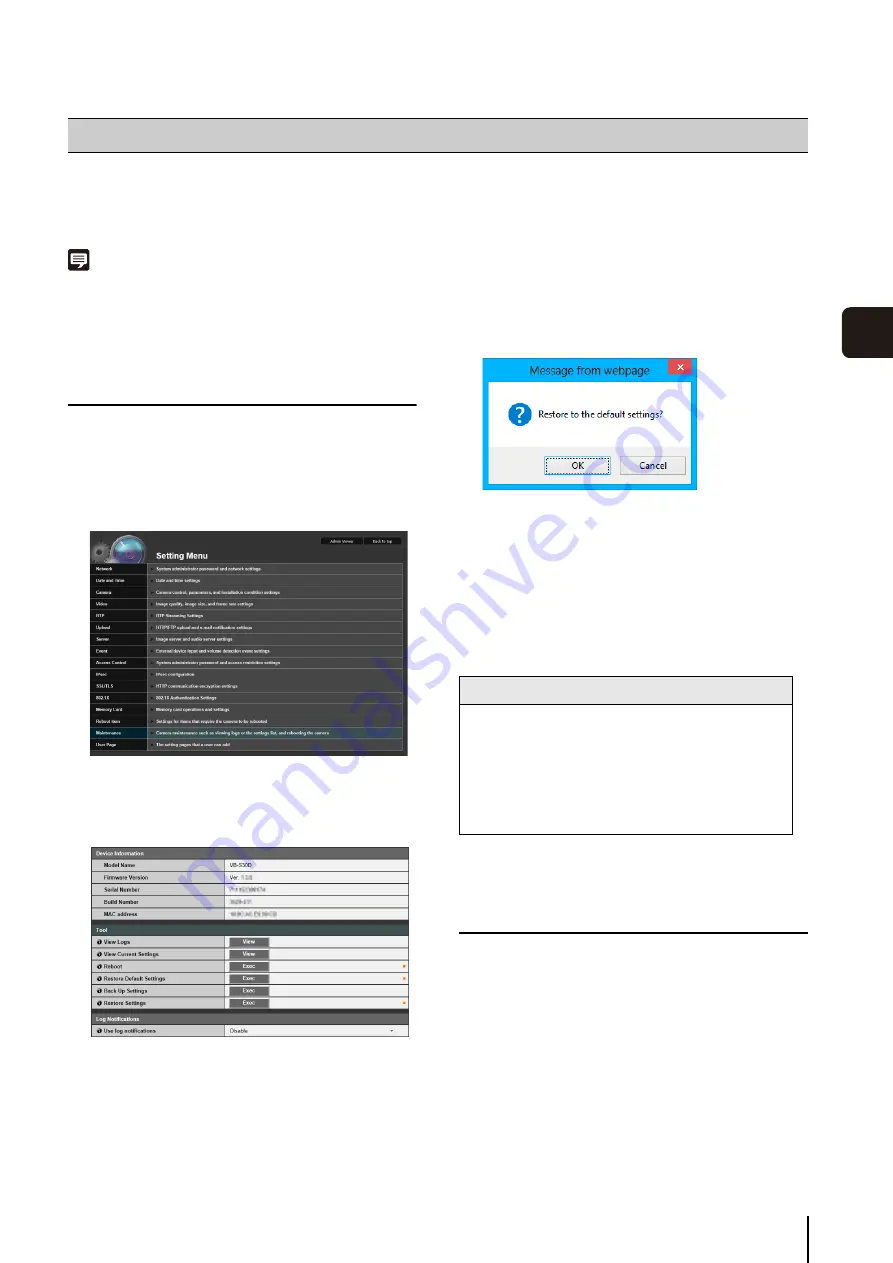
167
6
Appe
ndi
x
If you have forgotten the settings and want to set the camera from the beginning, restore the factory default settings first.
It is recommended that you create a backup file using [Back Up Settings] in the Camera Management Tool before restoring
the factory default settings.
Note
• For details on using Camera Management Tool, please refer to “Camera Management Tool User Manual”.
• For factory default settings, please refer to p. 169.
Restoring the Initial Setting from the
Maintenance Page in the Web Browser
To display the settings menu, you need to enter the IP
address of the camera, user name and administrator
password (p. 31).
The maintenance page appears.
A confirmation message appears, asking if you want
to restore the default settings. To restore the default
settings, click [OK].
Except for the following items, all user-defined
settings will be discarded and restored to factory
default settings after the camera is rebooted.
– Administrator password
– Network LAN, IPv4, IPv6
– Date and time
– Host access restrictions for access control
– SSL/TLS
– 802.1X
Restoring Factory Default Settings with
the Reset Switch on the Camera
If you have forgotten or do not know the IP address of the
camera or your Administrator password, you cannot
operate the camera via the network. In this case, press
the reset switch at the back of the camera.
For top cover removal, see the “Installation Guide”
included with the camera.
Restore Default Settings
1
Launch the web browser and display the settings
menu.
2
On the
S
etting Menu page, click [Maintenance].
3
Click [Exec] under [Restore Default
S
ettings].
Caution
• You must not turn off the camera while it is
performing the [Restore Default
S
ettings]
operation. Turning off the camera at this stage
may result in disabling its ability to boot correctly.
• Once [OK] is clicked, you can no longer stop the
process of restoring the default settings.
1
For VB-
S
30D/VB-
S
31D/VB-
S
800D/VB-
S
805D,
remove the top cover.
Содержание VB-S30D MKII
Страница 13: ...Chapter 1 Before Use Camera Features Software Information Operating Environment and Precautions ...
Страница 22: ...22 ...
Страница 27: ...Installing the Necessary Software 27 2 Initial Settings The Camera Management Tool icon appears on the desktop ...
Страница 33: ...Access the Top Page of the Camera to Check Video 33 2 Initial Settings ...
Страница 34: ...34 ...
Страница 80: ...80 ...
Страница 124: ...124 ...
Страница 148: ...148 ...
Страница 185: ...BIE 7020 002 CANON INC 2015 ...






























