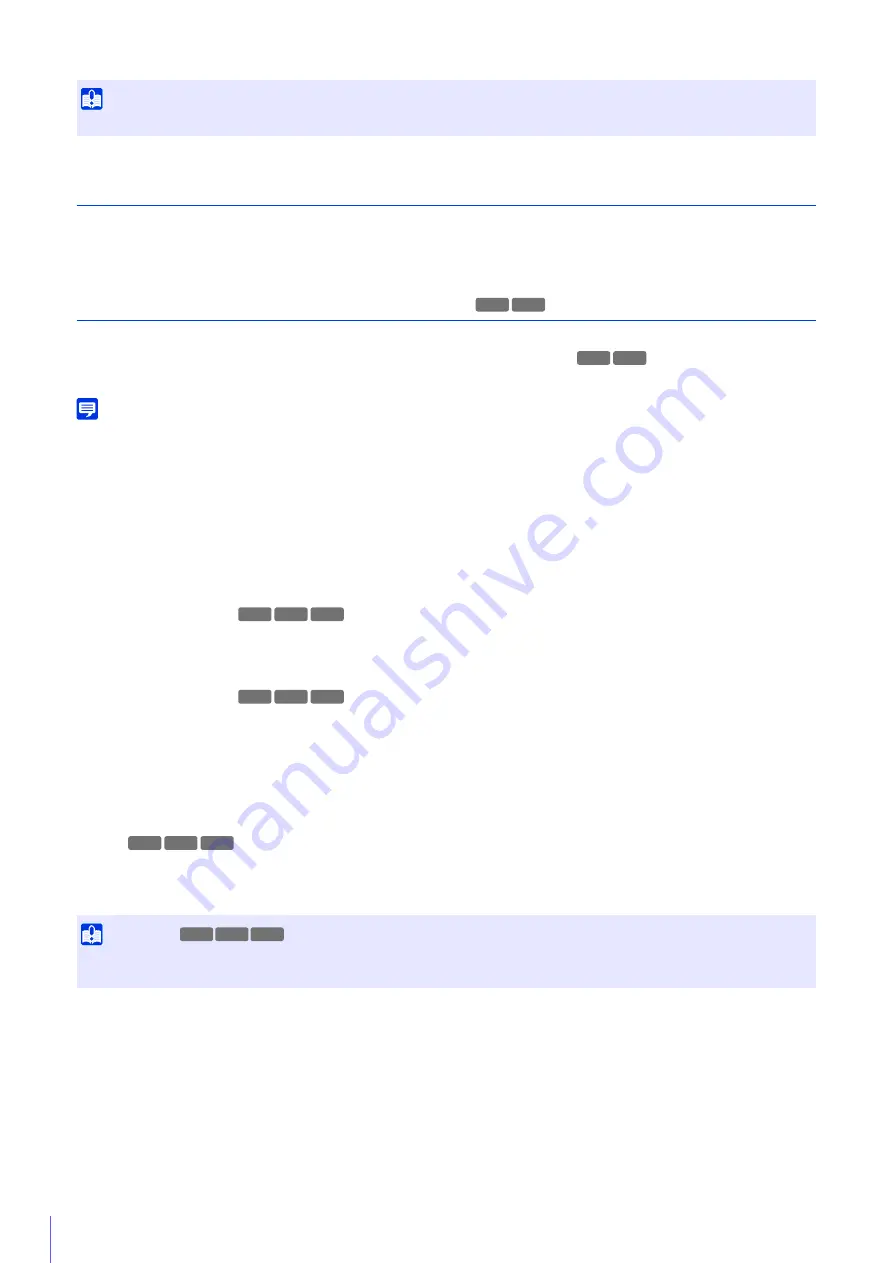
150
External Device Input
[External Device Input Event]
Select whether to use the input from an external device, such as a connected sensor, as an event.
External Device Input 1, 2
You can set the operation to be performed when an event is triggered by input from an external device.
The camera has two external device inputs. You can set the input for each of them.
You can set these if you have selected [Enable] in [External Device Input Event].
Note
An icon in the [Event and Input/Output] menu of the Camera Viewer will indicate when there is an external device input event (P. 72).
[Operation Mode]
Select the circuit condition to suit the signal input from the connected external device.
When [Normally Open] is set, an active event occurs when the terminals of the external device close, and an inactive event
occurs when the terminals open.
When [Normally Close] is set, an active event occurs when the terminals of the external device open, and an inactive event
occurs when the terminals close.
[Active Event Operation]
Select the operation to be performed when an active event is triggered.
If [Enable] is set, [Preset] (
), [Video Record] and [E-mail Notification] will be executed according to their
settings when an active event is triggered.
[Inactive Event Operation]
Select the operation to be performed when an inactive event is triggered.
If [Enable] is set, [Preset] (
), [Video Record] and [E-mail Notification] will be executed according to their
settings when an inactive event is completed.
[Ongoing Active Event Operation]
Select the operation to be performed during an active event. This can only be set when [Active Event Operation] is set to
[Enable].
If [Enable] is set, [Video Record] and [E-mail Notification] will be executed according to their settings during the active
event.
[Preset]
If you specify a preset, the camera angle will automatically move to the preset location when an external device input event
is triggered.
It is necessary to set presets beforehand with [Camera] > [Preset] (P. 118).
[Video Record]
Select whether to record video depending on the event.
If you select [Enable] and an external device input event is triggered, video will be transmitted to the recording destination
specified in [Video Record] > [Upload] > [Video Record Action] (P. 144).
[E-mail Notification]
Select whether to send an e-mail notification depending on the event.
If [Enable] is selected, e-mail notification will be performed when an external device input event is triggered.
To use e-mail notification, you must set [Video Record] > [E-mail Notification] (P. 148) beforehand.
Important
When [Active Output Format] is set to [Pulse] and a timer is used (P. 155), contact output is controlled only once when the timer starts.
Important
When the camera is moved to a preset position specified in the [Preset] settings, camera control privileges are released, even if the user
has obtained those camera control privileges using the Camera Viewer or other camera control applications.
(Title Is Displayed for
Only)
HM4x H730
HM4x H730
HM4x S30 S31
HM4x S30 S31
HM4x S30 S31
HM4x S30 S31
Содержание VB-R13VE H2
Страница 19: ...This User Manual should be read before using the network camera ENGLISH Network Camera Operation Guide ...
Страница 43: ...Before Use 1 25 Troubleshooting Please refer to Appendix P 205 in case of error messages or problems ...
Страница 44: ...26 ...
Страница 54: ...36 ...
Страница 92: ...74 ...
Страница 127: ...Setting Page 5 109 Night Mode Video turns to monochrome Removes the infrared filter to increase sensitivity HM4x H730 ...
Страница 244: ...226 Reset Switch LED LED Reset Switch H730 S30 S31 S80x S90x Reset Switch LED ...
Страница 260: ...BIE 7197 000 CANON INC 2017 ...
















































