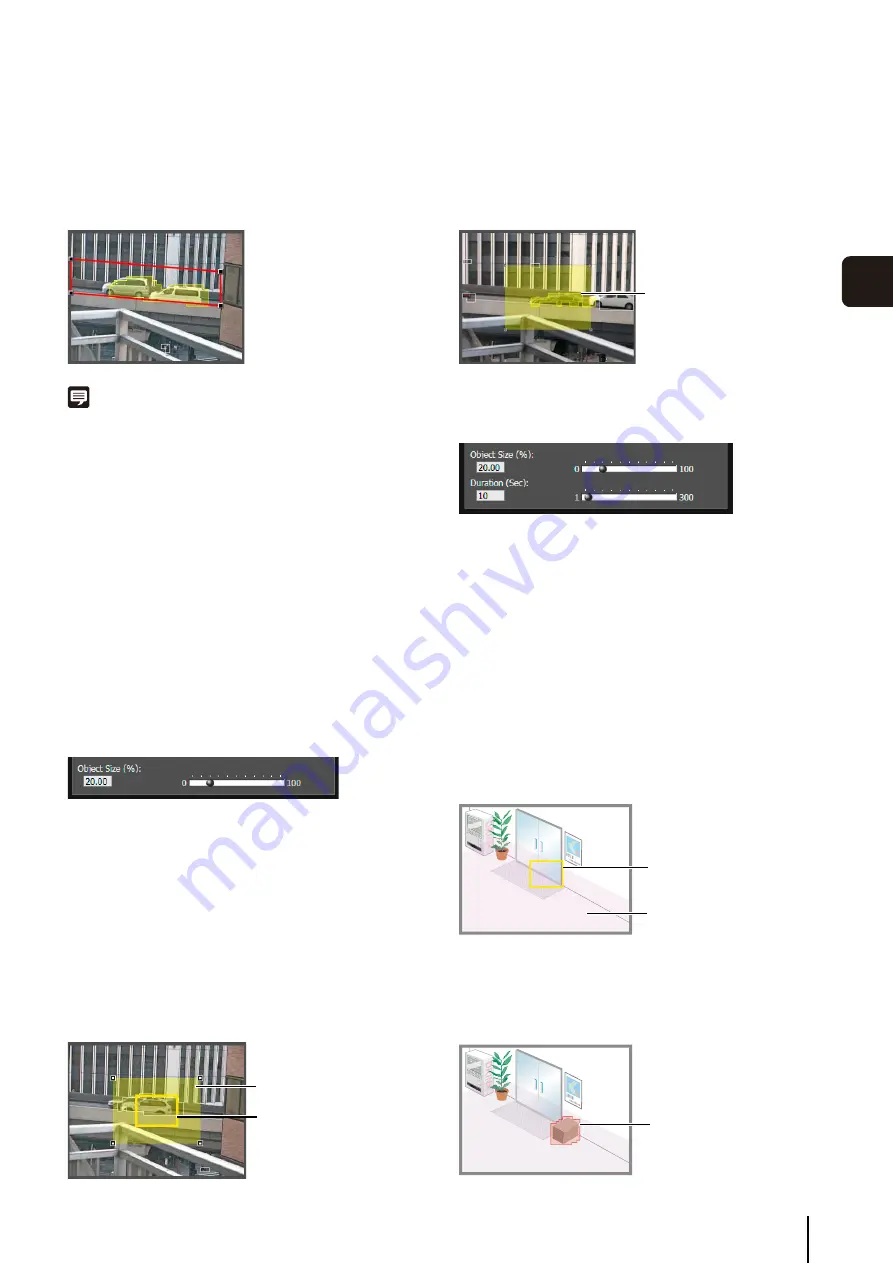
Intelligent Function
S
etting Tool
6
-13
6
Admin T
ools
S
etting a [Polygonal] detection area
Specify polygonal areas with a maximum of 32 angles.
Click in the image display area to form the polygon point
by point. Click again at the first point to complete the
polygon and set it as a detection area. The set area can
also be moved by dragging it.
Note
• Drag the “
■
” at each angle to change the shape of the
polygon.
• Click [Clear] to delete the polygonal detection area.
• The camera tampering detection area cannot be changed.
Changing a [Rectangular] detection area into a [Polygonal]
shape or changing a [Polygonal] detection area into a
[Rectangular] shape
Changing the shape of the detection areas already set
deletes that area and switches to a new drawing setting.
Setting Detection Criteria per Detection Type
Specify different detection criteria for each detection type.
Detect criteria for [Moving Object Detection]
Set detection areas where you want to detect moving
objects.
For [Object Size (%)], enter a value or move the slider to
set the ratio of the size of an object moving in the
detection area to the size of the detection area.
When the ratio of an area where the camera has detected
a moving object exceeds the value set for [Object Size
(%)], detected mode is triggered to ON.
When [Object Size (%)] is changed, an indicator frame
showing the size of the object is displayed for 1 second in
the center of the image display area, allowing
specification of the settings while checking the size ratio.
Any moving objects detected are shown with contour lines.
If a moving object is smaller than [Object Size (%)], its
contour lines are white. If the moving object is larger than
[Object Size (%)], its contour lines take on the same color
as the detection area, indicating that “detection” mode has
been triggered to ON.
Detect criteria for [Abandoned Object Detection]
Set areas where you want to detect abandoned objects as
detection areas.
[Object Size (%)]
Enter a value or move the slider to set the ratio of the size
of an object that was left behind in the detection area to
the size of the detection area.
When [Object Size (%)] is changed, an indicator frame
representing the area of the object is displayed for 1
second in the center of the image display area. This
allows you to check the size ratio of the abandoned object
detection area while specifying the [Object Size (%)]
setting.
[Duration (Sec)]
Set the time that must elapse after an object has been left.
If both the values for [Object Size (%)] and [Duration
(Sec)] are exceeded, detection mode is triggered to ON.
Any moving objects detected are shown with contour lines.
If [Object Size (%)] and [Duration (Sec)] are not exceeded,
contour lines are white. When all detection criteria are met,
contour lines take on the same color as the detection area
and “detected” mode is triggered to ON.
Object size indicator
Detection Area
Contour lines of a
detected moving
object
Object size indicator
Detection Area
Contour of abandoned
object
Содержание VB-M700F
Страница 12: ...xii...
Страница 13: ...Chapter 1 Before Use Camera Features Software Information Operating Environment and Precautions...
Страница 24: ...1 12...
Страница 25: ...Chapter 2 Initial Settings Preparing the Camera for Use Initial Setting Tool Installation Initial Settings...
Страница 40: ...3 10...
Страница 41: ...Chapter 4 Top Page of the Camera Accessing the Setting Page Admin Tools and Viewer Certificate Registration...
Страница 77: ...Chapter 6 Admin Tools Privacy Mask Setting Intelligent Function Setting Viewing Logs...
Страница 94: ...6 18...
Страница 110: ...7 16...
















































