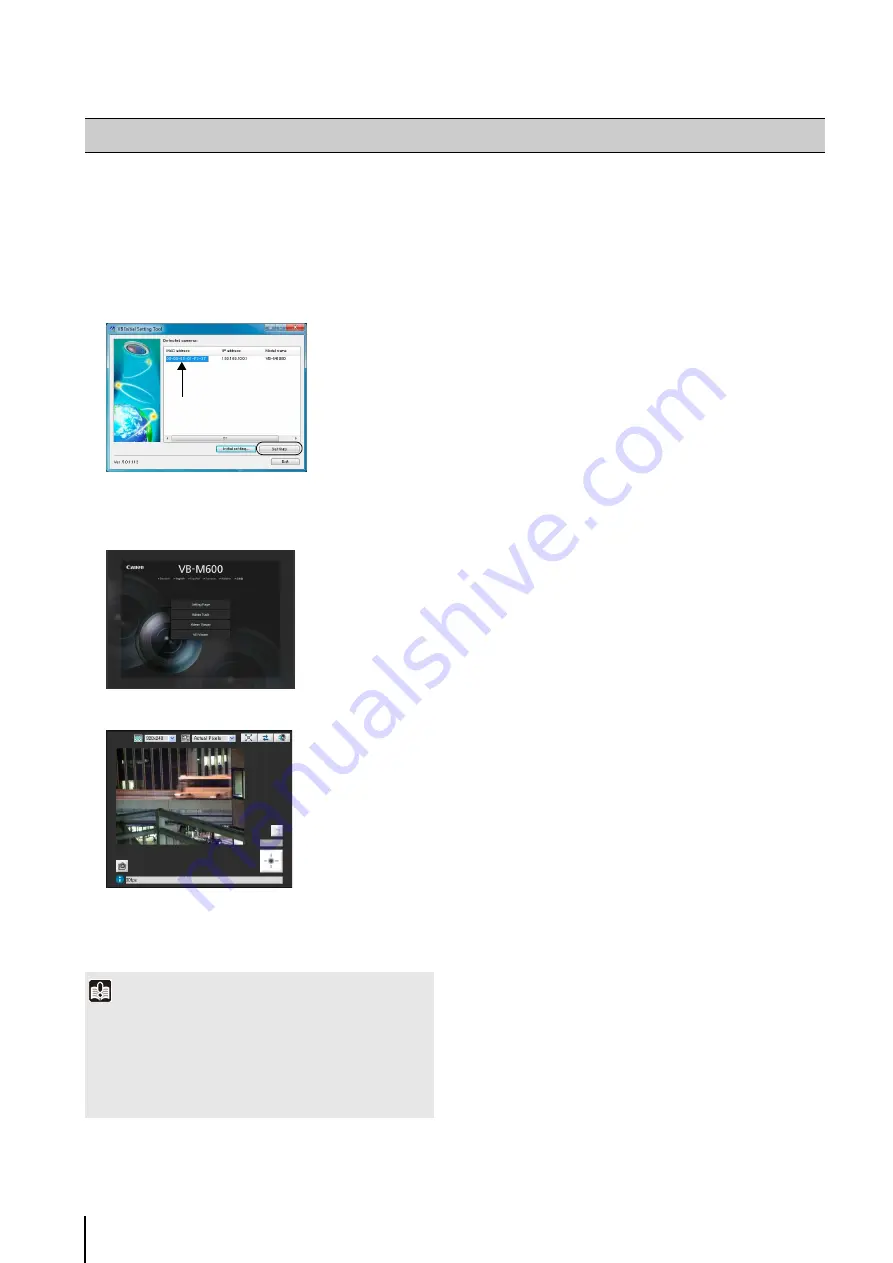
2
-6
Once initial settings are complete, check the image on the
camera with the VB Viewer. When doing so, set the PC
network settings to comply with the IP address and
subnet mask settings on the camera.
The viewer launches and displays the camera image.
If the top page of the camera does not appear or the
VB Viewer does not launch, see “Troubleshooting”
(P. 8-6) in “Chapter 8 Appendix.”
Checking the Camera Image
1
Click to select the camera's MAC address which will be
checked, and then click [
S
ettings].
2
This will launch the web browser and display the top
page of the camera. Click [VB Viewer].
Important
• The camera image cannot be checked until the network
settings in the PC are configured for the IP address and
subnet that are set in the camera.
• Do not change the camera HTTP port from 80 if you want to
open the setting page by clicking [Settings]. See “HTTP
Server” (P. 5-18) for more information on HTTP port settings.
Click to select
Содержание VB-M700F
Страница 12: ...xii...
Страница 13: ...Chapter 1 Before Use Camera Features Software Information Operating Environment and Precautions...
Страница 24: ...1 12...
Страница 25: ...Chapter 2 Initial Settings Preparing the Camera for Use Initial Setting Tool Installation Initial Settings...
Страница 40: ...3 10...
Страница 41: ...Chapter 4 Top Page of the Camera Accessing the Setting Page Admin Tools and Viewer Certificate Registration...
Страница 77: ...Chapter 6 Admin Tools Privacy Mask Setting Intelligent Function Setting Viewing Logs...
Страница 94: ...6 18...
Страница 110: ...7 16...






























