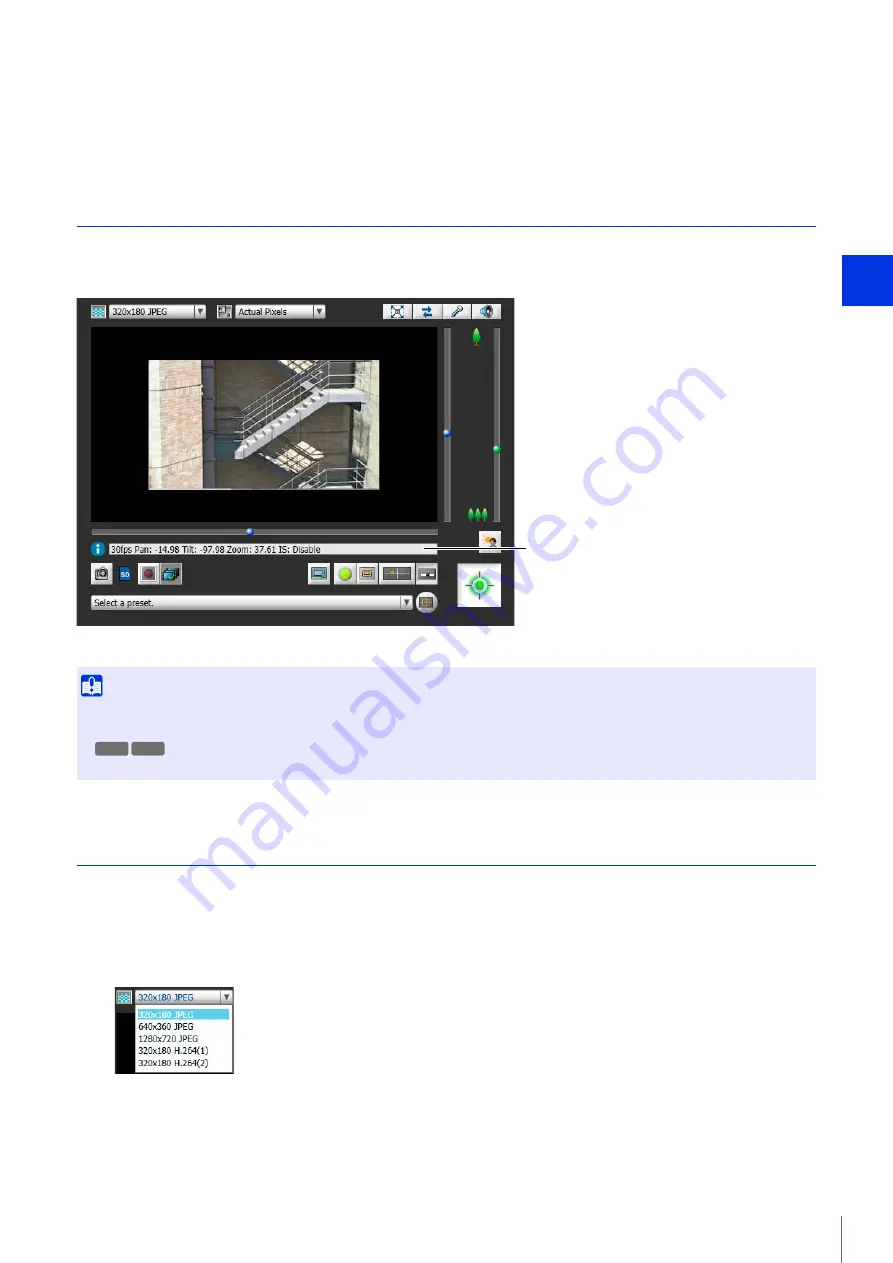
Admin Viewer/VB Viewer
5
143
(26) [Back to top]
The screen switches to the top page of the camera.
(27) Admin Control Panel
Allows various camera operations with administrator privileges (P. 158).
Check Information
Information, such as the frame rate, camera pan/tilt/zoom values and descriptions of each function, appears in the
Information Display.
Warnings and error message will also appear here if there are problems with camera operations or systems.
For details on the information displayed, please refer to “List of Viewer Messages” (P. 269).
Change the Video Size and Display Screen Size
You can set the video size to receive from the camera and the size to display on the computer screen.
Change the Video Size
Select the video size to receive from the camera with the video size setting in the upper left of the Viewer.
The sizes that can be selected depend on the setting in [Basic Settings] > [Video Settings] > [All Videos] > [Video
Size Set] on the Setting Page (P. 72).
Important
• When [Camera] > [Camera Settings] > [Camera Control] > [Image Stabilizer] (P. 75) is enabled on the Setting Page, the actual angle
of view of the video will be smaller than the pan/tilt/zoom values shown in the Information Display.
• The actual angle of view will also be smaller than the angle of view (frame) (P. 151) displayed in the panorama display panel.
Information Display
R11
R10
Содержание VB-M640V
Страница 18: ...18 ...
Страница 44: ...44 The Admin Viewer launches and displays the camera video 2 Enter a user name and password P 42 and click OK ...
Страница 58: ...58 ...
Страница 136: ...136 ...
Страница 146: ...146 Exit Full Screen Mode Exit full screen mode ...
Страница 190: ...190 ...
Страница 282: ...282 SA AH SPI inbound Item Setting ...
Страница 287: ...BIE 7048 000 CANON INC 2015 ...
















































